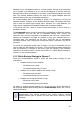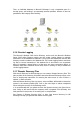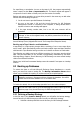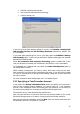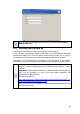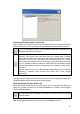Specifications
36
For tape library or autoloader: As soon as the tape is full, the program automatically
draws a tape from the Free or Import media pool. The above request will appear if
no tapes are found in either of these pools (see next section for details).
Backup and restore operations on a tape drive proceed in the same way as with other
devices with the following exceptions.
1. You do not have to provide filenames for backups.
2. As soon as the tape is full and the Acronis Recovery for MS Exchange
Management Console is connected to the computer, a dialog window with a
request to insert a new cartridge will appear.
3. If the tape already contains data, but is not full, new contents will be
appended.
You may experience short pauses when the tape rewinds. A low-quality and
old tape, or dirt on the magnetic head, may lead to pauses that can last up to
several minutes.
Acronis Recovery for MS Exchange can back up to remote tape drives when using
Acronis Backup Server (shipped with Acronis True Image Echo Enterprise Server).
Backing up to Tape Libraries and Autoloaders
A tape library is a high-capacity storage device consisting of one or more tape drives
and a loader, which automatically selects and loads multiple tape cartridges identified
with barcodes. Tape libraries having one drive and a loader are known as autoloaders.
Tape libraries are widely used as an efficient repository for long-term stored archival
data. Once the tape library is full, old data is progressively overwritten by new data.
With tape library support, Acronis Recovery for MS Exchange can store several backup
chains from different machines.
Please note, brick-level incremental backup cannot be created if use tapes as a backup
location.
5.2 Backing up Databases
To restore lost data or roll back Microsoft Exchange Server databases to a certain
state, you must first create a backup file. The Backup Information Stores wizard
allows you to schedule the creation of archives and set the required options.
Before you create a first full database backup, it is recommended to verify
database consistency. Dismount and then remount the database. Successful
mount ensures that the database is in a consistent state.
To launch the wizard, click on the backup operation icon in the main workspace.
You can use <
Alt
>+<
N
> to go to the next page and <
Alt
>+<
B
> to go to the
previous page of any Acronis Recovery for MS Exchange wizard.
5.2.1 Defining a Backup Strategy
In the first step of the Create a Backup wizard you will define the backup strategy.
Acronis Recovery for MS Exchange provides four ways to define the strategy:
• Schedule a backup task with Acronis Recovery for MS Exchange Assistant