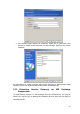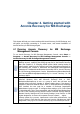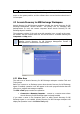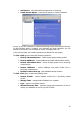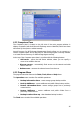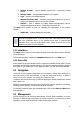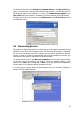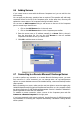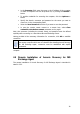Specifications
29
4.6 Adding Servers
If you cannot locate a server with the Discover Computers tool, you can add it to the
tree manually.
You can apply any discovery operation later as required. The operation will add newly
connected servers to the list in the Computers pane. At the same time, discovery will
update the current status of all computers already included in the list.
You can start an Add Computer dialog to add servers to the tree of the Computers
pane in several ways. Here are two:
• Click on the Add Servers icon in the main area
• Click on the Add Servers button in the Computers pane toolbar
1. Enter the server name or IP address manually in a Server field or choose it
from the drop-down list. You can also click Browse to view all available
computers and select the one you want to add.
2. Click OK to add the server to the tree.
4.7 Connecting to a Remote Microsoft Exchange Server
In order to perform any operation on a remote Microsoft Exchange server, you must
first connect to it. Once connected, you can manage tasks: set up backup/restore
options on remote database servers and schedule backup, restore and backup location
clean-up tasks.
Before connecting to a server, make sure the user has rights to access the registry key
HKLM\Software\Acronis\Encryption\Client\RecentConnections
on the computer where
the Acronis Recovery for MS Exchange Management Console is installed. Otherwise it
will be impossible to check the SSL certificate.
To establish a remote connection, select a server in the Computers pane and click
Connect to a Remote Computer in the right pane.
If you have connected to this server previously, Acronis Recovery for MS Exchange will
use credentials for accessing the computer automatically. Otherwise a dialog window
will be opened: