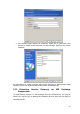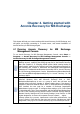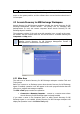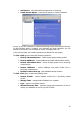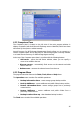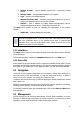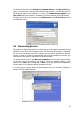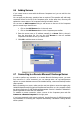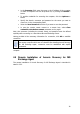Specifications
23
Chapter 4. Getting started with
Acronis Recovery for MS Exchange
This chapter will help you to start working with Acronis Recovery for MS Exchange, and
will guide you through connecting to a remote server, and remote installation of
Acronis Recovery for MS Exchange Agent.
4.1 Running Acronis Recovery for MS Exchange
Management Console
To run Acronis Recovery for MS Exchange Management Console, select Start ->
Programs -> Acronis Recovery for MS Exchange Management Console ->
Acronis Recovery for MS Exchange Management Console.
Important! Before starting managing the servers’ list (discovering, adding or
deleting servers), modifying the storage groups list for the Disaster Recovery
Plan (see Chapter 6), or changing default options (while creating backup or
restore tasks), make sure the required users have read/write permissions for
the following files, located in
Documents and Settings\All Users\
Application
Data\Acronis
: DatabaseServersExtensions\serverslist.dat for Acronis Recovery
for MS Exchange Management Console, DisasterRecoveryPlans\dbaselist.dat
and RecoveryMSExchangeAgent\settings.cfg for
Acronis Recovery for MS
Exchange Agent.
Note, in case Acronis Recovery for MS Exchange Agent is installed on
Microsoft Windows 2000 with Microsoft Exchange 2000 or 2003,
BackupUser/BackupGroup
(a user or a group of users, who will start and
manage tasks) must be a member of
Domain Admins
group. If the Agent is
installed on Microsoft Windows Server 2003 or 2008 with Microsoft Exchange
2007 installed
, the user must be a member of Exchange Organization
Administrators group as well. To configure these settings, go to
Control Panel
Administrative Tools
. Then sequentially add the BackupUser/BackupGroup
in each of the following security policies: Domain Controller Security Settings,
Domain Security Settings and Local Security Settings (
Local Policies
User
Rights Assignment Access this computer from the network; Adjust
memory quotas for a process; Impersonate a client after authentication;
Log
on as a service
). Check that the user does not have the following user rights
assignment:
Deny log on as a service and Deny log on as a batch job service.