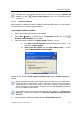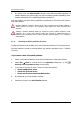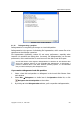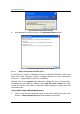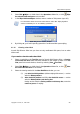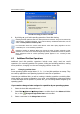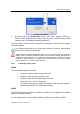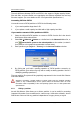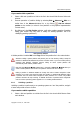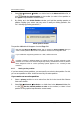User`s guide
Manual Partition Operations
52
Copyright © Acronis, Inc., 2000–2010
5. By clicking OK in the Delete Partition window, you'll add the pending operation of
partition deletion (your actions may only undo an existing operation depending on the
situation selected see 2.4.5 «Modifying pending operations»).
The new partition structure will be graphically represented in the Acronis Disk Director
Suite main window.
Attention! Deleting a partition destroys all its data, including files and folders! Delet
ing a
system partition will make a PC inoperable. Take special care when performing this
operation.
Deleting a partition Windows 98/Me can change the order of letters assigned to other
partitions. As a result, some shortcuts might stop working. A detailed discus
sion of
partition letter assignment rules for various operating systems appears in 3.1 «
Creating A
New Partition».
4.1.11 Checking hard disk partitions for errors
Acronis Disk Director Suite enables you to check hard disk partitions for file system errors.
Hard disk partitions should be checked before any partition operations (see 1.7 «Before
You Run ».
If you need to check a hard disk partition:
1. Select a hard disk and partition in the Acronis Disk Director Suite main window.
2. Select Disk Check or a similar item in the Operations sidebar list, or click
Check the selected partition for errors on the toolbar.
3. If you want to find and fix errors, chose one of the next options:
• Check partitions for errors
• Check and fix found errors
• Check and fix errors and locate bad sectors.
4. By clicking OK, you'll run partition checking.
5. Results are shown in the Check Partition window.