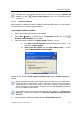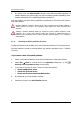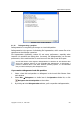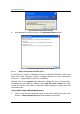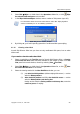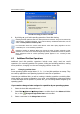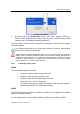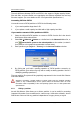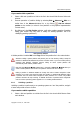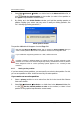User`s guide
Manual Partition Operations
Copyright © Acronis, Inc., 2000–2010
51
Remember that each operation described must be executed by selecting Operations
Commit or clicking
Commit Pending Operations (see 2.4.4 «
Performing pending
operations»).
4.1.10 Deleting a partition
After a partition is deleted, its space is added to unallocated disk space. It can be used for
a new partition or to resize an existing partition.
If you need to delete a partition:
1. Select a hard disk and a partition to be deleted.
2. Select Disk Delete or a similar item in the Operations sidebar list, or click
Delete the selected partition on the toolbar.
3. Select the deletion method in the Delete Partition window; you can:
(1) just delete a hard disk partition (without wiping disk sectors) — set
the switch to Delete partition.
(2) delete a hard disk partition and fully wipe partition sectors — set the
switch to Delete partition and destroy data.
Delete Partition window
Having set the switch to Delete partition and destroy data, enter a number of passes for
wiping.
Wiping unallocated disk space means multiple writing of special data to hard disk sectors.
Acronis Disk Director Suite features a rather simple wiping algorithm. During each pass, a
symbol sequence or logica
l zeroes (0x00) or ones (0xFF) is written to unallocated space
sectors. Only logical zeroes are written during the last pass. The more passes performed,
the more complete the wiping will be.
Acronis offers extremely powerful hard disk/partition wiping software — Acronis Privacy
Expert Suite, featuring strict algorithms for guaranteed confidential information wiping and
destruction.
4. Confirm partition deletion by clicking OK in the Delete Partition window.