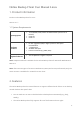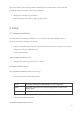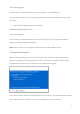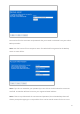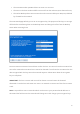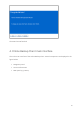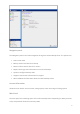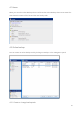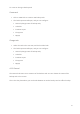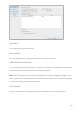Online Backup Client User Manual Linux 1. Product Information Product: Online Backup Client for Linux Version: 4.1.7 1.1 System Requirements Operating System Hardware Resources Required software Linux (RedHat, SuSE, Debian and Debian based systems such as Ubuntu) Solaris 10 Solaris 11 PC with 1 gigahertz (GHz) or higher processor clock speed recommended 1,5 GB memory 25 MB of disk space Internet connection (e.g. ADSL, SDSL) Java 1.
The Online Backup Service also includes a Management Console, which can be accessed through an Internet browser. It has several functions: Change user settings (e.g. password). Overview of your backups through logs and reports. 3. Setup 3.1 Software installation Currently there is no package available for Linux. Setup of the Online Backup Client is performed using the following instructions: Copy the Online Backup Client archive (OnlineBackupClient-4.0.X.x.tar.
./server-with-logging.sh This will start the Online Backup Client Service and place it in the background. Here you will be asked to enter your (sudo) password, so the Online Backup Client can access all the files. Start the Online Backup Client User Interface: cd $HOME/OnlineBackupClient/Client ./client-with-logging.sh This will start the Online Backup Client User Interface and, if this is a first-time installation, present you with the Registration Wizard.
You need to fill in the username and password that you created or obtained from your Online Backup Provider. Note: You also have to fill in a Computer name. This which will be registered at the Backup Server to store all files. Note: If you do not remember your password you can click on the link below the Username text field. A reminder will then be sent to your registered email address.
The username and/or password does not exist or is incorrect. The time on the client machine differs too much from the real time (more than 24 hours). The Online Backup Client cannot access the online services while port 443 (SSL) is blocked by a firewall on the network. The next wizard page will ask you to set an encryption key. The purpose of this key is to encrypt all files before transferring them to the Backup Server and decrypt the files from the Backup Server when restoring them.
The wizard is now finished. 4. Online Backup Client main interface This is the main interface of the Online Backup Client. Several components are displayed in the figure below: Navigation panel Account Information Main panel (e.g.
Navigation panel The Navigation panel is the main navigation through the Online Backup Client.
4.1 Home When you start the Online Backup Client it will show the Online Backup Client Home view. This view shows the status of the last and the next backup task. 4.2 Online backup You can create an online backup task by clicking on “Backup” in the "Navigation" panel. 4.2.
To create or change a backup task: Create task Click on ‘New Task’ to create a new backup task. The Task Properties will open, and you can configure: General (change name of backup task) Schedule Pre/Post scripts File System MySQL Change task Select the task in the tree view, and click on ‘Edit Task’. The Task Properties will open, and you can configure: General (change name of backup task) Schedule Pre/Post scripts File System MySQL 4.2.
Task Name You can give the backup task a name. Online Backup An online backup will be created to backup data to the backup service. Offline Backup (local backup) This is intended for the seed backup for a customer. This creates a .zip file which can be moved to the backup server and extracted there for the initial backup. Note: The offline backup is currently not available when setting the language to English. This is due to a patent issue.
The following schedule options are possible: Never: Performs a backup only if you manually start the task. Once: Performs a backup once at the time that is inserted. Daily: Performs a backup daily at the time that is inserted. Weekly: Use this option to select which time and day(s) the backup must be performed. Monthly: Use this option to select which part of the month and day of the week the backup must be performed.
If the task is no longer active for that period of time Example: If you set retention to 7 days and stop the OnlineBackupService or shut down your computer for that period of time, the backup data will be automatically removed. The retention time will only become active the second time you run the backup task.
A Post-Script is an advanced option to run certain operations after a backup task has run. You can simply browse to a command or shell script (e.g. /home/script.sh) which will be executed after the backup task is completed. User This field indicates the user that is used to execute the script. 4.2.6 File System You can select data to backup in the ‘File System’ tab in the Task properties. You can easily expand and collapse the branches of the tree, by clicking the signs displayed at the left.
When a folder is selected for backup, underlying files and folders are automatically selected, unless explicitly deselected. Note: If a folder is checked with a grey background only a subset of this folder is part of the backup set. Note: A light grey square in front of a file or folder means that it is not possible to adopt that item in the backup set. 4.2.7 Filter You can add file filters or folder filters that are excluded or included in the backup task.
The various filter options are: No file filtering (default) Filter out files on file name/extension (‘Except specific files’) Filter out all files except with certain file name/extension (‘Exclude all but specific files’) Filter out folders by path pattern (e.g. Temp, Cookies, etc). 4.2.8 MySQL Instead of a file backup you can select to make a MySQL backup. Open the ‘MySQL-tab’ and you can see the MySQL backup plugin with the available servers and databases.
4.2.9 Backup progress The backup process can be monitored by clicking on ‘Details’ at the bottom of the application during the process of a backup (the details screen will pop up automatically when a backup task is initiated).
In the table (the amount of files, the amount of selected MBs and the amount of sent MBs) Full: Fully backed up files, which have not been backed up before Patch: Patched backed up files (incremental backups) NoNeed: Unchanged files (unchanged compared to the last backup) Skipped: Skipped files (details in the logs (explained later)) Done: The total amount of processed data Total: The total amount of selected data %Done: The percentage of processed data Other information Avg.
All the next steps are the same as for an Online backup. 4.3.1 General The ‘General’ tab gives you a summary of the backup task. You can change the name of the backup task in this screen. This is also the place where you can decide between an Online and an Offline backup. Task Name You can give the backup task a name. Backup type Set the backup type to ‘Offline backup’ and click on ‘Browse’ to select the storage location. Here you can also decide whether to create a Zip archive or not.
4.4 Restore Your backed up data can be accessed by clicking “Restore” in the "Navigation" panel. 4.4.1 View backed up data This view shows a collection of computers in the tree view. These computers are the base of the backup schedules. If the Online Backup Client is (or was previously) installed on a computer, this computer will be shown in this screen. Furthermore, the tree view shows all backed up data in the same structure as it was on your computer.
Before the restore starts, the client will ask you where you want to store the restored data. You can choose between the Default Location, the Original Location or an Alternative Location. Note: If a file already exists on the restore location, a prompt appears that allows you to skip, rename or overwrite the file. 4.4.3 Restoring older versions of data When a file has been changed within the period between two backups, the client will backup the file and notice that it has changed.
The restore process can be monitored by clicking on ‘Details’ on the bottom of the application during the process of a restore (the details screen will pop-up automatically when a restore is initiated).
Note: You can choose to delete all data except the latest versions. This can be useful to clean up your backup account. 4.4.6 Reset Retention Within the Restore view it is also possible to reset the retention per file, per folder or per computer on the storage. Note that resetting retention will count for all subfolders, files and versions within those folders. 4.5 Options You can set different kinds of settings by clicking “Options” in the "Navigation" panel.
4.5.
Restoring In this view the default restore folder can be specified. This is the folder where data is restored by default when you don’t choose a specified folder. Restoring You can enable or disable to always calculate the restore size. 4.5.3 Advanced In the “Advanced” tab, you can set advanced options of the Online Backup Client: You can set the type of Encryption of the data that will be backed up: AES 128 bits or 256 bits encryption.
4.5.4 Plugins In the “Plugins” tab, you can set the options for all available plugins. 4.6 MySQL backup Within the “Plugins” tab you can activate the MySQL backup plugin. Once you have this activated you can set the plugin options like the URL, username and password. This plugin can be used to backup local or remote MySQL databases. 4.
Click on “Reports and Logs” in the "Navigation" panel for a chronological overview of important events. 4.7.1 Reports The “Reports” view shows a history of reports. You can view the status of past backups and restores: Double-clicking on a report will show report details: This report will also be sent to you by email.
It is possible to clean the reports or logs list. In the list of reports or logs, click on the ‘Delete selection’ button. 4.7.2 Logs The ‘Logs’ view shows a history of log files: Three types of events can occur: Information: Information on the progress of the backup or restore procedure. Warning: Non fatal errors occurred during backup or restore process. Error: A fatal error has occurred in the Online Backup Client. Details of the log message can be viewed by clicking on ‘View’.
4.8 Support Clicking on “Support” in the "Navigation" panel will give contact details of your Online Backup Provider. 4.9 About Clicking on “About” in the "Navigation" panel will give details about the version of the software and the license of the software.