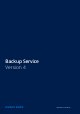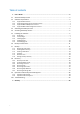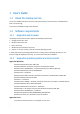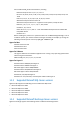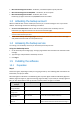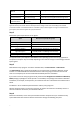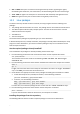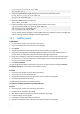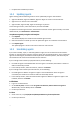User manual
Table Of Contents
- 1 User's Guide
- 1.1 About the backup service
- 1.2 Software requirements
- 1.3 Activating the backup account
- 1.4 Accessing the backup service
- 1.5 Installing the software
- 1.6 Backup console views
- 1.7 Backup
- 1.8 Recovery
- 1.9 Operations with backups and backup plans
- 1.10 Troubleshooting
- 2 Glossary
9
Linux version 2.6.35.6-45.fc14.i686
gcc version 4.5.1
2. Obtain the kernel-devel and gcc packages that correspond to this kernel version:
kernel-devel-2.6.35.6-45.fc14.i686.rpm
gcc-4.5.1-4.fc14.i686.rpm
3. Obtain the make package for Fedora 14:
make-3.82-3.fc14.i686
4. Install the packages by running the following commands as the root user:
rpm -ivh kernel-devel-2.6.35.6-45.fc14.i686.rpm
rpm -ivh gcc-4.5.1.fc14.i686.rpm
rpm -ivh make-3.82-3.fc14.i686
You can specify all these packages in a single rpm command. Installing any of these packages may
require installing additional packages to resolve dependencies.
1.5.3 Installing agents
In Windows
1. Ensure that the machine is connected to the Internet.
2. Log on as an administrator and start the setup program.
3. Click Install.
4. Specify the credentials of the backup account that the machine is assigned to.
5. [Only when installing Agent for VMware] Specify the address and access credentials for the
vCenter Server or ESX(i) host whose virtual machines the agent will back up.
6. [Only when installing on a domain controller] Specify the user account under which the agent
service will run. For security reasons, the setup program does not automatically create new
accounts on a domain controller.
7. Click Start installation.
You can change the installation path and the account for the agent service by clicking Customize
installation settings on the first step of the installation wizard.
In Linux
1. Ensure that the machine is connected to the Internet.
2. As the root user, run the installation file.
3. Specify the credentials of the backup account that the machine is assigned to.
4. Complete the installation procedure.
Troubleshooting information is provided in the file:
/usr/lib/Acronis/BackupAndRecovery/HOWTO.INSTALL
In OS X
1. Ensure that the machine is connected to the Internet.
2. Double-click the installation file (.dmg).
3. Wait while the operating system mounts the installation disk image.
4. Inside the image, run the .pkg file.
5. If prompted, provide administrator credentials.
6. Specify the credentials of the backup account that the machine is assigned to.