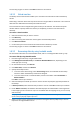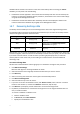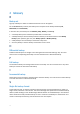User manual
Table Of Contents
- 1 User's Guide
- 1.1 About the backup service
- 1.2 Software requirements
- 1.3 Activating the backup account
- 1.4 Accessing the backup service
- 1.5 Installing the software
- 1.6 Backup console views
- 1.7 Backup
- 1.8 Recovery
- 1.9 Operations with backups and backup plans
- 1.10 Troubleshooting
- 2 Glossary
28
d. Specify the new database path and log path. The folder you specify must not contain the
original database and log files.
10. Click Start recovery.
11. If the databases are recovered to the original ones, confirm overwriting the databases with their
backed-up versions.
The recovery progress is shown in the Status column for the machine.
1.8.7.1 Mounting Exchange Server databases
After recovering the database files, you can bring the databases online by mounting them. Mounting
is performed by using Exchange Management Console, Exchange System Manager, or Exchange
Management Shell.
The recovered databases will be in a Dirty Shutdown state. A database that is in a Dirty Shutdown
state can be mounted by the system if it is recovered to its original location (that is, information
about the original database is present in Active Directory). When recovering a database to an
alternate location (such as a new database or as the recovery database), the database cannot be
mounted until you bring it to a Clean Shutdown state by using the Eseutil /r <Enn> command.
<Enn> specifies the log file prefix for the database (or storage group that contains the database) into
which you need to apply the transaction log files.
The account you use to attach a database must be delegated an Exchange Server Administrator role
and a local Administrators group for the target server.
For details about how to mount databases, see the following articles:
Exchange 2013: http://technet.microsoft.com/en-us/library/aa998871.aspx
Exchange 2010: http://technet.microsoft.com/en-us/library/aa998871(v=EXCHG.141).aspx
Exchange 2007: http://technet.microsoft.com/en-us/library/aa998871(v=EXCHG.80).aspx
Exchange 2003: http://technet.microsoft.com/en-us/library/bb124040.aspx
1.9 Operations with backups and backup plans
1.9.1 Operations with backups
To delete all backups of a machine from a given location
1. Select a machine whose backups you want to delete.
2. Click Recovery.
3. Select the location to delete the backups from.
4. Click Delete all.
5. Confirm your decision.
1.9.2 Operations with backup plans
To edit a backup plan
1. If you want to edit the backup plan for all machines to which it is applied, select one of these
machines. Otherwise, select the machines for which you want to edit the backup plan.
2. Click Backup.
3. Select the backup plan that you want to edit.