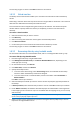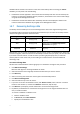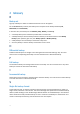User manual
Table Of Contents
- 1 User's Guide
- 1.1 About the backup service
- 1.2 Software requirements
- 1.3 Activating the backup account
- 1.4 Accessing the backup service
- 1.5 Installing the software
- 1.6 Backup console views
- 1.7 Backup
- 1.8 Recovery
- 1.9 Operations with backups and backup plans
- 1.10 Troubleshooting
- 2 Glossary
26
8. Click Recover.
9. By default, the databases are recovered to the original ones. If the original database does not
exist, it will be recreated. You can select another machine or another SQL Server instance to
recover the databases to.
To recover a database as a different one to the same instance:
a. Click the database name.
b. In Recover to, select New database.
c. Specify the new database name.
d. Specify the new database path and log path. The folder you specify must not contain the
original database and log files.
10. [Optional] To change the database state after recovery, click the database name, and then
choose one of the following states:
Ready to use (RESTORE WITH RECOVERY) (default)
After the recovery completes, the database will be ready for use. Users will have full access
to it. The software will roll back all uncommitted transactions of the recovered database that
are stored in the transaction logs. You will not be able to recover additional transaction logs
from the native Microsoft SQL backups.
Non-operational (RESTORE WITH NORECOVERY)
After the recovery completes, the database will be non-operational. Users will have no
access to it. The software will keep all uncommitted transactions of the recovered database.
You will be able to recover additional transaction logs from the native Microsoft SQL backups
and thus reach the necessary recovery point.
Read-only (RESTORE WITH STANDBY)
After the recovery completes, users will have read-only access to the database. The software
will undo any uncommitted transactions. However, it will save the undo actions in a
temporary standby file so that the recovery effects can be reverted.
This value is primarily used to detect the point in time when a SQL Server error occurred.
11. Click Recover.
12. If the original databases were selected as the destination, confirm overwriting the databases
with their backed-up versions.
The recovery progress is shown in the Status column for the machine.
1.8.6.1 Recovering system databases
All system databases of an instance are recovered at once. When recovering system databases, the
software automatically restarts the destination instance in the single-user mode. After the recovery
completes, the software restarts the instance and recovers other databases (if any).
Other things to consider when recovering system databases:
System databases can only be recovered to an instance of the same version as the original
instance.
System databases are always recovered in the "ready to use" state.
Recovering the master database
System databases include the master database. The master database records information about all
databases of the instance. Hence, the master database in a backup contains information about