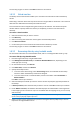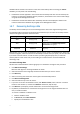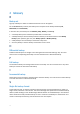User manual
Table Of Contents
- 1 User's Guide
- 1.1 About the backup service
- 1.2 Software requirements
- 1.3 Activating the backup account
- 1.4 Accessing the backup service
- 1.5 Installing the software
- 1.6 Backup console views
- 1.7 Backup
- 1.8 Recovery
- 1.9 Operations with backups and backup plans
- 1.10 Troubleshooting
- 2 Glossary
25
To recover from cloud storage, select Cloud storage. Enter the credentials of the backup
account to which the backed up machine was assigned.
To recover from a local or a network folder, browse to the folder under Local folders or
Network folders.
Click OK to confirm your selection.
6. Select the backup from which you want to recover the data. If prompted, type the password for
the backup.
7. In Backup contents, select Folders/files.
8. Select the data that you want to recover. Click OK to confirm your selection.
9. Under Where to recover, specify a folder. Optionally, you can prohibit overwriting of newer
versions of files or exclude some files from recovery.
10. [Optional] Click Recovery options to specify additional settings.
11. Click OK to start the recovery.
1.8.5 Recovering system state
1. Select the machine for which you want to recover the system state.
2. Click Recovery.
3. Select a system state recovery point. Note that recovery points are filtered by location.
4. Click Recover system state.
5. Confirm that you want to overwrite the system state with its backed-up version.
The recovery progress is shown in the Status column for the machine.
1.8.6 Recovering SQL databases
The backup service enables you to recover SQL databases to a SQL Server instance, if Agent for SQL is
installed on the machine running the instance. You will need to provide credentials for an account
that is a member of the Backup Operators or Administrators group on the machine and a member of
the sysadmin role on the target instance.
Alternatively, you can recover the databases as files. This can be useful if you need to recover
databases to a machine where Agent for SQL is not installed, or you need to extract data for data
mining, audit, or further processing by third-party tools.
System databases are basically recovered in the same way as user databases. The peculiarities of
system database recovery are described in "Recovering system databases" (p. 26).
To recover SQL databases
1. Click Microsoft SQL.
Machines with Agent for SQL installed are shown.
2. Select the machine which originally contained the data that you want to recover.
3. Click Recovery.
4. Select a recovery point. Note that recovery points are filtered by location.
5. Click Recover database.
6. Select the data that you want to recover. Double-click an instance to view the databases it
contains.
7. If you want to recover the databases as files, click Recover as files, select a local or a network
folder to save the files to, and then click Recover. Otherwise, skip this step.