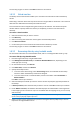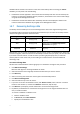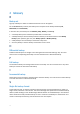User manual
Table Of Contents
- 1 User's Guide
- 1.1 About the backup service
- 1.2 Software requirements
- 1.3 Activating the backup account
- 1.4 Accessing the backup service
- 1.5 Installing the software
- 1.6 Backup console views
- 1.7 Backup
- 1.8 Recovery
- 1.9 Operations with backups and backup plans
- 1.10 Troubleshooting
- 2 Glossary
24
2. Click Recover > More ways to recover... > Download files.
3. Log in with your backup account credentials.
4. [When browsing disk-level backups] Under Versions, click the backup from which you want to
recover the files.
[When browsing file-level backups] You can select the backup date and time in the next step,
under the gear icon located to the right of the selected file. By default, files are recovered from
the latest backup.
5. Browse to the required folder or use search to obtain the list of the required files and folders.
6. Select the check boxes for the items you need to recover, and then click Download.
If you select a single file, it will be downloaded as is. Otherwise, the selected data will be archived
into a .zip file.
7. Select the location to save the data to, and then click Save.
1.8.4.3 Recovering files by using bootable media
For information about how to create bootable media, refer to "Creating bootable media" (p. 20).
To recover files by using bootable media
1. Boot the target machine, by using the bootable media.
2. Click Manage this machine locally or click Rescue Bootable Media twice, depending on the
media type you are using.
3. On the welcome screen, click Recover.
4. Click Select data, and then click Browse.
5. Specify the backup location: