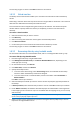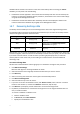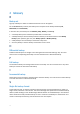User manual
Table Of Contents
- 1 User's Guide
- 1.1 About the backup service
- 1.2 Software requirements
- 1.3 Activating the backup account
- 1.4 Accessing the backup service
- 1.5 Installing the software
- 1.6 Backup console views
- 1.7 Backup
- 1.8 Recovery
- 1.9 Operations with backups and backup plans
- 1.10 Troubleshooting
- 2 Glossary
23
a. Ensure that the number of the target machine disks and each disk capacity are equal to or
exceed those of the original machine, and then click Apply RAID/LVM.
b. Review the volume structure, and then click Apply RAID/LVM to create it.
10. If you are recovering an operating system to dissimilar hardware, choose to use the Universal
Restore feature.
[When recovering Windows] Click Add folder and specify the path to the location where drivers
for the motherboard, mass storage, and network adapter are stored. If the target hardware has a
specific mass storage controller, such as RAID (especially NVIDIA RAID) or a fibre channel
adapter, explicitly specify the mass storage drivers for them. To do this, in Mass storage drivers
to install anyway, click Add driver, and then specify the drivers.
11. [Optional] Click Recovery options to specify additional settings.
12. Click OK to start the recovery.
1.8.4 Recovering files
1.8.4.1 Recovering files by using the web interface
1. Select the machine which originally contained the data that you want to recover.
2. Click Recovery.
3. Select the recovery point. Note that recovery points are filtered by location.
If the machine is offline, the recovery points are not displayed. Use other ways to recover:
Download the files from the cloud storage (p. 23)
Use bootable media (p. 24)
4. Click Recover files.
5. Select the files that you want to recover.
6. Click Recover.
7. Select the recovery destination. You can select the original location or any local or network
folder.
Files from virtual machines are recovered to the machine where Agent for VMware or Agent for
Hyper-V is installed. If you select Original location, the software will reproduce the original path
on this machine. If you select a network folder, it must be accessible from that machine.
8. Click Recover.
9. If the files are recovered to the original location, select one of the file overwriting options:
Overwrite existing files
Overwrite an existing file if it is older
Do not overwrite existing files
The recovery progress is shown in the Status column for the machine.
1.8.4.2 Downloading files from the cloud storage
You can browse the cloud storage, view the contents of the backups, and download files that you
need.
Limitation: Backups of system state, SQL databases, and Exchange databases cannot be browsed.
To download files from the cloud storage
1. Select a machine that was backed up.