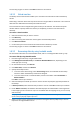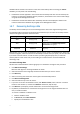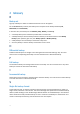User manual
Table Of Contents
- 1 User's Guide
- 1.1 About the backup service
- 1.2 Software requirements
- 1.3 Activating the backup account
- 1.4 Accessing the backup service
- 1.5 Installing the software
- 1.6 Backup console views
- 1.7 Backup
- 1.8 Recovery
- 1.9 Operations with backups and backup plans
- 1.10 Troubleshooting
- 2 Glossary
22
The recovery progress is shown in the Status column for the machine.
1.8.3.2 Virtual machine
The backup service web interface enables you to overwrite a virtual machine with its backed-up
version.
Overwriting a machine means that only the content of its original disks is overwritten. The content of
disks that were added after the backup will remain the same.
A virtual machine must be stopped during the recovery to this machine. The software stops the
machine without a prompt. When the recovery is completed, you have to start the machine
manually.
To recover a virtual machine
1. Select the machine that you want to recover.
2. Click Recovery.
3. Select a recovery point. Note that recovery points are filtered by location.
4. Click Recover machine.
5. Confirm that you want to overwrite the machine with its backed-up version.
The recovery progress is shown in the Status column for the machine.
1.8.3.3 Recovering disks by using bootable media
For information about how to create bootable media, refer to "Creating bootable media" (p. 20).
To recover disks by using bootable media
1. Boot the target machine by using bootable media.
2. Click Manage this machine locally or click Rescue Bootable Media twice, depending on the
media type you are using.
3. On the welcome screen, click Recover.
4. Click Select data, and then click Browse.
5. Specify the backup location:
To recover from cloud storage, select Cloud storage. Enter the credentials of the backup
account to which the backed up machine was assigned.
To recover from a local or a network folder, browse to the folder under Local folders or
Network folders.
Click OK to confirm your selection.
6. Select the backup from which you want to recover the data. If prompted, type the password for
the backup.
7. In Backup contents, select the disks that you want to recover. Click OK to confirm your selection.
8. Under Where to recover, the software automatically maps the selected disks to the target disks.
If the mapping is not successful or if you are unsatisfied with the mapping result, you can re-map
disks manually.
Changing disk layout may affect the operating system bootability. Please use the original machine's disk
layout unless you feel fully confident of success.
9. [When recovering Linux] If the backed-up machine had logical volumes (LVM) and you want to
reproduce the original LVM structure: