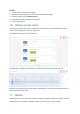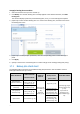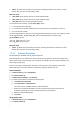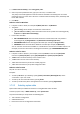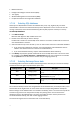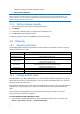User manual
Table Of Contents
- 1 User's Guide
- 1.1 About the backup service
- 1.2 Software requirements
- 1.3 Activating the backup account
- 1.4 Accessing the backup service
- 1.5 Installing the software
- 1.6 Backup console views
- 1.7 Backup
- 1.8 Recovery
- 1.9 Operations with backups and backup plans
- 1.10 Troubleshooting
- 2 Glossary
19
You can set a date range for when the schedule is effective. Select the Run backup plan within a
date range check box, and then specify the date range.
1.7.4.2 File-level backups
The scheduling parameters of a file-level backup depend on the backup destination.
With any destination, you can set a date range for when the schedule is effective. Select the Run
backup plan within a date range check box, and then specify the date range.
When backing up to cloud storage
By default, backups are performed on a daily basis. You can select the days of the week and the time
to run the backup.
If you want to change the backup frequency, move the slider, and then specify the backup schedule.
Important The first backup is full, which means that it is the most time-consuming. All subsequent backups are
incremental and take significantly less time.
When backing up to a local or network folder
You can choose one of the predefined backup schemes or create a custom scheme. A backup scheme
is a part of the backup plan that includes the backup schedule and the backup methods.
In Backup scheme, select one of the following:
Always full
By default, backups are performed on a daily basis, Monday to Friday. You can modify the days of
the week and the time to run the backup.
If you want to change the backup frequency, move the slider, and then specify the backup
schedule.
All backups are full.
Weekly full, Daily incremental (default)
By default, backups are performed on a daily basis, Monday to Friday. You can modify the days of
the week and the time to run the backup.
A full backup is created once a week. All other backups are incremental. The day on which the
full backup is created depends on the Weekly backup option (click the gear icon, then Backup
options > Weekly backup).
Custom
Specify schedules for full, differential, and incremental backups.
Differential backup is not available when backing up SQL data, Exchange data, or system state.
1.7.5 Retention rules
1. Click How long to keep.
2. In Cleanup, choose one of the following:
By backup age (default)
Specify how long to keep backups created by the backup plan. By default, the retention rules
are specified for each backup set (p. 30) separately. If you want to use a single rule for all
backups, click Switch to single rule for all backup sets.
By number of backups