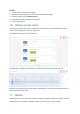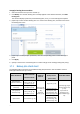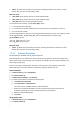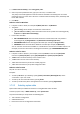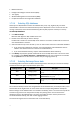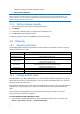User manual
Table Of Contents
- 1 User's Guide
- 1.1 About the backup service
- 1.2 Software requirements
- 1.3 Activating the backup account
- 1.4 Accessing the backup service
- 1.5 Installing the software
- 1.6 Backup console views
- 1.7 Backup
- 1.8 Recovery
- 1.9 Operations with backups and backup plans
- 1.10 Troubleshooting
- 2 Glossary
18
The asterisk (*) substitutes for zero or more characters in a file name. For example, the criterion
Doc*.txt matches files such as Doc.txt and Document.txt
The question mark (?) substitutes for exactly one character in a file name. For example, the criterion
Doc?.txt matches files such as Doc1.txt and Docs.txt, but not the files Doc.txt or Doc11.txt
Exclude hidden files and folders
Select this check box to skip files and folders that have the Hidden attribute (for file systems that are
supported by Windows) or that start with a period (.) (for file systems in Linux, such as Ext2 and
Ext3). If a folder is hidden, all of its contents (including files that are not hidden) will be excluded.
Exclude system files and folders
This option is effective only for file systems that are supported by Windows. Select this check box to
skip files and folders with the System attribute. If a folder has the System attribute, all of its contents
(including files that do not have the System attribute) will be excluded.
Tip You can view file or folder attributes in the file/folder properties or by using the attrib command. For more
information, refer to the Help and Support Center in Windows.
1.7.3 Selecting a destination
Click Where to back up, and then select one of the following:
Cloud storage
Backups will be stored in the cloud data center.
Local folders
If a single machine is selected, browse to a folder on the selected machine or type the folder
path.
If multiple machines are selected, type the folder path. Backups will be stored in this folder on
each of the selected physical machines or on the machine where the agent for virtual machines is
installed. If the folder does not exist, it will be created.
[Optional] To copy the backups to the cloud storage, select the Copy backups to Cloud Storage
check box.
Network folder
Browse to the required shared folder or enter the path and click the arrow button. If prompted,
specify the user name and password for the shared folder.
[Optional] To copy the backups to the cloud storage, select the Copy backups to Cloud Storage
check box.
1.7.4 Schedule
1.7.4.1 Disk-level backups
By default, backups are performed on a daily basis. You can select the days of the week and the time
to run the backup.
If you want to change the backup frequency, move the slider, and then specify the backup schedule.
Important The first backup is full, which means that it is the most time-consuming. All subsequent backups are
incremental and take significantly less time. When saved in a local or network folder, disk-level backups use the
new single-file backup format (p. 30).