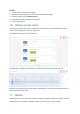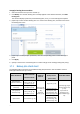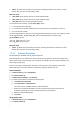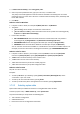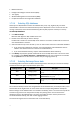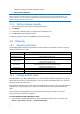User manual
Table Of Contents
- 1 User's Guide
- 1.1 About the backup service
- 1.2 Software requirements
- 1.3 Activating the backup account
- 1.4 Accessing the backup service
- 1.5 Installing the software
- 1.6 Backup console views
- 1.7 Backup
- 1.8 Recovery
- 1.9 Operations with backups and backup plans
- 1.10 Troubleshooting
- 2 Glossary
17
To select Exchange Server data
1. Click Microsoft Exchange.
Machines with Agent for Exchange installed are shown.
2. Browse to the data that you want to back up.
Double-click a machine to view the databases (storage groups) it contains.
3. Select the data that you want to back up. If prompted, provide the credentials to access the data.
4. Click Backup.
1.7.2.6 File filters
File filters define which files and folders to skip during the backup process.
File filters are available for both disk-level and file-level backup.
To enable file filters
1. Select the data to back up.
2. Click the gear icon next to the backup plan name, and then click Backup options.
3. Select File filters.
4. Use any of the options described below.
Exclude files matching specific criteria
There are two options that function in an inverse manner.
Back up only files matching the following criteria
Example: If you select to back up the entire machine and specify C:\File.exe in the filter criteria,
only this file will be backed up.
Do not back up files matching the following criteria
Example: If you select to back up the entire machine and specify C:\File.exe in the filter criteria,
only this file will be skipped.
It is possible to use both options simultaneously. The latter option overrides the former, i.e. if you
specify C:\File.exe in both fields, this file will be skipped during a backup.
Criteria
Full path
Specify the full path to the file or folder, starting with the drive letter (when backing up
Windows) or the root directory (when backing up Linux or OS X).
Both in Windows and Linux/OS X, you can use a forward slash in the file or folder path (as in
C:/Temp/File.tmp). In Windows, you can also use the traditional backslash (as in
C:\Temp\File.tmp).
Name
Specify the name of the file or folder, such as Document.txt. All files and folders with that name
will be selected.
The criteria are not case-sensitive. For example, by specifying C:\Temp, you will also select C:\TEMP,
C:\temp, and so on.
You can use one or more wildcard characters (* and ?) in the criterion. These characters can be used
both within the full path and in the file or folder name.