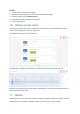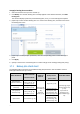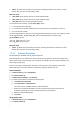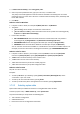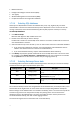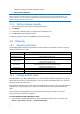User manual
Table Of Contents
- 1 User's Guide
- 1.1 About the backup service
- 1.2 Software requirements
- 1.3 Activating the backup account
- 1.4 Accessing the backup service
- 1.5 Installing the software
- 1.6 Backup console views
- 1.7 Backup
- 1.8 Recovery
- 1.9 Operations with backups and backup plans
- 1.10 Troubleshooting
- 2 Glossary
14
[Disk 1] selects the first disk of the machine, including all volumes on that disk. To select
another disk, type the corresponding number.
Rules for Linux
/dev/hda1 selects the first volume on the first IDE hard disk.
/dev/sda1 selects the first volume on the first SCSI hard disk.
/dev/md1 selects the first software RAID hard disk.
To select other basic volumes, specify /dev/xdyN, where:
"x" corresponds to the disk type
"y" corresponds to the disk number (a for the first disk, b for the second disk, and so on)
"N" is the volume number.
To select a logical volume, specify its name along with the volume group name. For example, to back
up two logical volumes, lv_root and lv_bin, both of which belong to the volume group
vg_mymachine, specify:
/dev/vg_mymachine/lv_root
/dev/vg_mymachine/lv_bin
Rules for OS X
[Disk 1] Selects the first disk of the machine, including all volumes on that disk. To select
another disk, type the corresponding number.
1.7.2.2 Selecting files/folders
File-level backup is available only for physical machines.
A file-level backup is not sufficient for recovery of the operating system. Choose file backup if you
plan to protect only certain data (the current project, for example). This will reduce the backup size,
thus saving storage space.
There are two ways of selecting files: directly on each machine or by using policy rules. Either
method allows you to further refine the selection by setting the file filters (p. 17).
Direct selection
1. In What to back up, select Files/folders.
2. Click Items to back up.
3. In Select items for backup, select Directly.
4. For each of the machines included in the backup plan:
a. Click Select files and folders.
b. Click Local folder or Network share.
The share must be accessible from the selected machine.
c. Browse to the required files/folders or enter the path and click the arrow button. If
prompted, specify the user name and password for the shared folder.
d. Select the required files/folders.
e. Click Done.
Using policy rules
1. In What to back up, select Files/folders.
2. Click Items to back up.