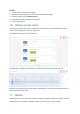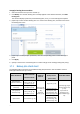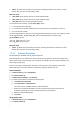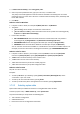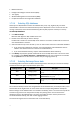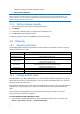User manual
Table Of Contents
- 1 User's Guide
- 1.1 About the backup service
- 1.2 Software requirements
- 1.3 Activating the backup account
- 1.4 Accessing the backup service
- 1.5 Installing the software
- 1.6 Backup console views
- 1.7 Backup
- 1.8 Recovery
- 1.9 Operations with backups and backup plans
- 1.10 Troubleshooting
- 2 Glossary
12
To apply a backup plan to machines
1. Select the machines that you want to back up.
2. Click Backup. If a common backup plan is already applied to the selected machines, click Add
backup plan.
The software displays previously created backup plans, if any, or a new backup plan template.
3. [Optional] To select another backup plan or to create a new backup plan, click the arrow next to
the backup plan name.
4. [Optional] To modify the plan parameters, click the corresponding section of the backup plan
panel.
5. Click Apply.
6. Specify a name for the new backup plan or confirm changes to the existing backup plan (if any).
1.7.1 Backup plan cheat sheet
The following table summarizes the available backup plan parameters. Use the table to create a
backup plan that best fits your needs.
WHAT TO BACK UP
ITEMS TO BACK UP
Selection methods
WHERE TO
BACK UP
SCHEDULE
Backup schemes
(not for Cloud)
HOW LONG TO KEEP
Disks/volumes
(physical machines)
Direct selection (p. 13)
Policy rules (p. 13)
File filters (p. 17)
Cloud (p. 18)
Local folder (p.
18)
Network
folder (p. 18)
Single-file (p. 18)
By backup age (single
rule/per backup set)
(p. 19)
By number of
backups (p. 19)
Keep indefinitely (p.
19)
Disks/volumes (virtual
machines)
Policy rules (p. 13)
File filters (p. 17)
Files (physical
machines only)
Direct selection (p. 14)
Policy rules (p. 14)
File filters (p. 17)
Always full (p. 19)
Weekly full, daily
incremental (p. 19)
Custom (F-D-I) (p. 19)
System state
Direct selection (p. 15)
Always full (p. 19)
Weekly full, daily
incremental (p. 19)
Custom (F-I) (p. 19)