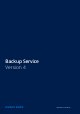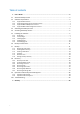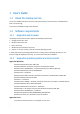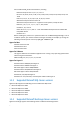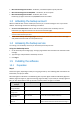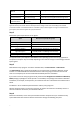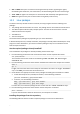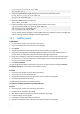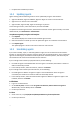User manual
Table Of Contents
- 1 User's Guide
- 1.1 About the backup service
- 1.2 Software requirements
- 1.3 Activating the backup account
- 1.4 Accessing the backup service
- 1.5 Installing the software
- 1.6 Backup console views
- 1.7 Backup
- 1.8 Recovery
- 1.9 Operations with backups and backup plans
- 1.10 Troubleshooting
- 2 Glossary
10
7. Complete the installation procedure.
1.5.4 Updating agents
Agents starting with the following versions can be updated by using the web interface:
Agent for Windows, Agent for VMware, Agent for Hyper-V: version 11.9.191 and later
Agent for Linux: version 11.9.179 and later
Agent for Mac, Agent for SQL, Agent for Exchange: any version
To find the agent version, select the machine, and then click Info.
To update from earlier agent versions, download and install the newest agent manually. To find the
download links, click All machines > Add machine.
To update an agent by using the web interface
1. Click Updates.
The software displays the machines with outdated agent versions.
2. Select the machines on which you want to update the agents. The machines must be online.
3. Click Update agent.
The update progress is shown in the status column for each machine.
1.5.5 Uninstalling agents
If you want to modify, repair, or manually update an agent, do not uninstall it from the machine.
Instead, run the agent setup program, and then choose the corresponding option. If you remove the
agent and install it again, the machine will be duplicated in the backup service, and the backups of
the old machine will not be associated with the new machine.
If you no longer want to back up a physical machine, do the following:
1. Uninstall the agent as described below. Once the agent is uninstalled, the machine is shown as
offline in the backup console.
2. In the backup console, select the machine, and then click Delete.
If you no longer want to back up virtual machines, do the following:
1. Uninstall Agent for VMware or Agent for Hyper-V as described below. Once the agent is
uninstalled, the machines are shown as offline in the backup console.
2. In the backup console, select the machine where Agent for VMware or Agent for Hyper-V was
installed, and then click Delete.
In Windows
1. Log on as an administrator.
2. Go to Control panel, and then select Programs and Features (Add or Remove Programs in
Windows XP) > Acronis Backup Client > Uninstall.
3. Confirm your decision.
In Linux
1. As the root user, run /usr/lib/Acronis/BackupAndRecovery/uninstall/uninstall
2. Confirm your decision.