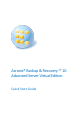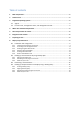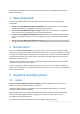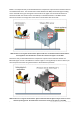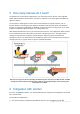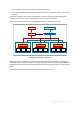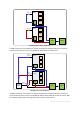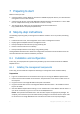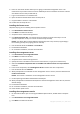10.0
Table Of Contents
- Main components
- License server
- Supported operating systems
- Where do I install the components?
- How many licenses do I need?
- Integration with vCenter
- Preparing to start
- Step-by-step instructions
9 Copyright © Acronis, Inc., 2000-2011
7 Preparing to start
Make sure that you have:
A virtual machine running Windows, with at least 700 MB of physical memory. You will install the
management server on this machine.
A license key for Acronis True Image WD Edition Advanced Server Virtual Edition in a TXT or EML
file. For multiple license keys, the text format is one line - one key.
The setup program, which you can download from the Acronis Web site at:
http://www.Acronis.com/enterprise/download/
8 Step-by-step instructions
The following steps will guide you through the installation and basic use of our product, describing
how to:
Install the license server, the management server and the management console
Deploy Agent for ESX/ESXi from the management server
Back up multiple virtual machines by using a backup plan
Recover a virtual machine from a backup
Back up multiple machines centrally by using a backup policy
These guidelines illustrate how to obtain the configuration described in section 6 above and at the
same time describe the common installation procedure.
8.1 Installation and configuration
In this step, you will prepare the infrastructure for backing up virtual machines hosted on VMware
ESX/ESXi servers.
8.1.1 Installing the management components
In this step, you will install the components that help you manage the virtual machines backup.
Preparation
1. Log on as an administrator to the machine where you are running the VMware vSphere Client.
2. Create a shared network folder on the machine. Set permissions on the share to allow access to
the setup file.
3. Copy the Acronis True Image WD Edition setup file to this folder.
4. Copy the text file with Acronis True Image WD Edition Advanced Server - Virtual Edition license
keys to this folder.
5. Start the VMware vSphere Client and log on as an administrator to the VMware vCenter Server. If
you do not use vCenter, log on as a root user to the ESX/ESXi Server.
Details. The operations described later in this document require the appropriate privileges. For
simplicity, we assume that you have administrative privileges on the vCenter Server. Please refer
to the Acronis True Image WD Edition User's Guide for the exact list of required privileges.