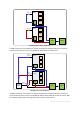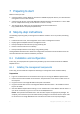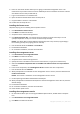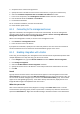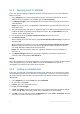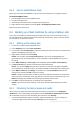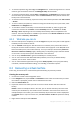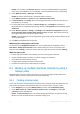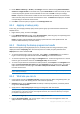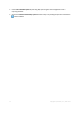10.0
Table Of Contents
- Main components
- License server
- Supported operating systems
- Where do I install the components?
- How many licenses do I need?
- Integration with vCenter
- Preparing to start
- Step-by-step instructions
15 Copyright © Acronis, Inc., 2000-2011
Details. You are taken to the Recover data view. The screen heading displays the generated
name of the virtual appliance so you remember on which ESX/ESXi server you are operating.
6. Under What to recover, in Data type, select Disks.
Details. By default, all disks found in the backup will be recovered.
7. Under Where to recover, in Recover to, select Existing virtual machine.
8. In Virtual machine, click Change. Select the existing virtual machine, either the same one you
have backed up, or another.
9. For every disk found in the backup: in Recover 'Disk N' to:, click Change and choose the
destination disk from the disks of the existing machine. In NT signature, leave the default setting
Create new.
10. Under Recovery options, in Settings, click Change. Select VM power management. Select the
Power off target virtual machines when starting recovery check box. Alternatively, power off
the target virtual machine using your vSphere client.
Details. A virtual machine has to be stopped during the recovery to this machine. Otherwise the
recovery task will fail.
11. Click OK to immediately start the recovery.
Monitoring the task progress and results
You are taken to the All physical machines view. The corresponding virtual appliance and its
Information > Backup plans and tasks tab are selected. Here you can see the recovery task's
execution state: Running. To view the recovery task's log, right-click the task and select View log.
What else you can do
Recover a physical machine from a backup to a new or existing virtual machine
Recover individual disks or volumes to a new or existing virtual machine
Resize disks and volumes during recovery
Configure other settings of the new virtual machine
Postpone the recovery to the date and time you specify.
8.4 Backing up multiple machines centrally by using a
backup policy
By following the instructions listed in this section, you will set up a regular backup of all virtual
machines that are present on the ESX server at the time of backup.
8.4.1 Creating a backup policy
In this step, you will set up a backup policy to back up entire machines to the centralized vault you
have created. Such policy can be applied to physical or virtual machines or groups of them.
1. In the Navigation tree, right-click Backup policies, and then click Create backup policy.
2. Under What to back up, in Items to back up selection rules, click Change and select [All
volumes] from the drop-down list.
Details. The [All volumes] selection rule means backing up all volumes on machines running
Windows, and all mounted volumes on machines running Linux.