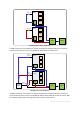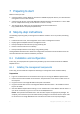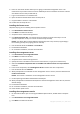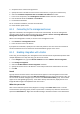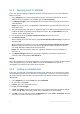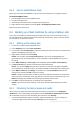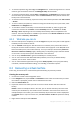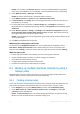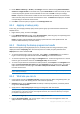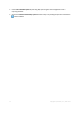10.0
Table Of Contents
- Main components
- License server
- Supported operating systems
- Where do I install the components?
- How many licenses do I need?
- Integration with vCenter
- Preparing to start
- Step-by-step instructions
14 Copyright © Acronis, Inc., 2000-2011
To view the operations log, select Log in the Navigation tree. To filter the log entries for a certain
machine, type the machine name into the Managed entity column header.
To view the created archives, expand Vaults > Centralized in the Navigation tree and then select
the vault where you saved the archives. Select the Disk archives tab. Every archive contains one
backup of one virtual machine.
To view the content of a backup, expand an archive, select a backup and then click View content
> As files.
To view a summary of operations, check for warnings and check free space in your vaults, select
Dashboard in the Navigation tree.
To view when and how successfully a virtual machine was backed up, select any group that
contains the machine. See the Status and the Last backup columns. The Status can be OK,
Warning or Error depending on how successfully the last backup task has completed on the
machine. The same information is available on your vCenter in the Virtual machines tab and also
in each machine's Summary > Annotations.
8.2.3 What else you can do
Once the backup task is completed, you can run it again at any time. Every task run will append a
full backup to each machine's archive.
You can schedule a backup plan. After N executions on schedule, every archive will contain N
backups of the same machine. However, new machines that may appear on the ESX/ESXi server
before the backup starts, will not be backed up. To set up a backup of all machines present on
the server at the time of backup, apply a backup policy to a dynamic group of machines hosted
on the server. The required steps are described later in this document.
You can set up retention rules to get rid of old backups in a timely manner.
You can use incremental and differential backup methods, custom or pre-defined backup
schemes, such as GFS or Tower of Hanoi.
You can customize backup operations using various backup options, such as pre/post backup
commands, network bandwidth throttling, error handling or notification options.
8.3 Recovering a virtual machine
In this step, you will recover a virtual machine from the backup you previously created.
Creating the recovery task
1. Connect the console to the management server.
2. In the Navigation tree, expand Vaults > Centralized and then select the vault where you saved
the archives. If prompted, provide access credentials for the vault.
3. Select the Disk archives tab.
4. Expand the archive from which you want to recover a virtual machine and then select the
backup.
Details. If there are multiple archives in the vault, you can find the archive by the name of the
machine you have backed up. The machine name is included in the archive name. If there are
multiple backups in the archive, you can find the backup by the time of its creation displayed in
the Created column. If you are still not sure, click View content > As files to explore the backup
content.
5. Right-click the backup and select Recover.