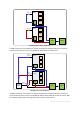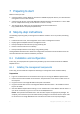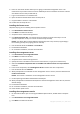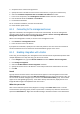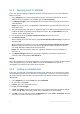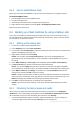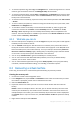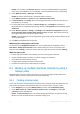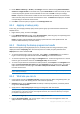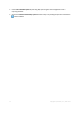10.0
Table Of Contents
- Main components
- License server
- Supported operating systems
- Where do I install the components?
- How many licenses do I need?
- Integration with vCenter
- Preparing to start
- Step-by-step instructions
13 Copyright © Acronis, Inc., 2000-2011
8.1.6 How to install VMware Tools
Before you start, please install VMware Tools on every virtual machine you are going to back up.
To install the VMware Tools:
1. Run the VMware Infrastructure/vSphere Client.
2. Connect to the ESX server.
3. Select the virtual machine and run the guest operating system.
4. Right click the virtual machine and select Guest > Install/Upgrade VMware Tools.
Follow the onscreen instructions.
8.2 Backing up virtual machines by using a backup plan
In this step, you will back up multiple machines hosted on the same server and save the archives in
the centralized vault. A separate archive will be created for each machine. Using a similar procedure,
you can back up any machine's volumes.
8.2.1 Setting up the backup plan
1. Connect the console to the management server.
2. In the Navigation tree, expand Virtual machines.
3. In any group under Virtual machines, select the machine you want to back up. The machine must
appear as manageable (not grayed out).
4. Right-click the machine and select Backup.
Details. You are taken to the Create backup plan view. The screen heading displays the
generated name of the virtual appliance, so you remember on which ESX/ESXi server you are
operating.
5. Under What to back up, in Source type, leave the default selection Entire virtual machines.
6. In Items to back up, you see the virtual machine selected for backup.
Details. You can click Change and select more machines, if necessary. The Agent for ESX/ESXi
virtual appliance is not shown in the list of machines and will not be backed up by a backup plan.
7. Under Where to back up, click Change. In the folder tree, expand Centralized and select the
vault you have created. Click OK to save your settings.
Details. A separate archive will be created for each virtual machine. By default, an archive name
will consist of the virtualization server type (ESX in our case) and the virtual machine name. The
Name field displays the variables corresponding to the default archive names.
8. Click OK to create the backup plan. The backup starts immediately.
Details. If you selected several machines in step 6, the machines will be backed up one after
another.
8.2.2 Monitoring the task progress and results
After a short time during which the backup tasks are created, you are taken to the All physical
machines view. The corresponding virtual appliance and its Information > Backup plans and tasks
tab are selected. Here you can see the backup plan's execution state: Running.
To view the backup tasks' progress and states, expand the backup plan. To view the log of a
certain task, right-click the task and select View log from the context menu.