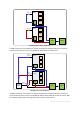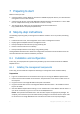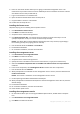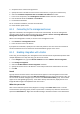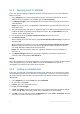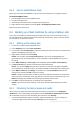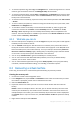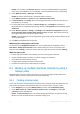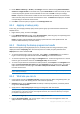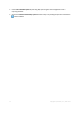10.0
Table Of Contents
- Main components
- License server
- Supported operating systems
- Where do I install the components?
- How many licenses do I need?
- Integration with vCenter
- Preparing to start
- Step-by-step instructions
12 Copyright © Acronis, Inc., 2000-2011
8.1.4 Deploying Agent for ESX/ESXi
In this step, you will install the components that back up virtual machines on every host where the
backup is required.
1. In the Navigation tree, right click the group that has the same name as the vCenter Server. If
VMware vCenter integration is not enabled, right click Virtual machines.
2. Click Deploy ESX agents. A list of ESX/ESXi hosts and clusters obtained from the vCenter Server
will be displayed.
Details. In a vCenter cluster, a single Agent for ESX/ESXi backs up virtual machines hosted on all
the cluster’s hosts.
3. Select the vCenter hosts and clusters to deploy the agent to. If VMware vCenter integration is not
enabled, add hosts by specifying their IP addresses or names. Use the Add ESX host control in
case you need to specify other hosts.
4. Use the default values for Datastore, Network interface and the user account.
5. Click Provide a license.
When installing the trial product version, select Use the following trial license key and enter the
trial license key.
When installing the purchased product, select Use a license from the following Acronis License
Server and specify the license server that has the appropriate number of licenses for Acronis
True Image WD Edition Advanced Server Virtual Edition.
Details. You need one license for every host, regardless of whether the host is included in a
cluster or not.
6. Click Deploy ESX agents. Watch the progress of the operation at the bottom of the virtual
machines' views underneath the Information bar.
Result
After a virtual appliance is created and registered, a corresponding group of virtual machines appears
on the management server. All virtual machines hosted on the ESX/ESXi server appear as
manageable. You can back up and recover these machines.
8.1.5 Creating a centralized vault
In this step, you will create a centralized vault to back up the machines to. To start with, let's create
an unmanaged vault which is just a shortcut to a network share. In general, it is recommended that
you install a storage node and create a managed vault on the node to be able to use the benefit of
deduplication.
1. In the Navigation tree, expand Vaults and select Centralized.
2. On the toolbar, click Create.
3. In Name, type in the name of the shortcut.
4. In Type, select Unmanaged.
5. In Path, click Change and then specify the path to the network share where the backups will be
stored. Click OK. When prompted, provide access credentials for the shared folder.
6. Click OK. You can see the vault name in the Navigation tree under Vaults > Centralized. Click the
vault name to check its free space and contents.