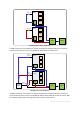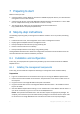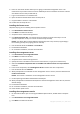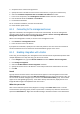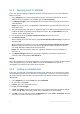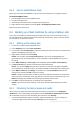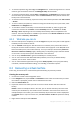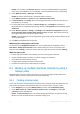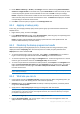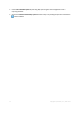10.0
Table Of Contents
- Main components
- License server
- Supported operating systems
- Where do I install the components?
- How many licenses do I need?
- Integration with vCenter
- Preparing to start
- Step-by-step instructions
11 Copyright © Acronis, Inc., 2000-2011
4. Accept the terms of the license agreement.
5. Specify the name or IP address of the Acronis License Server, or type your trial license key.
6. Select the Install the components that are available in all editions check box.
7. In the list of components, select Management Console. Deselect the other components.
8. Use the default values for Install to: and Install for:.
9. Proceed with installation.
10. On successful installation, close the wizard window.
11. Close the blue splash screen.
8.1.2 Connecting to the management server
Right after installation, the management console starts automatically. To start the management
console in other situations, select from the start menu: Acronis > Acronis True Image WD Edition
Management Console > Acronis True Image WD Edition.
When in the management console, to connect to the management server:
1. Click Connect to a management server.
2. Enter the server name or IP address.
If prompted for credentials, specify the user name and password. The user has to be a member of
the Acronis Remote Users and the Acronis Centralized Admins groups on the server.
8.1.3 Enabling integration with vCenter
In this step, you will integrate your management server with the vCenter to facilitate operations with
multiple ESX/ESXi servers. Skip this step if you do not use vCenter.
1. In the Navigation tree, right click Virtual machines and select VMware vCenter integration.
2. Click Configure integration.
3. Select the Enable VMware vCenter integration check box.
4. Specify the vCenter Server's IP address or name and provide access credentials for the server.
5. Click OK.
Result
A group that has the same name as the vCenter Server appears on the management server under
Virtual machines. The group copies the VMs and Templates inventory view of the vCenter. Also, you
can see virtual machines managed by your vCenter in the All virtual machines group. The machines
appear as not manageable (grayed out). To be able to back up the machines, deploy Acronis True
Image WD Edition Agent for ESX/ESXi to their host servers.
What else you can do
View a virtual machine's power state (stopped or running) in the Power state column. To view a
virtual machine's operating system, number of processors or memory size, select the machine and
expand the Information bar. Right-click the table heading to add these columns to the default view.