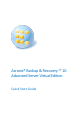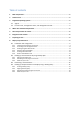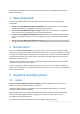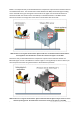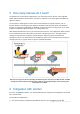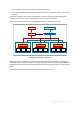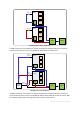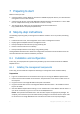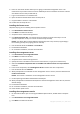10.0
Table Of Contents
- Main components
- License server
- Supported operating systems
- Where do I install the components?
- How many licenses do I need?
- Integration with vCenter
- Preparing to start
- Step-by-step instructions
10 Copyright © Acronis, Inc., 2000-2011
6. Power on the virtual machine where you are going to install the management server. The
machine has to provide continuous services availability and have a network connection to all the
virtualization servers that you will back up.
7. Log on to the machine as an administrator.
8. Open the shared network folder where the setup file is.
9. Copy the folder's content to a local folder.
10. Double click the setup file icon.
Installing the license server
Skip these steps if you are installing the trial product version.
1. Click Install Acronis License Server.
2. Click Next in the welcome window.
3. Accept the terms of the license agreement.
4. Click Import keys from file... and specify the file containing the list of license keys. You can
specify multiple files one by one or enter the license keys manually.
Details. You will be able to import additional license keys later at any moment, by specifying a
file containing the keys or by typing them in manually.
5. Use the default values for Install to: and Install for:
6. Proceed with installation.
7. On successful installation, close the wizard window.
Installing the management server
1. Click Install Acronis True Image WD Edition.
2. Click Next in the welcome window.
3. Accept the terms of the license agreement.
4. Specify the name or IP address of the Acronis License Server, or type your trial license key.
5. Select the Install the components that are available in all editions and do not require licenses
check box.
6. In the list of components, select Management Server. Deselect the other components.
7. Use the default value for Install to:.
8. When prompted about credentials for the management server’s service, leave the default choice
Create a new account.
Details. This account is needed to run the management server’s service.
9. Confirm opening of the Microsoft Windows Firewall port.
10. When prompted about the Microsoft SQL Servers that the management server will use, leave the
default settings.
11. Proceed with installation.
12. On successful installation, close the wizard window.
13. Close the blue splash screen.
Installing the management console
1. On the machine where you are running the VMware vSphere Client, double click the setup file
icon.
2. Click Install Acronis True Image WD Edition.
3. Click Next in the welcome window.