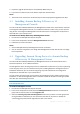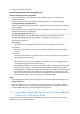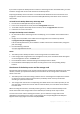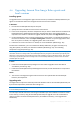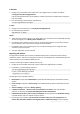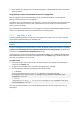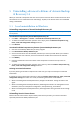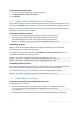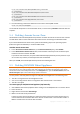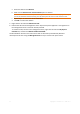10.0
Table Of Contents
- Before installation
- Installation of Acronis Backup & Recovery 10
- Upgrading from trial to full product version
- Upgrading to advanced editions of Acronis Backup & Recovery 10
- Before the upgrade
- Installing or upgrading the Acronis License Server
- Installing Acronis Backup & Recovery 10 Management Console
- Upgrading Acronis Group Server to Acronis Backup & Recovery 10 Management Server
- Upgrading Acronis Backup Server to Acronis Backup & Recovery 10 Storage Node
- Upgrading Acronis True Image Echo agents and local versions
- Uninstalling advanced editions of Acronis Backup & Recovery 10
49 Copyright © Acronis, Inc., 2000-2011
a. Select this disk and click Remove
b. Make sure the Remove from virtual machine option is selected
Be sure not to choose the second option - Remove from virtual machine and delete files from disk. If
you do, the disk will be removed not only from the VA but from the source virtual machine as well.
c. Repeat steps "a" and "b" for all non-native disks
d. Click OK to confirm the deletion.
5. Right-click the VA and select Delete from disk.
6. Remove the VA from the management server. Skip this step if the appliance is not registered on
the management server or has been already removed.
To remove the VA, connect to the management server, right-click the VA in the All physical
machines list, and then click Delete machine from AMS.
The Virtual Edition license on the license server will not be freed up automatically. Revoke it
manually from this host using the Manage licenses tool if you need to free up the license.