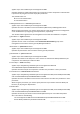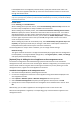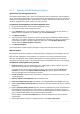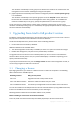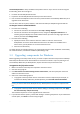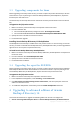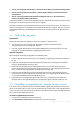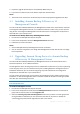10.0
Table Of Contents
- Before installation
- Installation of Acronis Backup & Recovery 10
- Upgrading from trial to full product version
- Upgrading to advanced editions of Acronis Backup & Recovery 10
- Before the upgrade
- Installing or upgrading the Acronis License Server
- Installing Acronis Backup & Recovery 10 Management Console
- Upgrading Acronis Group Server to Acronis Backup & Recovery 10 Management Server
- Upgrading Acronis Backup Server to Acronis Backup & Recovery 10 Storage Node
- Upgrading Acronis True Image Echo agents and local versions
- Uninstalling advanced editions of Acronis Backup & Recovery 10
34 Copyright © Acronis, Inc., 2000-2011
If the ESX/ESXi server is managed by a vCenter Server, specify the vCenter Server name or IP
address. The virtual appliance will back up and recover virtual machines hosted on its own host
through the vCenter Server.
Make sure that another Agent for ESX/ESXi is not already managing the same host. A conflict of snapshots
may occur if two agents try to back up a virtual machine simultaneously. As a result, you will lose the ability
to back up this machine.
License server
Under Licensing, click Provide license.
When installing the trial product version, select Use the following trial license key and enter the
trial license key. Deduplication is always enabled in the trial version.
When installing the purchased product, select Use a license from the following Acronis License
Server and specify the name or IP address of the machine with the license server. To be able to
deduplicate backups, the agent needs a separately sold license for deduplication. If you have
imported this license into the license server, you can select the Enable deduplication... check box
to let the agent acquire this license. After you click OK, the agent will connect to the license
server to acquire the licenses.
When installing the product for online backup only, select Online backup only (license key is not
required). This option presumes that you have got or will obtain a subscription to the Acronis
Backup & Recovery Online service by the time of the first backup.
The virtual appliance is ready to work. In addition, you can change network settings:
Network settings
The agent's network connection is configured automatically by using Dynamic Host Configuration
Protocol (DHCP). To change the default configuration, under Agent options, in eth0, click Change
and specify the desired network settings.
[Optional] Step 4: Adding the virtual appliance to the management server
The minimum configuration that enables backing up virtual machines from a host includes the
management console, the license server and the agent. With this configuration, you can back up and
recover virtual machines using the direct console-agent connection. If you are planning to use the
management server, register the virtual appliance on the server.
To add the virtual appliance to the management server
1. Start Acronis Backup & Recovery 10 Management Console.
2. Connect the management console to the virtual appliance using the IP address displayed in the
virtual appliance console.
3. Select Options > Machine options > Machine management from the top menu.
4. Select Centralized management and specify the management server IP/name. Click OK.
5. Specify the user name and password for the management server administrator's account. Click
OK.
Alternatively, you can add the appliance to the management server on the server's side.
After the virtual appliance is registered, a corresponding group of virtual machines appears on the
management server.