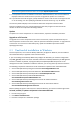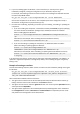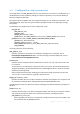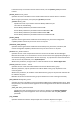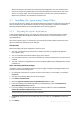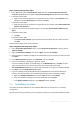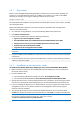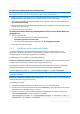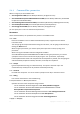10.0
Table Of Contents
- Before installation
- Installation of Acronis Backup & Recovery 10
- Upgrading from trial to full product version
- Upgrading to advanced editions of Acronis Backup & Recovery 10
- Before the upgrade
- Installing or upgrading the Acronis License Server
- Installing Acronis Backup & Recovery 10 Management Console
- Upgrading Acronis Group Server to Acronis Backup & Recovery 10 Management Server
- Upgrading Acronis Backup Server to Acronis Backup & Recovery 10 Storage Node
- Upgrading Acronis True Image Echo agents and local versions
- Uninstalling advanced editions of Acronis Backup & Recovery 10
27 Copyright © Acronis, Inc., 2000-2011
Step 1: Creating a Group Policy object
1. In the Start menu, point to Administrative Tools, and then click Active Directory Users and
Computers (in Windows Server 2003) or Group Policy Management (in Windows Server 2008).
2. In Windows Server 2003:
Right-click the name of the domain or organizational unit, and then click Properties. In the
dialog box, click the Group Policy tab, and then click New.
In Windows Server 2008:
Right-click the name of the domain or organizational unit, and then click Create a GPO in this
domain, and Link it here.
3. Type the name of the new Group Policy object—for example: Acronis Backup & Recovery 10
Agent
4. In Windows Server 2003:
Click Edit.
In Windows Server 2008:
Under Group Policy Objects, right-click the Group Policy object that you created, and then
click Edit.
The Group Policy object editor snap-in will open.
Step 2: Configuring the Group Policy object
1. In the Group Policy Object Editor snap-in, expand Computer Configuration, and then expand
Software Settings.
2. Right-click Software installation, then point to New, and then click Package.
3. Select the agent's installation package in the shared folder that you previously created, and then
click Open.
4. In the Deploy Software dialog box, click Advanced, and then click OK.
5. If you are reinstalling or updating the agent, do nothing.
If you are installing the agent, do the following: on the Modifications tab, click Add, and then
select the transform that you previously created; the transform file has the name
AcronisAgentWindows.mst and is located in the same folder as the agent's installation package.
6. Click OK to close the Deploy Software dialog box.
7. If you are installing Acronis Backup & Recovery 10 Deduplication and/or Acronis Backup &
Recovery 10 Universal Restore, do the following for the appropriate installation package:
a. Right-click Software installation, then point to New, and then click Package.
b. Select the installation package in the shared folder and then click Open.
c. In the Deploy Software dialog box, click Assigned and then click OK.
2.6 Installation in Linux
This section describes installation of Acronis Backup & Recovery 10 components on a machine
running Linux.
By using command-line parameters, you can install the product in the unattended installation mode.