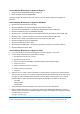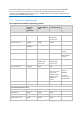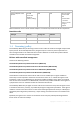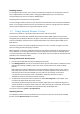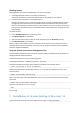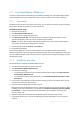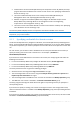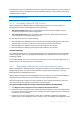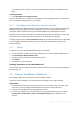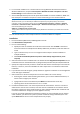10.0
Table Of Contents
- Before installation
- Installation of Acronis Backup & Recovery 10
- Upgrading from trial to full product version
- Upgrading to advanced editions of Acronis Backup & Recovery 10
- Before the upgrade
- Installing or upgrading the Acronis License Server
- Installing Acronis Backup & Recovery 10 Management Console
- Upgrading Acronis Group Server to Acronis Backup & Recovery 10 Management Server
- Upgrading Acronis Backup Server to Acronis Backup & Recovery 10 Storage Node
- Upgrading Acronis True Image Echo agents and local versions
- Uninstalling advanced editions of Acronis Backup & Recovery 10
19 Copyright © Acronis, Inc., 2000-2011
on the local machine, specify the user name and password of a member of the Administrators
group.
To skip registration:
Click I will register the component(s) later.
After the installation, you can register the components on the management server or remove them
from it, through the management server's interface.
2.1.6 Specifying users allowed to connect remotely
When installing Acronis Backup & Recovery 10 Agent for Windows or Acronis Backup & Recovery 10
Management Server (or both), you need to specify the list of users whom you want to allow to
manage the machine remotely by using Acronis Backup & Recovery 10 Management Console.
By default, the list contains all members of the Administrators group on the machine; note that this
includes the domain administrators (if the machine is in an Active Directory domain).
The setup program creates the Acronis Remote Users group and adds the listed users to it. By adding
or removing group members, you will add or remove users who are allowed to connect to the
machine remotely.
2.1.7 Update
To update one or more Acronis Backup & Recovery 10 components:
1. Run the installation package, containing the updated version of Acronis Backup & Recovery 10.
2. Click Install Acronis Backup & Recovery 10.
3. Specify the name or IP address of Acronis License Server.
4. Click Update.
5. Follow the on-screen instructions.
Updating components in the unattended mode
For information about updating a component in the unattended mode, see "Unattended installation
in Windows (p. 21)".
2.2 Remote installation (Windows)
Acronis Backup & Recovery 10 components can be installed remotely.
To perform remote installation, you need administrator privileges on the target machines.
Preparation
1. Install Acronis License Server and import the licenses. You can skip this step when using a trial
license key or when installing Acronis Backup & Recovery 10 for online backup only.
2. Install Acronis Backup & Recovery 10 Management Console.
3. For successful installation on a remote machine running any Windows XP version, the option
Control panel > Folder options > View > Use simple file sharing must be disabled on that
machine.