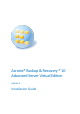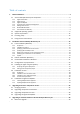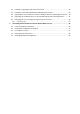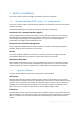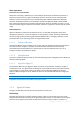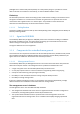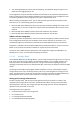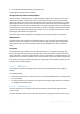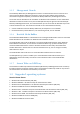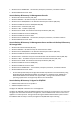Acronis® Backup & Recovery ® 10 Advanced Server Virtual Edition Update 5 Installation Guide
Table of contents 1 Before installation .................................................................................................................4 1.1 Acronis Backup & Recovery 10 components .............................................................................4 1.1.1 1.1.2 1.1.3 1.1.4 1.1.5 1.1.6 1.1.7 2 1.2 Supported operating systems ....................................................................................................9 1.3 System requirements.........................
4.2 Installing or upgrading the Acronis License Server..................................................................39 4.3 Installing Acronis Backup & Recovery 10 Management Console ............................................40 4.4 Upgrading Acronis Group Server to Acronis Backup & Recovery 10 Management Server .....40 4.5 Upgrading Acronis Backup Server to Acronis Backup & Recovery 10 Storage Node ..............41 4.6 Upgrading Acronis True Image Echo agents and local versions ...............
1 Before installation This section answers questions that might arise before the product installation. 1.1 Acronis Backup & Recovery 10 components This section contains a full list of Acronis Backup & Recovery 10 components with a brief description of their functionality. Acronis Backup & Recovery 10 includes the following main types of components.
Other operations Conversion to a virtual machine Rather than converting a disk backup to a virtual disk file, which requires additional operations to bring the virtual disk into use, Agent for Windows performs the conversion by recovering a disk backup to a new virtual machine of any of the following types: VMware Workstation, Microsoft Virtual PC, Parallels Workstation, Citrix XenServer Open Virtual Appliance (OVA) or Red Hat KVM.
packaged form is called a disk (volume) backup or a disk (volume) image. It is possible to recover disks or volumes as a whole from such backup, as well as individual folders or files. File backup File-level data protection is based on backing up files and directories residing on the machine where the agent is installed or on a network share accessed using the smb or nfs protocol. Files can be recovered to their original location or to another place.
The reporting database that stores the centralized log. This database may grow large. Its size depends on the logging level you set. The configuration and synchronization databases should reside on the same Microsoft SQL Server (called an operational server) preferably installed on the same machine as the management server. The reporting database can be configured on the same or different SQL server.
on a tape library locally attached to the storage node. The management operations are as follows. Storage node-side cleanup and validation Archives, stored in unmanaged vaults, are maintained by the agents that create the archives. This means that each agent not only backs up data to the archive, but also executes service tasks that apply to the archive, the retention rules and validation rules specified by the backup plan.
1.1.5 Management Console Acronis Backup & Recovery 10 Management Console is an administrative tool for remote or local access to Acronis Backup & Recovery 10 agents, and in the product editions that include the centralized management capability, to the Acronis Backup & Recovery 10 Management Server. The console has two distributions for installation on Windows and installation on Linux.
Windows Server 2008 R2 SP1 - the Standard, Enterprise, Datacenter, Foundation editions Windows MultiPoint Server 2010 Acronis Backup & Recovery 10 Management Console Windows XP Professional SP2+ (x86, x64) Windows 2000 SP4 – all editions except for the Datacenter edition Windows Server 2003/2003 R2 - the Standard and Enterprise editions (x86, x64) Windows Small Business Server 2003/2003 R2 (x86) Windows Vista - all editions (x86, x64) Windows 7 SP1 - all editions (x86, x64) Wind
Acronis Backup & Recovery 10 Agent for Hyper-V Windows Server 2008/2008 R2 (x64) with Hyper-V Microsoft Hyper-V Server 2008/2008 R2 This agent installs on a Hyper-V host as an add-on to Acronis Backup & Recovery 10 Agent for Windows.
Acronis Backup & Recovery 10 can back up and recover operating systems if they are installed in BIOS/MBR mode, even if they run on EFI-capable servers. Most servers have BIOS settings that allow booting the installation CD in BIOS/MBR mode instead of EFI mode. The MBR mode ensures that after installation the boot disk is partitioned in MBR standard, not GPT. 1.
The components installed on VMware ESX(i) server Agent for ESX/ESXi Virtual Appliance 512 MB 5 GB 5 GB (the Virtual Appliance memory setting) CPU reservation: minimum 300 MHz recommended In a vCenter cluster, a shared storage is required Network interface card or virtual network adapter is a common requirement for all the components. Bootable media Media type Memory ISO image size Based on Windows PE 512 MB 300 MB Linux-based 256 MB 130 MB 1.
Revoking licenses If a managed machine is taken out of service permanently and replaced, or the machine's network card is replaced (which normally results in changing the MAC address), you can revoke the corresponding license in order to make it available again. According to Acronis End User License Agreement: You may reassign a Software License if you retire the licensed Hardware due to permanent Hardware failure.
Revoking licenses Revoking makes used licenses available again. You may need it when: A managed machine is taken out of service permanently. Revoke the license from the machine either before or after taking out the machine. A network card is replaced on a managed machine. Replacing a network card on a machine normally results in changing the MAC address and thus the agent on this machine becomes inoperable. Revoke the license from the machine either before or after replacing a network card.
2.1 Local installation (Windows) You have a choice between downloading a full installation package and a small executable package that will download only those components that you select to install, from the Acronis Web site. 2.1.1 Preparation Install Acronis License Server and import the licenses. You can skip this step when using a trial license key or when installing the product for online backup only. To install the license server: 1. 2. 3. 4. Start the setup program.
Credentials for the Acronis Backup & Recovery 10 component services. By default, the setup program will create a dedicated user account for each service. See "Specifying credentials for Acronis services (p. 17)". The names of Microsoft SQL servers to be used by Acronis Backup & Recovery 10 Management Server. See "Specifying Microsoft SQL servers (p. 18)". Whether to register Acronis Backup & Recovery 10 Agent for Windows and/or Acronis Backup & Recovery 10 Storage Node on the management server.
If the machine is part of an Active Directory domain, make sure that the domain's security policies do not prevent the accounts described in this section (whether existing or newly created) from having the above listed user rights. Important: After the installation, do not specify a different user account for a component's service. Otherwise, the component may stop working. 2.1.
on the local machine, specify the user name and password of a member of the Administrators group. To skip registration: Click I will register the component(s) later. After the installation, you can register the components on the management server or remove them from it, through the management server's interface. 2.1.
4. For successful installation on a remote machine running Windows XP with Service Pack 2 or Windows 2003 Server, the option Control panel > Windows Firewall > Exceptions > File and Printer Sharing must be enabled on that machine. 5. Acronis Backup & Recovery 10 uses TCP ports 445 and 25001 for remote installation. Make sure that these ports are added to exceptions in the firewall settings on the remote machines.
Note: For a machine which is a domain controller in an Active Directory domain, you must specify the name of that domain together with the user name. For example: MyDomain\Administrator 9. If a trial product version is installed on some of the selected machines, a list of such machines is displayed. Select the machines where you want to upgrade the product to a full version. 10. If you selected to install the agent, specify whether to create a new account for the agent service or use an existing one.
4. If you are installing Agent for Windows, create a transform (an .mst file) for the agent's installation package by running the configuration script. Otherwise, skip this step. For example, the following command creates a transform to install Agent for Windows with the trial license key ABCDE-54321: mst_gen.vbs /msi_path C:\AcronisAgentWindows.msi /serial ABCDE-54321 See also the example later in this section.
2.4 Configuration script parameters The configuration script mst_gen.vbs creates an .mst file (known as a transform, a modification, or a modification file) for the installation package of an Acronis component, such as Acronis Backup & Recovery 10 Agent for Windows. By using the transform together with the installation package, you can install the component in the unattended mode, either by running the installation package manually or by deploying it through Group Policy.
If the license keys are stored on Acronis License Server, use the /license_server parameter instead. /license_server License_Server Specifies the name or IP address of the machine where Acronis License Server is installed. When using this parameter, also specify the /product parameter. /product Edition_Code Specifies the code of your edition of Acronis Backup & Recovery 10.
With this parameter, information about the hardware configuration, the most and least used features and about any problems will be automatically collected from the machine and sent to Acronis on a regular basis. The terms of participation can be found on the Acronis Web site. Without this parameter, the information will not be sent. 2.
9. Share the folder where you placed the installation packages. Make sure that domain users can access the shared folder—for example, by leaving the default sharing settings for Everyone. Step 2: Configuring the agent's installation package Important: Skip this step when reinstalling or updating the agent. You need to configure the agent's installation package by running the configuration script, which is installed along with the management console.
Step 1: Creating a Group Policy object 1. In the Start menu, point to Administrative Tools, and then click Active Directory Users and Computers (in Windows Server 2003) or Group Policy Management (in Windows Server 2008). 2. In Windows Server 2003: Right-click the name of the domain or organizational unit, and then click Properties. In the dialog box, click the Group Policy tab, and then click New.
2.6.1 Preparation Make sure that the RPM Package Manager (RPM) is installed in your system. Before installing the product on a Linux distribution that does not use RPM, such as Ubuntu, you need to install RPM manually; for example, by running the following command as the root user: apt-get install rpm Linux distributions where RPM is already installed include Red Hat Enterprise Linux, Fedora, and SUSE Linux Enterprise Server.
To install Acronis Backup & Recovery 10 Deduplication Note: You need to install this component only if you are using a full version of Acronis Backup & Recovery 10. When using a trial version, you can use deduplication without installing this component. 1. Make sure that the licenses for both Acronis Backup & Recovery 10 Agent for Linux and Acronis Backup & Recovery 10 Deduplication are imported to the Acronis License Server. 2.
2.6.4 Command-line parameters When running any of the installation files: AcronisAgentLinux.i686 (Acronis Backup & Recovery 10 Agent for Linux) AcronisManagementConsoleLinux.i686 (Acronis Backup & Recovery 10 Management Console) AcronisBootableComponentsMediaBuilderLinux.i686 (Acronis Backup & Recovery 10 Bootable Components and Media Builder) AcronisDeduplication.i686 (Acronis Backup & Recovery 10 Deduplication) AcronisUpgradeTool.
Applies only to the installation file AcronisAgentLinux.i686. Specifies whether to enable authentication for connection to other components. Authentication is performed by using Secure Socket Layer (SSL) certificates. The possible values are: 0: Do not use authentication 1: Use authentication -C ManagementServer or --ams=ManagementServer Applies only to the installation file AcronisAgentLinux.i686. Specifies the name or IP address of the Acronis Backup & Recovery 10 Management Server.
Acronis Backup & Recovery 10 Advanced Server Virtual Edition: VE For AcronisDeduplication.i686: Acronis Backup & Recovery 10 Advanced Server: DUPAS Acronis Backup & Recovery 10 Advanced Server Virtual Edition: DUPVE -v or --version Displays the product version and then exits. -? or --help Displays help and then exits. --usage Displays a brief usage message and then exits. 2.7 Installation of Agent for ESX/ESXi Acronis Backup & Recovery 10 Agent for ESX/ESXi is delivered as a virtual appliance.
3. In Import Location, select Import from file, and then specify the path to the virtual appliance's OVF package—normally: %ProgramFiles%\Acronis\ESXAppliance. 4. Review the Virtual Appliance Details and click Next. 5. In Name and Location, type the name for the appliance or leave the default name AcronisESXAppliance. 6. In Datastore, leave the default datastore unless it does not have enough space for the virtual appliance. In this case, select another datastore.
If the ESX/ESXi server is managed by a vCenter Server, specify the vCenter Server name or IP address. The virtual appliance will back up and recover virtual machines hosted on its own host through the vCenter Server. Make sure that another Agent for ESX/ESXi is not already managing the same host. A conflict of snapshots may occur if two agents try to back up a virtual machine simultaneously. As a result, you will lose the ability to back up this machine.
2.7.2 Updating ESX/ESXi Virtual Appliance Update from the management server This update method applies only to those virtual appliances that are registered on the management server. This method is preferable to the manual procedure described later in this section, because all configuration settings (backup plans, applied policies and group membership) related to the virtual machines managed by the agent, will be preserved in this case. To update the virtual appliances from the management server: 1.
The machines' membership in static groups is lost because the machines are removed from the management server and then added again during the VA update. 8. [Optional] Check if membership of the machines managed by the VA in custom dynamic groups is re-established. The machines' membership in the dynamic groups that use the Host/VA criterion will be lost because the VA is removed from the management server during update.
Acronis Deduplication is always enabled in trial product versions. If you want to continue using this functionality, please do not forget to: 1. Purchase Acronis Deduplication licenses 2. Import the Acronis Deduplication license keys to the license server 3. Use one Acronis Deduplication license for every machine where Acronis Backup & Recovery 10 is upgraded to the full version. You can do this later at any time, however, until that time backup to deduplicating vaults will fail.
3.3 Upgrading components for Linux Before upgrading to the full product version, you need to import the product license keys to Acronis License Server. If you are planning to use Acronis Backup & Recovery 10 Deduplication, import the license keys for this feature too. The license keys for the full product version must be of the same product edition as the trial license key. To upgrade to the full product version 1. Make sure that the product license keys are imported to the license server. 2.
Acronis True Image Echo Workstation to Acronis Backup & Recovery 10 Advanced Workstation Acronis True Image for Microsoft Windows Small Business Server to Acronis Backup & Recovery 10 Advanced Server SBS Edition. Acronis True Image Echo Virtual Edition to Acronis Backup & Recovery 10 Advanced Server Virtual Edition The advanced editions of Acronis Backup & Recovery 10 include Acronis License Server that has to be installed prior to the Echo agents and local versions upgrade.
3. Import the upgrade license keys for Acronis Backup & Recovery 10. 4. If you have not used a license server before, import the old license keys. Result: The license server contains the old license keys and the newly imported upgrade license keys. 4.3 Installing Acronis Backup & Recovery 10 Management Console You can install Acronis Backup & Recovery 10 Management Console on the same machine as Acronis True Image Echo Management Console, or on a different machine.
4. Follow the on-screen instructions. Converting group tasks with the upgrade tool To convert the group server's group tasks 1. On the machine where the management server is installed, log on as a member of the Administrators group. 2. Change the current folder to the folder where the upgrade tool is installed—by default: C:\Program Files\Acronis\UpgradeTool If Acronis Backup & Recovery 10 is installed in a folder other than the default folder, change the path accordingly. 3.
If you want to import the backup server's locations as the storage node's centralized vaults, you must install the storage node on the same machine as the backup server. Importing the backup server's locations as centralized vaults facilitates access to the Acronis True Image Echo archives stored in them. No Acronis Backup & Recovery 10 archives can be created in these vaults. To install Acronis Backup & Recovery 10 Storage Node 1. 2. 3. 4. Run the Acronis Backup & Recovery 10 setup file.
4.6 Upgrading Acronis True Image Echo agents and local versions Installing agents To upgrade Acronis True Image Echo agents and local versions, install Acronis Backup & Recovery 10 agents on the machines where the old agents and local versions are installed. In Windows: 1. Run the Acronis Backup & Recovery 10 setup file. 2. Specify the name or IP address of the Acronis License Server. 3. In the list of components, select the components that you want to install.
In Windows: 1. Change the current folder to the folder where the upgrade tool is installed—by default: C:\Program Files\Acronis\UpgradeTool If Acronis Backup & Recovery 10 is installed in a folder other than the default folder, change the path accordingly. 2. Run the following command (note capitalization): cscript UpgradeTool.vbs Agent In Linux: 1. Change the current directory to: /usr/lib/Acronis/UpgradeTool 2. Run the following command: UpgradeTool.
Other options are imported as the corresponding options in Default backup options and Default recovery options. Using backup archives created with Acronis True Image Echo After the upgrade to Acronis Backup & Recovery 10, you have the ability to recover data from backups created with Acronis True Image Echo. To facilitate access to these backups, you may want to create a personal vault where the backups are located.
5 Uninstalling advanced editions of Acronis Backup & Recovery 10 When you uninstall a component that uses a license, Acronis License Server revokes the license from the machine. You can revoke the license manually (p. 14) later, if the license server was unavailable during uninstallation. 5.1 Local uninstallation in Windows Uninstalling components of Acronis Backup & Recovery 10 Important: Avoid using the Add or Remove Programs tool of Windows to uninstall Acronis Backup & Recovery 10 components.
To uninstall Acronis License Server 1. Start the Acronis Backup & Recovery 10 setup program. 2. Click Repair/remove Acronis License Server. 3. Click Remove. 5.2 Unattended uninstallation in Windows To uninstall a component or feature of Acronis Backup & Recovery 10 in the unattended mode, you need to run the msiexec utility. This utility uses the corresponding installation package (an .msi file).
# # # # # # # # cd /usr/lib/Acronis/BackupAndRecovery/uninstall ./uninstall cd /usr/lib/Acronis/BootableComponents/uninstall ./uninstall cd /usr/lib/Acronis/BackupAndRecoveryConsole/uninstall ./uninstall cd /usr/lib/Acronis/UpgradeTool/uninstall ./uninstall 3. Run the following command to delete the source files of the SnapAPI module: # rm -rf /usr/src/snapapi* To uninstall all components in the unattended mode, run each of the ./uninstall commands with the -a option. 5.
a. Select this disk and click Remove b. Make sure the Remove from virtual machine option is selected Be sure not to choose the second option - Remove from virtual machine and delete files from disk. If you do, the disk will be removed not only from the VA but from the source virtual machine as well. c. Repeat steps "a" and "b" for all non-native disks d. Click OK to confirm the deletion. 5. Right-click the VA and select Delete from disk. 6. Remove the VA from the management server.