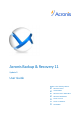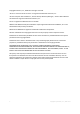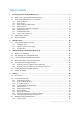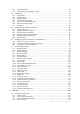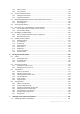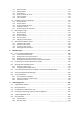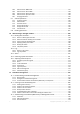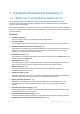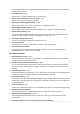Acronis Backup & Recovery 11 Update 0 User Guide Applies to the following editions: Advanced Server Virtual Edition Advanced Server SBS Edition Advanced Workstation Server for Linux Server for Windows Workstation
Copyright © Acronis, Inc., 2000-2011. All rights reserved. “Acronis” and “Acronis Secure Zone” are registered trademarks of Acronis, Inc. "Acronis Compute with Confidence", “Acronis Startup Recovery Manager”, “Acronis Active Restore” and the Acronis logo are trademarks of Acronis, Inc. Linux is a registered trademark of Linus Torvalds. VMware and VMware Ready are trademarks and/or registered trademarks of VMware, Inc. in the United States and/or other jurisdictions.
Table of contents 1 Introducing Acronis Backup & Recovery 11 ................................................................................ 9 1.1 What's new in Acronis Backup & Recovery 11 ....................................................................... 9 1.2 Acronis Backup & Recovery 11 components ........................................................................ 11 1.2.1 1.2.2 1.2.3 1.2.4 1.2.5 1.2.6 1.2.7 1.2.8 2 1.3 Supported file systems ..........................................
.3.2 4.3.3 4.4 Scheduling .......................................................................................................................... 69 4.4.1 4.4.2 4.4.3 4.4.4 4.4.5 4.4.6 4.4.7 4.5 Additional settings .................................................................................................................................. 97 Archive protection ..................................................................................................................................
.1.5 5.1.6 5.2 Acronis Universal Restore ................................................................................................. 134 5.2.1 5.2.2 5.3 Acronis Active Restore ...................................................................................................... 141 5.5 How to convert a disk backup to a virtual machine ........................................................... 143 5.6 5.7 Virtual machine type / virtualization server selection ...............................
7.1.1 7.1.2 7.1.3 7.1.4 7.1.5 7.1.6 7.2 Exporting archives and backups ........................................................................................ 214 7.2.1 7.2.2 7.2.3 7.2.4 7.2.5 7.3 How to create bootable media .......................................................................................... 228 8.1.1 8.1.2 8.1.3 8.1.4 Linux-based bootable media ................................................................................................................
9.6.3 9.6.4 9.6.5 9.6.6 9.6.7 9.7 Volume operations ........................................................................................................... 250 9.7.1 9.7.2 9.7.3 9.7.4 9.7.5 9.7.6 9.8 10 Disk conversion: MBR to GPT ............................................................................................................... 247 Disk conversion: GPT to MBR ...............................................................................................................
11.3.4 11.3.5 11.3.6 11.3.7 11.3.8 11.3.9 11.3.10 Backup plans and tasks ......................................................................................................................... 313 Storage nodes ....................................................................................................................................... 315 Licenses.................................................................................................................................................
1 Introducing Acronis Backup & Recovery 11 1.1 What's new in Acronis Backup & Recovery 11 Acronis Backup & Recovery 11 builds on the success that Acronis Backup & Recovery 10 has established by bringing enterprise-class capabilities to the small business market at an affordable price in an easy-to-use package. Acronis Backup & Recovery 11 continues the trend of expanding the backup and recovery capabilities in physical, virtual and cloud environments.
Using bootable media, you can apply Acronis Universal Restore to an operating system without performing the recovery. Linux LVM support (p. 36) LVM structure is saved in a backup and can be recovered. Acronis Universal Restore for Linux systems (p. 137) Recover Linux systems to dissimilar hardware. Exporting and importing backup plans (p. 263) Export a backup plan to an .xml file and import it to a different machine. Deploying backup plans as files (p.
When installing an agent, you can enter the license key instead of specifying the license server. As soon as the machine is registered on the management server, the key will be added to the list of licenses handled by the server. The management server web page for components installation A web server component is installed together with the management server. Use the management server web page to download and install Acronis components.
Console The console provides Graphical User Interface and remote connection to the agents and other Acronis Backup & Recovery 11 components. Usage of the console is not licensed. Bootable media builder With bootable media builder, you can create bootable media in order to use the agents and other rescue utilities in a rescue environment. Bootable Media Builder does not require a license if installed together with an agent. All add-ons to the agent, if installed, will be available in a rescue environment.
1.2.1.1 Universal Restore The Universal Restore add-on enables you to use the restore to dissimilar hardware functionality on the machine where the agent is installed and create bootable media with this functionality. Universal Restore handles differences in devices that are critical for the operating system start-up, such as storage controllers, motherboard or chipset. 1.2.1.
For off-loaded backup, Agent for VMware vSphere ESX(i) (Windows) can be installed on a machine running Windows. Acronis Backup & Recovery 11 Agent for VMware vSphere ESX(i) is referred as Agent for ESX(i) later in this document. 1.2.4 Agent for Hyper-V Acronis Backup & Recovery 11 Agent for Hyper-V protects virtual machines residing on a Hyper-V virtualization server. The agent allows for backing up virtual machines from the host without having to install agents on each virtual machine.
The storage nodes enable creating highly scalable and flexible, in terms of the hardware support, storage infrastructure. Up to 50 storage nodes can be set up, each being able to manage up to 20 vaults. The administrator controls the storage nodes centrally from the Acronis Backup & Recovery 11 Management Server (p. 14). Direct console connection to a storage node is not possible. 1.2.5.
The console has two distributions: for installation on Windows and installation on Linux. While both distributions enable connection to any Acronis Backup & Recovery 11 agent and Acronis Backup & Recovery 11 Management Server, we recommend that you use the console for Windows if you have a choice between the two. The console that installs on Linux has limited functionality: Remote installation of Acronis Backup & Recovery 11 components is not available.
1.4 Technical Support Maintenance and Support Program If you need assistance with your Acronis product, please go to http://www.acronis.com/support/ Product Updates You can download the latest updates for all your registered Acronis software products from our website at any time after logging into your Account (https://www.acronis.com/my) and registering the product. See Registering Acronis Products at the Website (http://kb.acronis.com/content/4834) and Acronis Website User Guide (http://kb.acronis.
2 Getting started Step 1. Installation These brief installation instructions enable you to start using the product quickly. For the complete description of installation methods and procedures, please refer to the Installation documentation. Before installation, make sure that: Your hardware meets the system requirements. You have license keys for the edition of your choice. You have the setup program. You can download it from the Acronis Web site.
a. Run the setup program and click Install Acronis Backup & Recovery 11. b. After accepting the terms of the license agreement, select the Connect to remote machines check box. c. Follow the on-screen instructions. Step 2. Running Run Acronis Backup & Recovery 11 Management Console. In Windows Start the console by selecting Start menu. In Linux Log in as root or log in as an ordinary user and then switch user as required.
To save your machine to a file: Under Where to back up, click Location, and select the location where the backup will be saved. Click OK to confirm your selection. Click OK at the bottom of the window to start the backup. Tip. Using the bootable media, you can do off-line ("cold") backups in the same way as in the operating system. Create backup plan (p.
Administering the management server Use the Machines with agents view to manage machines registered on the management server. To effectively work with a large number of machines, organize them into groups (p. 300). Use the Create centralized managed vaults on the storage node (p. 194) to be able to: Virtual machines (p. 312) view to manage supported virtualization environments.
Key elements of the console workspace Name Description Navigation pane Contains the Navigation tree and the Shortcuts bar. Lets you navigate to the different views. For details, see Navigation pane (p. 22). Main area Here you configure and monitor backup, recovery and other operations. The main area displays views and action pages (p. 24) depending on the items selected in the menu or Navigation tree. Menu bar Appears across the top of the program window.
Mounted images. This node is displayed if at least one volume is mounted. Use this view to manage mounted images. Views for a management server When the console is connected to a management server, the following views are available in the navigation tree. The Short list displays [Management server name]. This is the root of the tree also called a Welcome screen. Displays the name of the management server the console is currently connected to.
Operations with pane How to expand/minimize panes By default, the Navigation pane appears expanded. You might need to minimize the pane in order to free some additional workspace. To do this, click the chevron ( ). The pane will be minimized and the chevron changes its direction ( ). Click the chevron once again to expand the pane. How to change the panes' borders 1. Point to the pane's border. 2. When the pointer becomes a double-headed arrow, drag the pointer to move the border. 2.1.
In the information panel (collapsed by default), view the item's details. To expand the panel, click the arrow mark ( ). Perform actions on the selected item. There are several ways of performing the same action on selected items: By clicking the buttons on the table toolbar. By selecting the items in the Actions menu. By right-clicking the item and selecting the operation in the context menu.
Action page - Create backup plan Using controls and specifying settings Use active controls to specify a backup plan or recovery task settings and parameters. By default, such fields as credentials, options, comments, and some others are hidden. Most settings are configured by clicking the respective Show… links. Others are selected from the drop-down list, or typed manually in the page's fields. Action page - Controls Acronis Backup & Recovery 11 remembers the changes you made on the action pages.
Navigation buttons 2.1.3 Console options The console options define the way information is represented in the Graphical User Interface of Acronis Backup & Recovery 11. To access the console options, select Options > Console options from the top menu. 2.1.3.1 Alert display options The option specifies which alerts to show and which to hide in the Alerts view. The preset is: All alerts. To show (hide) alerts, select (clear) the check boxes next to the respective alert types. 2.1.3.
To make a selection, choose the font from the respective combo-box and set the font's properties. You can preview the font's appearance by clicking Browse to the right. 2.1.3.4 Pop-up messages These options are effective when the console is connected to a managed machine or to the management server. The “Activities Need Interaction” dialog This option defines whether to display a pop-up window when one or more activities require user interaction.
The preset is: Enabled for all results. To make a setting for each result (successful completion, failure or success with warnings) individually, select or clear the respective check box. 2.1.3.5 Startup page This option defines whether to show the Welcome screen or the Dashboard view on the console connection to the management server. The preset is: the Welcome screen. To make a selection, select or clear the check box for Show the "Dashboard" view. This option can also be set on the Welcome screen.
3 Understanding Acronis Backup & Recovery 11 This section attempts to give its readers a clear understanding of the product so that they can use the product in various circumstances without step-by-step instructions. 3.1 Owners and credentials This section explains the concept of owner and the meaning of a backup plan's (or task's) credentials. Plan (task) owner A local backup plan owner is the user who created or last modified the plan.
1. In the Plan parameters (or Task parameters) section, click Show plan's credentials, comments, label (or Show task credentials). 2. Click Plan's (Task) credentials. 3. Enter the credentials under which the plan (task) will run. Scheduled or postponed start The plan (task) credentials are mandatory. If you skip the credentials step, you will be asked for credentials after finishing the plan (task) creation.
3.3 Full, incremental and differential backups Acronis Backup & Recovery 11 provides the capability to use popular backup schemes, such as Grandfather-Father-Son and Tower of Hanoi, as well as to create custom backup schemes. All backup schemes are based on full, incremental and differential backup methods. The term "scheme" in fact denotes the algorithm of applying these methods plus the algorithm of the archive cleanup.
Differential backup A differential backup stores changes to the data against the latest full backup. You need access to the corresponding full backup to recover the data from a differential backup. A differential backup is most useful when: you are interested in saving only the most recent data state the data changes tend to be small as compared to the total data size.
Linux A volume backup stores all files and folders of the selected volume independent of their attributes; a boot record and the file system super block. A disk backup stores all disk volumes as well as the zero track with the master boot record. 3.5 3.5.1 About dynamic and logical volumes Backup and recovery of dynamic volumes (Windows) This section explains in brief how to back up and recover dynamic volumes (p. 373) using Acronis Backup & Recovery 11.
When recovering a dynamic volume to disk group unallocated space, the software preserves the volume's original type and size. If the disk group configuration does not allow for the original volume type, the volume will be recovered as a simple or spanned volume. If this volume does not fit the unallocated space, the volume will be resized by decreasing its free space. Examples of when the disk group configuration does not allow the original type of the volume Example 1.
3.5.2 Backup and recovery of logical volumes and MD devices (Linux) This section explains how you would back up and recover volumes managed by Linux Logical Volume Manager (LVM), called logical volumes; and multiple-disk (MD) devices, called Linux Software RAID. To learn more about LVM please visit http://tldp.org/HOWTO/LVM-HOWTO/ or http://www.centos.org/docs/5/html/5.1/Deployment_Guide/ch-lvm.html. 3.5.2.
For detailed instructions on how to recover logical volumes, see Recovering MD devices and logical volumes (p. 38). 3.5.2.2 Backing up MD devices MD devices, known as Linux Software RAID, combine several volumes and make solid block devices (/dev/md0, /dev/md1, ..., /dev/md31). The information about MD devices is stored in /etc/raidtab or in dedicated areas of those volumes. You can back up active (mounted) MD devices in the same way as logical volumes.
automatically assembled following the reboot. To view or change the partition type, use a disk partitioning utility such as fdisk. Otherwise (such as in the second example), perform the recovery from bootable media. No reboot will be required in that case. In bootable media, you may need to create the MD device manually or automatically, as described in Recovering MD devices and logical volumes (p. 38). 3.5.2.
To create the volume structure manually 1. Boot the machine from a Linux-based bootable media. 2. Click Acronis Backup & Recovery 11. Then, click Run management console. 3. On the toolbar, click Actions, and then click Start shell. Alternatively, you can press CTRL+ALT+F2. 4. If necessary, examine the structure of volumes which are stored in the archive, by using the acrocmd utility.
The following picture illustrates this configuration. Do the following to recover data from this archive. Step 1: Creating the volume structure 1. Boot the machine from a Linux-based bootable media. 2. In the management console, press CTRL+ALT+F2. 3. Run the following commands to create the MD devices: mdadm --create /dev/md0 --level=1 --raid-devices=2 /dev/sd[ab] mdadm --create /dev/md1 --level=1 --raid-devices=2 /dev/sd[cd] 4.
2. In Archive, click Change and then specify the name of the archive. 3. In Backup, click Change and then select the backup from which you want to recover data. 4. In Data type, select Volumes. 5. In Items to recover, select the check box next to my_volgroup-my_logvol. 6. Under Where to recover, click Change, and then select the logical volume that you created in Step 1. Click the chevron buttons to expand the list of disks. 7. Click OK to start the recovery.
3.6 Compatibility with encryption software Acronis Backup & Recovery 11 fully retains its functionality when interacting with file-level encryption software. Disk-level encryption software encrypts data on the fly. This is why data contained in the backup is not encrypted. Disk-level encryption software often modifies system areas: boot records, or partition tables, or file system tables.
You can recover an encrypted system partition by using bootable media only. If the recovered system fails to boot, rebuild Master Boot Record as described in the following Acronis knowledge base article: “Restoring Windows Boot Loader Manually” and reboot. 3.7 Support for SNMP SNMP objects Acronis Backup & Recovery 11 provides the following Simple Network Management Protocol (SNMP) objects to SNMP management applications: Type of event Object identifier (OID): 1.3.6.1.4.1.24769.100.200.1.
OID: 1.3.6.1.4.1.24769.100.200.2.0 Value: "?00000000" 44 Copyright © Acronis, Inc.
4 Backup 4.1 Back up now Use the Back up now feature to configure and run a one-time backup in a few simple steps. The backup process will start immediately after you perform the required steps and click OK. For a long-time backup strategy that includes schedules and conditions, timely deleting of backups or moving them to different locations, consider creating a backup plan. Configuring immediate backup is similar to creating a backup plan (p.
To access these settings, click Show backup file naming, access credentials, archive comments. File naming (p. 65) [Optional] Select the Name backup files using the archive name, as in Acronis True Image Echo, rather than auto-generated names check box if you want to use simplified file naming for the archive’s backups. Not available when backing up to a managed vault, tape, Acronis Secure Zone or Acronis Online Backup Storage. Access credentials (p.
[Optional] Configure parameters of the backup operation, such as pre/post backup commands, maximum network bandwidth allocated for the backup stream or the backup archive compression level. If you do nothing in this section, the default values (p. 95) will be used. After any of the settings is changed against the default value, a new line that displays the newly set value appears. The setting status changes from Default to Reset to default.
In order to recover your operating system along with all the settings and applications, you have to perform a disk backup. Virtual machines Available if Acronis Backup & Recovery 11 Agent for ESX(i) or Acronis Backup & Recovery 11 Hyper-V is installed. Select this option to back up entire virtual machines residing on a virtualization server or their disks or volumes. Backing up an entire virtual machine, its disks, or volumes yields a standard disk backup (p. 372).
Use the following credentials The program will access the source data using the credentials you specify. Use this option if the plan's account does not have access permissions to the data. Specify: User name. When entering the name of an Active Directory user account, be sure to also specify the domain name (DOMAIN\Username or Username@domain). Password. The password for the account. 2. Click OK. 4.2.
Criterion Example Description Windows and Linux By name By mask (*) By mask (?) F.log Excludes all files named "F.log" F Excludes all folders named "F" *.log Excludes all files with the .log extension F* Excludes all files and folders with names starting with "F" (such as folders F, F1 and files F.log, F1.log) F???.log Excludes all .log files with names consisting of four symbols and starting with "F" Windows By file path C:\Finance\F.log Excludes the file named "F.
2. Click OK. Warning: According to the original FTP specification, credentials required for access to FTP servers are transferred through a network as plaintext. This means that the user name and password can be intercepted by an eavesdropper using a packet sniffer. 4.2.5 Backup schemes Choose one of the available backup schemes: Simple – to schedule when and how often to backup data and specify retention rules. Tower of Hanoi – to use the Tower of Hanoi backup scheme.
To access this setting, click Show backup type, 2nd location, validation, convert to virtual machine. Select the backup type. Full - selected by default for all backup locations (except for Acronis Online Backup Storage). Incremental. At the first time a full backup will be created. The next backups will be incremental. Selected as the one and only backup type for Acronis Online Backup Storage.
Start backup at Specifies when to start a backup. The default value is 12:00 PM. Back up on Specifies the days on which to perform a backup. The default value is Workdays. Weekly/Monthly Specifies which of the days selected in the Back up on field you want to reserve for weekly and monthly backups. A monthly backup will be performed every fourth such day. The default value is Friday. Keep backups Specifies how long you want the backups to be stored in the archive.
Keep backups: Daily: 1 week Weekly: 1 month Monthly: indefinitely As a result, an archive of daily, weekly, and monthly backups will be created. Daily backups will be available for seven days since creation. For instance, a daily backup of Sunday, January 1, will be available through next Sunday, January 8; the first weekly backup, the one of Saturday, January 7, will be stored on the system until February 7. Monthly backups will never be deleted.
Start backup at: 11:30 PM Back up on: Tuesday, Thursday, Friday Weekly/monthly: Friday Keep backups: Daily: 6 months Weekly: 6 months Monthly: 5 years Here, daily incremental backups will be created on Tuesdays and Thursdays, with weekly and monthly backups performed on Fridays. Note that, in order to choose Friday in the Weekly/monthly field, you need to first select it in the Back up on field.
Differential backup schedule Specifies on what schedule and under which conditions to perform a differential backup. If the archive contains no full backups at the time of the task run, a full backup is created instead of the differential backup. Clean up archive Specifies how to get rid of old backups: either to apply retention rules (p. 88) regularly or clean up the archive during a backup when the destination location runs out of space.
Examples Weekly full backup The following scheme yields a full backup performed every Friday night. Full backup: Schedule: Weekly, every Friday, at 10:00 PM Here, all parameters except Schedule in Full backup are left empty. All backups in the archive are kept indefinitely (no archive cleanup is performed). Full and incremental backup plus cleanup With the following scheme, the archive will consist of weekly full backups and daily incremental backups.
Finally, we create retention rules for the archive: let us retain only backups that are no older than six months, and let the cleanup be performed after each backup task and also on the last day of every month. Retention rules: Delete backups older than 6 months Apply the rules: After backing up, On schedule Cleanup schedule: Monthly, on the Last day of All months, at 10:00 PM By default, a backup is not deleted as long as it has dependent backups that must be kept.
Recur: Every 1 day Frequency: Once at 6 PM Number of levels: 4 Backup type: Full/Differential/Incremental This is how the first 14 days (or 14 sessions) of this scheme's schedule look. Shaded numbers denote backup levels.
A new level 3 differential backup has not yet been created, so the backup of day five is still stored. Since it depends on the full backup of day one, that backup is available as well. This enables us to go as far back as 11 days, which is the best-case scenario. The following day, however, a new third-level differential backup is created, and the old full backup is deleted.
1. Selecting the destination In the Path field, enter the full path to the destination, or select the desired destination in the location tree as described in "Selecting backup destinations" (p. 61). 2. Using the archives table To assist you with choosing the right destination, the table displays the names of the archives contained in each location you select.
Destination Details Online backup storage To back up data to Acronis Online Backup Storage, click Log in and specify the credentials to log in to the online storage. Then, expand the Online backup storage group and select the account. Prior to backing up to the online storage, you need to buy a subscription (p. 359) to the online backup service and activate (p. 360) the subscription on the machine(s) you want to back up. Online backup is not available in Linux and under bootable media.
Destination Details Storage nodes When you need to back up data to a storage node that is not registered on the management server, or when operating on a machine booted with bootable media: To access a managed vault, type the following string in the Path field: bsp://node_address/vault_name/ To access an unmanaged centralized vault, type the full path to the vault's folder. NFS drives To back up data to an NFS share, expand the NFS drives group and click the folder.
2. Click OK. To learn more about operations available depending on the user privileges, see the Users' privileges on a managed machine (p. 31) section. 4.2.9 Label (Preserving machine properties in a backup) Any time data on a machine is backed up, information about the machine name, operating system, Windows service pack and security identifier (SID) is added to the backup, along with the user-defined text label.
Windows XP All Editions winXPProGuest Windows XP All Editions (64 bit) winXPPro64Guest Windows Server 2003, All Editions winNetStandardGuest Windows Server 2003, All Editions (64 bit) winNetStandard64Guest Windows 2008 winLonghornGuest Windows 2008 (64 bit) winLonghorn64Guest Windows Vista winVistaGuest Windows Vista (64 bit) winVista64Guest Windows 7 windows7Guest Windows 7 (64 bit) windows7_64Guest Windows Server 2008 R2 (64 bit) windows7Server64Guest Linux otherLinuxGuest Linux (6
This behavior is useful when you rotate USB hard drives and want each drive to keep a single full backup (p. 67) or all backups created during a week (p. 67). But you might end up with no backups if a full backup to your only drive fails. This behavior can be suppressed by adding the [Date] variable (p. 69) to the archive name. If you do not select the Name backup files using the archive name... check box: Each backup will have a unique file name with the exact time stamp and the backup type.
Result: The backups of January 1, 2011, January 2, 2011, and so on, are stored respectively as MyMachine-1.1.2011.tib, MyMachine-1.2.2011.tib, and so on. Your script can move older backups based on the date stamp. See also “The *Date+ variable” (p. 69). 4.3.1.3 Example 3. Hourly backups within a day Consider the following scenario: You want to perform hourly backups of your server's critical files every day. You want to keep older backups in the archive.
You want to back up to the archive MyMachine on an external hard disk drive. You want to swap the drives each Monday, so that one drive contains backups of the current week (Monday through Sunday), and the other drive those of the previous week. You have two such drives. Either of them has drive letter D in the operating system when attached to the machine.
4.3.2 The [DATE] variable If you specify the [DATE] variable in the archive name, the file name of each backup will include that backup’s creation date. When using this variable, the first backup of a new day will be a full backup. Before creating the next full backup, the software deletes all backups taken earlier that day. Backups taken before that day are kept. This means you can store multiple full backups with or without incremental ones, but no more than one full backup per day.
The scheduler uses local time of the machine the backup plan exists on. Before creating a schedule, be sure the machine’s date and time settings are correct. Schedule To define when a task has to be executed, you need to specify an event or multiple events. The task will be launched as soon as any of the events occurs. The table below lists the events available under Windows and Linux operating systems.
What-ifs What if an event occurs (and a condition, if any, is met) while the previous task run has not completed? The event will be ignored. What if an event occurs while the scheduler is waiting for the condition required by the previous event? The event will be ignored. What if the condition is not met for a very long time? If delaying a backup is getting risky, you can force the condition (tell the users to log off) or run the task manually.
3. Effective: From: not set. The task will be started on the current day, if it has been created before 6PM. If you have created the task after 6 PM, the task will be started for the first time on the next day at 6 PM. To: not set. The task will be performed for an indefinite number of days. "Three-hour time interval lasting for three months" schedule Run the task every three hours. The task starts on a certain date (say, September 15, 2009), and ends after three months.
To: not set. Second daily schedule 1. Every: 3 day(s). 2. Every: 2 hour(s). From: 03:00:00 PM Until: 07:00:00 PM. 3. Effective: From: 09/20/2009. To: not set. 4.4.2 Weekly schedule Weekly schedule is effective in Windows and Linux operating systems. To specify a weekly schedule In the Schedule area, select the appropriate parameter as follows: Every: <...> week(s) on: <...> Specify a certain number of weeks and the days of the week you want the task to be run.
3. Effective: From: 05/13/2009. The task will be started on the nearest Friday at 10 PM. To: 11/13/2009. The task will be performed for the last time on this date, but the task itself will still be available in the Tasks view after this date. (If this date were not a Friday, the task would be last performed on the last Friday preceding this date.) This schedule is widely used when creating a custom backup scheme.
2. Every: 9 hours From: 12:00:00 PM Until: 09:00:00 PM. 3. Effective: From: not set. To: not set. Second schedule 1. Every 1 week(s) on: Tue, Wed, Thu. 2. Every 3 hours From 09:00:00 AM until 09:00:00 PM. 3. Effective: From: not set. To: not set. Third schedule 1. Every: 1 week(s) on: Sat, Sun. 2. Once at: 09:00:00 PM. 3. Effective: From: not set. To: not set. 4.4.3 Monthly schedule Monthly schedule is effective in Windows and Linux operating systems.
Advanced scheduling settings (p. 79) are available only for machines registered on Acronis Backup & Recovery 11 Management Server. To specify these settings, click Change in the Advanced settings area. All the settings you made are displayed in the Result field at the bottom of the window. Examples "Last day of every month" schedule Run the task once at 10 PM on the last day of every month. The schedule's parameters are set up as follows. 1. Months: . 2. Days: Last.
During northern spring and autumn, the task runs every 12 hours on all workdays. During northern summer, the task runs every first and fifteenth of every month at 10 PM. Thus, the following three schedules are added to the task. First schedule 1. 2. 3. 4. Months: December, January, February. On: Once at: 10:00:00 PM. Effective: From: 11/01/2009. To: not set. Second schedule 1. Months: March, April, May, September, October, November. 2. On: . 3.
Event type Specifies the event type: Error, Warning, Information, Audit success, or Audit failure. Event ID Specifies the event number, which typically identifies the particular kind of events among events from the same source. For example, an Error event with Event source disk and Event ID 7 occurs when Windows discovers a bad block on a disk, whereas an Error event with Event source disk and Event ID 15 occurs when a disk is not ready for access yet.
How to view events in Event viewer To open a log in Event Viewer 1. On the Desktop or in the Start menu, right-click My Computer, and then click Manage. 2. In the Computer Management console, expand System Tools, and then expand Event Viewer. 3. In Event Viewer, click the name of a log that you want to view—for example, Application. Note: To be able to open the security log (Security), you must be a member of the Administrators group.
Distribute start time within the time window When this setting is enabled, the backup task on each registered machine will start with a specific delay from the start time set in the backup plan. This distributes the tasks' actual start times within a time interval. You may want to use this setting when creating a centralized backup plan for backing up multiple machines to a network location, to avoid excessive network load.
To specify advanced settings 1. Connect to the management server or to a machine registered on it, and then start creating a backup plan. 2. In How to back up, select the Simple, Tower of Hanoi, or Custom scheme, and then click Schedule to specify a schedule for the scheme. 3. Under Run the task, select Daily, Weekly, or Monthly. 4. In the Advanced settings area, click Change. 5. To enable the use of the Wake-on-LAN functionality, select the Use Wake-on-LAN check box. 6.
4.4.7.1 User is idle Applies to: Windows "User is idle" means that a screen saver is running on the managed machine or the machine is locked. Example: Run the backup task on the managed machine every day at 9PM, preferably when the user is idle. If the user is still active by 11PM, run the task anyway. Event: Daily, every 1 day(s); Once at: 09:00:00 PM. Condition: User is idle. Task start conditions: Wait until the conditions are met, Run the task anyway after 2 hour(s).
Example A company uses different locations on the same network-attached storage for backing up users data and servers. The workday starts at 8AM and ends at 5 PM. Users' data should be backed up as soon as the users log off, but not earlier than 4:30 PM and not later than 10 PM. Every day at 11 PM the company's servers are backed up. So, all the users' data should be preferably backed up before this time, in order to free network bandwidth.
Task start conditions: Wait until the conditions are met, Run the task anyway after 3 hour(s). As a result, (1) If all users are logged off at 8PM, the backup task will start at 8PM. (2) If the last user logs off between 8PM and 11PM, the backup task will start immediately after the user has logged off. (3) If any of the users is still logged on at 11PM, the backup task starts anyway. 4.4.7.
The following picture illustrates this example. Usage scenarios Reliable disaster recovery (p. 90) Store your backups both on-site (for immediate recovery) and off-site (to secure the backups from local storage failure or a natural disaster). Keeping only the latest recovery points (p. 90) Delete older backups from a fast storage according to retention rules, in order to not overuse expensive storage space. Reduced costs of storing the backed up data (p.
A local folder on a fixed or removable drive A network folder An FTP or SFTP server Acronis Backup & Recovery 11 Storage Node Acronis Secure Zone You can copy or move a backup to any of these locations: A local folder on a fixed or removable drive A network folder An FTP or SFTP server Acronis Backup & Recovery 11 Storage Node A tape device Backups that were copied or moved to the next location do not depend on the backups remaining in the original location and vice versa.
If allowed by the backup scheme, you can also specify when to automatically delete the backups from each of the locations. 4.5.3 Setting up retention of backups You can set retention rules for backups when creating a backup plan (p. 45). The available retention rules depend on the chosen backup scheme. Applying retention rules can be restricted by the Replication/cleanup inactivity time (p. 89) option. Simple scheme Each backup is retained until its age exceeds a limit you specify.
You can choose to apply the retention rules before creating a backup, after creating a backup, on a schedule, or combine these options. For the second and next locations, creating a backup means copying or moving a backup there from the previous location. 4.5.4 Retention rules for the Custom scheme In the Retention Rules window, you can select how long to store backups in the location and whether to move or delete them afterward.
The outdated backup will be kept until all backups that depend on it also become outdated. Then, all the chain will be deleted at once during the regular cleanup. If you chose moving outdated backups to the next location, the backup will be copied there without delay. Only its deletion from the current location is postponed. This mode helps to avoid the potentially time-consuming consolidation but requires extra space for storing backups whose deletion is postponed.
4.5.6.1 Example 1. Replicating backups to a network folder Consider the following scenario: You want to perform a full backup of your machine manually. You want to store the backups in Acronis Secure Zone (p. 170) on the machine. You want to store a copy of the backups in a network folder. In this scenario, create a backup plan with the Manual start scheme.
the Path field. Under Retention rules, select Move backups older than 1 week. Then, specify the tape device in the 2nd location field. Make sure that the tape device is ready to work. The preparation steps are described in the "Backing up a machine to a directly attached tape device" (p. 177) section. Result: After a backup is completed, the agent checks for backups that need to be moved.
Restrictions Conversion is not available on machines running Linux. If you have set up copying or moving backups to other locations (p. 84), you cannot set up conversion from any of these locations. Conversion is always performed from the first location of a backup. Conversion of a backup from the following locations is not available: CD, DVD, tape devices and Acronis Online Backup Storage. The following section provides information that helps you make the appropriate settings.
or Hyper-V virtual machine is backed up at a hypervisor level), the task will be created on the machine where the agent is. The target virtual machine must be powered off by the time of conversion, otherwise the conversion task will fail. If this happens, you can restart the conversion task manually after powering off the machine. Any changes made to the machine while it was powered on, will be overwritten. 4.6.
Storage space Disks of the resulting virtual machine will use as much storage space as the original data occupies. Assuming that the original disk size is 100 GB and the disk stores 10 GB of data, the corresponding virtual disk will occupy about 10 GB. VMware calls this format "thin provisioning", Microsoft uses the "dynamically expanding disk" term. Since the space is not pre-allocated, the physical storage is expected to have sufficient free space for the virtual disks to increase in size. 4.6.
4.7 Default backup options Each Acronis agent has its own default backup options. Once an agent is installed, the default options have pre-defined values, which are referred to as presets in the documentation. When creating a backup plan, you can either use a default option, or override the default option with the custom value that will be specific for this plan only. You can also customize a default option itself by changing its value against the pre-defined one.
Agent for Windows Agent for Linux Bootable media (Linux-based or PE-based) Disk backup File backup Disk backup File backup Disk backup File backup HDD writing speed (p. 100) Dest: HDD Dest: HDD Dest: HDD Dest: HDD Dest: HDD Dest: HDD Network connection speed (p. 101) Dest: network share + Dest: network share + Dest: network share + Dest: network share + Dest: network share + Dest: network share + Compression level (p. 102) + + + + + + Disaster recovery plan (p.
Agent for Windows Agent for Linux Bootable media (Linux-based or PE-based) Disk backup File backup Disk backup File backup Disk backup File backup Pre/Post backup commands (p. 110) + + + + PE only PE only Pre/Post data capture commands (p. 112) + + + + - - Replication/cleanup inactivity time (p. 89) + + + + - - Sector-by-sector backup (p. 114) + - + - + - Tape management (p.
When the Reset archive bit check box is selected, Acronis Backup & Recovery 11 will reset the archive bits of all files being backed up. Acronis Backup & Recovery 11 itself does not use the archive bit value. When performing incremental or differential backup, it determines whether a file has changed by the file size and the date/time when the file was last saved. Restart the machine automatically after backup is finished This option is available only when operating under bootable media.
When you specify an already existing archive as the destination of the backup plan. When you edit a backup plan that has already resulted in a backup. The preset is: Disabled. To protect the archive from unauthorized access 1. 2. 3. 4. Select the Set password for the archive check box. In the Enter the password field, type a password. In the Confirm the password field, re-type the password.
4.7.4 Backup performance Use this group of options to specify the amount of network and system resources to allocate to the backup process. Backup performance options might have a more or less noticeable effect on the speed of the backup process. This depends on the overall system configuration and the physical characteristics of devices the backup is being performed from or to. 4.7.4.1 Backup priority This option is effective for both Windows and Linux operating systems.
4.7.4.3 Network connection speed This option is effective for Windows and Linux operating systems and bootable media. This option is available when a location on the network (network share, managed vault or an FTP/SFTP server) is selected as the backup destination. The option defines the amount of network connection bandwidth allocated for transferring the backup data. By default the speed is set to maximum, i.e. the software uses all the network bandwidth it can get when transferring the backup data.
Fixed size Enter the desired file size or select it from the drop-down list. The backup will then be split into multiple files of the specified size. This comes in handy when creating a backup that you plan to burn to multiple CDs or DVDs later on. You might also want to split the backup destined to an FTP server, since data recovery directly from an FTP server requires the backup to be split into files no more than 2GB in size. 4.7.
Adding information to a DRP template You can append additional information to a DRP template if you are well familiar with XML and HTML. The default paths to the DRP template are: %ProgramFiles%\Acronis\BackupAndRecovery\drp.xsl - in 32-bit Windows %ProgramFiles(x86)%\Acronis\BackupAndRecovery\drp.xsl - in 64-bit Windows /usr/lib/Acronis/BackupAndRecovery/drp.xsl - in Linux To set up sending DRPs: 1. Select the Send disaster recovery plan check box. 2.
Ignore bad sectors The preset is: Disabled. When the option is disabled, the program will display a pop-up window each time it comes across a bad sector and ask for a user decision as to whether to continue or stop the backup procedure. In order to back up the valid information on a rapidly dying disk, enable ignoring bad sectors. The rest of the data will be backed up and you will be able to mount the resulting disk backup and extract valid files to another disk. 4.7.
This option is not available when operating under the bootable media. This option defines whether the agent(s) operating on the managed machine have to log events of the backup operations in the Application Event Log of Windows (to see this log, run eventvwr.exe or select Control Panel > Administrative tools > Event Viewer). You can filter the events to be logged. The preset is: Use the setting set in the Machine options.
plan has to run under the account with the Administrator or Backup Operator privileges. If a snapshot cannot be taken, the backup will fail. Create a snapshot if it is possible Back up files directly if taking a snapshot is not possible. Do not create a snapshot Always back up files directly. Administrator or Backup Operator privileges are not required. Trying to back up files that are opened for exclusive access will result in a read error. Files in the backup may be not time-consistent. 4.7.
This option defines how to take and to work with a snapshot of a logical volume. Use of snapshots ensures a time-consistent backup of volumes whose data may change during the backup process. The preset is: Acronis Backup & Recovery 11 Tip: We recommend changing the preset only if you are experiencing problems with backing up logical volumes.
4.7.15 Mount points This option is effective only in Windows for a file-level backup of a data source that includes mounted volumes or cluster shared volumes. This option is effective only when you select for backup a folder that is higher in the folder hierarchy than the mount point. (A mount point is a folder on which an additional volume is logically attached.
When this option is set to Disable, the volumes' snapshots will be taken one after the other. As a result, if the data spans across several volumes, the resulting backup may be not consistent. 4.7.17 Notifications Acronis Backup & Recovery 11 provides the ability of notifying users about backup completion through e-mail or the messaging service. 4.7.17.1 E-mail This option is effective for Windows and Linux operating systems. This option is not available when operating under the bootable media.
Password – enter the password. d. Click OK. 11. Click Send test e-mail message to check if the settings are correct. 4.7.17.2 Messenger service (WinPopup) This option is effective for Windows and Linux operating systems on the sending machine and only for Windows on the receiving machine. This option is not available when operating under bootable media. The option enables you to receive WinPopup notifications about the backup task's successful completion, failure or need for interaction.
The program does not support interactive commands, i.e. commands that require user input (for example, "pause"). To specify pre/post commands 1. Enable pre/post commands execution by checking the following options: Execute before the backup Click Edit to specify a new command or a batch file Execute after the backup 2. Do any of the following: Select the existing command or the batch file from the drop-down list 3. Click OK. 4.7.18.
3. In the Arguments field, specify the command execution arguments, if required. 4. Select the Fail the task if the command execution fails check box if successful execution of the command is critical for you. The command is considered failed if its exit code is not equal to zero. If the command execution fails, the program will remove the resulting TIB file and temporary files if possible, and the task run result will be set to Failed.
2. In the Working directory field, specify a path to a directory where the command/batch file will be executed. 3. In the Arguments field specify the command’s execution arguments, if required. 4. Depending on the result you want to obtain, select the appropriate options as described in the table below. 5. Click Test command to check if the command is correct.
successfully execution failure executed. Delete the or success. TIB file and temporary files and fail the task if the command execution fails. command execution result. * A command is considered failed if its exit code is not equal to zero. 4.7.20 Replication/cleanup inactivity time This option is effective only if you set up replication or retention rules (p. 84) for the backups. This option defines a time period when starting replication or applying retention rules is not allowed.
The option applies to backing up to a storage node. Eject tape The preset is: Disabled. When this check box is selected, the software will eject tapes after a successful backup and/or when a tape is full. Always use a free tape By default, the software tries to write a backup onto a tape containing backups of the same backup chain or archive. If not found, the software searches for a tape of the same tape set.
The program will try to execute the failed task again if you select the Restart a failed task check box and specify the number of attempts and the time interval between the attempts. The program stops trying as soon as an attempt completes successfully OR the specified number of attempts is performed, depending on which comes first. If the task fails because of a mistake in the backup plan, you can edit the plan while the task is in the Idle state.
Time diagram: Wait until conditions are met Skip the task execution Delaying a backup might be unacceptable, for example, when you need to back up data strictly at the specified time. Then it makes sense to skip the backup rather than wait for the conditions, especially if the events occur relatively often. 4.7.25 Volume Shadow Copy Service This option is effective only for Windows operating systems.
Software - Acronis VSS Provider VSS will use Acronis VSS Provider for taking snapshots. Software - System provider VSS will use the system provider (Microsoft Software Shadow Copy provider) for taking snapshots. Software - A software provider VSS will use any available software-based provider that supports the source volume. Hardware - Select automatically VSS will use the hardware-based provider that supports the source volume.
5 Recovery When it comes to data recovery, first consider the most functional method: connect the console to the managed machine running the operating system and create the recovery task. If the machine's operating system fails to start or you need to recover data to bare metal, boot the machine from the bootable media (p. 368) or using Acronis Startup Recovery Manager and configure recovery.
Select data to recover. Access credentials (p. 125) [Optional] Provide credentials for the archive location if the task account does not have the right to access it. To access this option, click Show access credentials. Where to recover This section appears after the required backup is selected and the type of data to recover is defined. The parameters you specify here depend on the type of data being recovered. Disks (p. 126) Volumes (p. 128) Files (p.
[Optional] Universal Restore for Windows/Linux Applies to: system disk or volume recovery. Using Acronis Universal Restore requires a separate license. Universal Restore for Windows/Linux (p. 134) Use Acronis Universal Restore when you need to recover and boot up an operating systems on dissimilar hardware. After you complete all the required steps, click OK to create the commit creating of the recovery task. 5.1.1 What to recover 1.
You are recovering custom or non-Windows boot loaders (such as LILO and GRUB). The disk geometry is different to that stored in the backup. There are probably other times when you may need to recover the MBR, but the above are the most common. When recovering the MBR of one disk to another Acronis Backup & Recovery 11 recovers Track 0, which does not affect the target disk’s partition table and partition layout.
Location Details If the archive is stored on an FTP or SFTP server, type the server name or address in the Path field as follows: FTP, SFTP ftp://ftp_server:port _number or sftp://sftp_server:port number If the port number is not specified, port 21 is used for FTP and port 22 is used for SFTP. After entering access credentials, the folders on the server become available. Click the appropriate folder on the server. You can access the server as an anonymous user if the server enables such access.
In the search string, type the information that helps to identify the required data items (this can be a machine name, a file or folder name, or a disk label) and then click Search. You can use the asterisks (*) and question marks (?) wildcards. As a result, in the Search window, you will see the list of backed up data items whose names fully or partially coincide with the entered value.
Solution: To be able to browse such data, connect directly to a machine, select the required personal vault and then select Data view. 5.1.2 Access credentials for location Specify the credentials required for access to the location where the backup is stored. To specify credentials 1. Select one of the following: Use the task credentials The software will access the location using the credentials of the task account specified in the Task parameters section.
5.1.4.1 Selecting target disks Available disk or volume destinations depend on the agents operating on the machine. Recover to: Physical machine Available when the Acronis Backup & Recovery 11 Agent for Windows or Agent for Linux is installed. The selected disks will be recovered to the physical disks of the machine the console is connected to. On selecting this, you proceed to the regular disk mapping procedure described below.
Disk destination To specify a destination disk: 1. Select a disk where you want the selected disk to recover to. The destination disk's space should be at least the same size as the uncompressed image data. 2. Click OK. All the data stored on the target disk will be replaced by the backed up data, so be careful and watch out for non-backed-up data that you might need. NT signature The NT signature is a record that is kept in the MBR. It uniquely identifies the disk for the operating system.
Also, you have to map the volumes manually if they are Linux logical volumes, or Linux software RAID (MD devices). For more information on recovering logical volumes and MD devices, see Recovering MD devices and logical volumes (p. 38). The automatic mapping is performed as follows. 1. If the disk or volume is recovered to its original location, the mapping process reproduces the original disk/volume layout.
Available when the Acronis Backup & Recovery 11 Agent for Hyper-V or Agent for ESX(i) is installed. On selecting this, you specify the virtualization server and the target virtual machine. Then you proceed to the regular volume mapping procedure described below. Please be aware that the target machine will be powered off automatically before recovery. If you prefer to power it off manually, modify the VM power management option.
Be careful! To be on the safe side, it is advisable to assign unique names to the volumes. The Linux-style bootable media shows local disks and volumes as unmounted (sda1, sda2...). Changing volume properties Size and location When recovering a volume to a basic MBR disk, you can resize and relocate the volume by dragging it or its borders with a mouse or by entering corresponding values in the appropriate fields. Using this feature, you can redistribute the disk space between the volumes being recovered.
Volume (partition) alignment Acronis Backup & Recovery 11 automatically eliminates volume misalignment – a situation, when volume clusters are not aligned with disk sectors. The misalignment occurs when recovering volumes created with the Cylinder/Head/Sector (CHS) addressing scheme to ahard disk drive (HDD) or solid-state drive (SSD) drive that has a 4-KB sector size. The CHS addressing scheme is used, for example, in all Windows operating systems earlier than Windows Vista.
Files and folders will be recovered to the same path(s) as they are in the backup. For example, if you have backed up all files and folders in C:\Documents\Finance\Reports\, the files will be recovered to the same path. If the folder does not exist, it will be created automatically. New location Files will be recovered to the location that you specify in the tree. The files and folders will be recovered without recreating a full path, unless you clear the Recover without full path check box.
By mask (*) By mask (?) *.log Excludes all files with the .log extension F* Excludes all files and folders with names starting with "F" (such as folders F, F1 and files F.log, F1.log) F???.log Excludes all .log files with names consisting of four symbols and starting with "F" Windows By file path Finance\F.log Excludes files named "F.
To learn more about using credentials in Acronis Backup & Recovery 11, see the Owners and credentials (p. 30) section. To learn more about operations available depending on the user privileges, see the User privileges on a managed machine section. 5.2 Acronis Universal Restore Acronis Universal Restore is the Acronis proprietary technology that helps recover and boot up an operating system on dissimilar hardware or a virtual machine.
Sometimes Universal Restore is applied in the background because the software knows what drivers or modules are required for the supported virtual machines. These cases are as follows: recovering a system to a new virtual machine recovering a system to any virtual machine by means of Agent for ESX(i) or Agent for Hyper-V. Universal Restore is not available when: the backup is located in Acronis Secure Zone you have chosen to use Acronis Active Restore (p.
Universal Restore settings Automatic driver search Specify where the program will search for the Hardware Abstraction Layer (HAL), HDD controller driver and network adapter driver(s): If the drivers are on a vendor's disc or other removable media, turn on the Search removable media. If the drivers are located in a networked folder or on the bootable media, specify the path to the folder by clicking Add folder.
5.2.2.2 Universal Restore in Linux When Universal Restore is applied to a Linux operating system, it updates a temporary file system known as the initial RAM disk (initrd). This ensures that the operating system can boot on the new hardware. Universal Restore adds modules for the new hardware (including device drivers) to the initial RAM disk. As a rule, it finds the necessary modules in the in the /lib/modules directory of the operating system you are recovering.
5.3.1 Recovering volumes Let's assume you backed up the system and boot volumes (or the entire machine) and want to recover these volumes to a different platform. The ability of the recovered system to boot up depends on the following factors: Source operating system: convertible or non-convertible OS. The following Microsoft Windows operating systems are convertible, that is, allow changing the boot mode from BIOS to UEFI and back: Windows Vista SP1 x64 and later.
Original system Target hardware BIOS BIOS UEFI UEFI Disk: MBR Disk: GPT Disk: MBR Disk: GPT BIOS Solution - OS: nonconvertible Recover the operating system to an MBR disk. 2. Perform the recovery under the bootable media. or After recovery, turn off the UEFI mode in BIOS. Otherwise, the operating system cannot be booted. UEFI + + OS: convertible The convertible OS will be automatically converted to support BIOS booting. Additional steps UEFI - OS: nonconvertible Solution 5.3.2 1.
The plus (+) sign on a green background means that the source disk will be recovered without any limitations. The plus (+) sign on a yellow background means that the source disk will be recovered with some limitations. To overcome such limitations, you might need to perform some additional steps. The plus/minus (+/-) signs on a red background means the disk will be recovered, but some issues might occur.
Target hardware Original system Platform: BIOS Platform: BIOS Platform: UEFI Platform: UEFI Target disk <2 TB Target disk >2 TB Target disk <2 TB Target disk >2 TB UEFI + + + + OS: convertible The target disk will be The target disk will be initialized as MBR. initialized as MBR. The source disk will be recovered without any modification. The source disk will be recovered without any modification. + + The recovered disk OS will be automatically converted to support BIOS booting.
Customers familiar with Acronis Recovery for Microsoft Exchange can note that this product uses Active Restore to achieve immediate availability of an Exchange information store after starting the recovery. While based on the same technology, recovery of the Information Store proceeds in quite a different way than the operating system recovery described in this section. Supported operating systems Acronis Active Restore is available when recovering Windows starting from Windows 2000.
If your operating system and its loader reside on different volumes, always include both volumes in the backup. The volumes must also be recovered together; otherwise there is a high risk that the operating system will not start. 2. Create bootable media. 3. If a system failure occurs, boot the machine using the bootable media. Start the console and connect to the bootable agent. 4. Configure the system recovery: select the system disk or volume and select the Use Acronis Active Restore check box.
Tip. Microsoft Virtual PC does not support disks that are larger than 127 GB. Acronis enables you to create a Virtual PC machine with larger disks so that you can attach the disks to a Microsoft Hyper-V virtual machine. To convert a disk backup to a virtual machine: 1. Connect the console to the management server or to a machine where Agent for Windows, Agent for Hyper-V or Agent for ESX(i) is installed. 2. Click Recover to open the Recover data (p. 119) page. 3. Click Select data (p. 121).
5.5.1 Virtual machine type / virtualization server selection The new virtual machine can be created either on a virtualization server (this requires Acronis Backup & Recovery 11 Agent for Hyper-V or Agent for ESX(i) to be installed) or in any accessible local or networked folder. To select the virtualization server the new virtual machine will be created on 1. Choose the Place on the virtualization server that I select option. 2. In the left part of the window, select the virtualization server.
When adding a new virtual disk, along with interface and capacity, you can specify its format. Thin format. The disk occupies as much storage space as the data it stores. This saves the storage space. To enable thin format, select the Thin provisioning (for ESX), or Dynamically expanding disk (for Hyper-V) check box. Thick format. The disk occupies all the provisioned storage space. This improves the virtual machine performance.
When you configure recovery of a system volume to a disk that does not have an MBR, the program prompts whether you want to recover the MBR along with the system volume. Opt for not recovering, only if you do not want the system to be bootable. Solution: Recover the volume once again along with the MBR of the corresponding disk.
2. Mount the system you are recovering: mkdir /mnt/system/ mount -t ext3 /dev/sda2 /mnt/system/ # root partition mount -t ext3 /dev/sda1 /mnt/system/boot/ # boot partition 3. Mount the proc and dev file systems to the system you are recovering: mount -t proc none /mnt/system/proc/ mount -o bind /dev/ /mnt/system/dev/ 4. Save a copy of the GRUB menu file, by running one of the following commands: cp /mnt/system/boot/grub/menu.lst /mnt/system/boot/grub/menu.lst.backup or cp /mnt/system/boot/grub/grub.
umount umount umount umount reboot /mnt/system/dev/ /mnt/system/proc/ /mnt/system/boot/ /mnt/system/ 13. Reconfigure the bootloader by using tools and documentation from the Linux distribution that you use. For example, in Debian and Ubuntu, you may need to edit some commented lines in the /boot/grub/menu.lst file and then run the update-grub script; otherwise, the changes might not take effect. 5.6.
Agent for Windows Agent for Linux Bootable media (Linux-based or PE-based) Disk recovery File recovery Disk recovery File recovery Disk recovery File recovery Validate backup archive before recovery + + + + + + Use FTP in Active mode + + + + + + Restart the machine automatically if it is required for recovery + + + + - - Restart the machine automatically after recovery is finished - - - - + + Check file system after recovery + - + - + - Windows recovery - - + W
5.7.1 Additional settings Specify the additional settings for the recovery operation by selecting or clearing the following check boxes. Validate backup archive before recovery The preset is Disabled. This option defines whether to validate a backup to ensure that the backup is not corrupted, before data is recovered from it. Use FTP in Active mode The preset is: Disabled. Enable this option if the FTP server supports active mode and you want this mode to be used for file transfers.
Set current date and time for recovered files This option is effective only when recovering files. The preset is Enabled. This option defines whether to recover the files’ date and time from the archive or assign the files the current date and time. 5.7.2 Error handling These options are effective for Windows and Linux operating systems and bootable media. These options enable you to specify how to handle errors that might occur during recovery.
To select whether to send the recovery operations events to the SNMP managers: Choose one of the following: Use the setting set in the Machine options – to use the setting specified for the machine. For more information refer to Machine options. Send SNMP notifications individually for recovery operation events – to send the events of the recovery operations to the specified SNMP managers.
If the file NTFS permissions were preserved during backup (p. 106), you can choose whether to recover the permissions or let the files inherit the NTFS permissions from the folder to which they are recovered. 5.7.5 Mount points This option is effective only in Windows for recovering data from a file-level backup. Enable the Mount points option to recover files and folders that were stored on the mounted volumes and were backed up with the enabled Mount points option.
8. In the Password field, enter the password. 9. Click Additional e-mail parameters... to configure the additional e-mail parameters as follows: a. From - type the e-mail address of the user from whom the message will be sent. If you leave this field empty, messages will be constructed as if they are from the destination address. b. Use encryption – you can opt for encrypted connection to the mail server. SSL and TLS encryption types are available for selection. c.
The option enables you to define the commands to be automatically executed before and after the data recovery. Example of how you can use the pre/post commands: Launch the Checkdisk command in order to find and fix logical file system errors, physical errors or bad sectors to be started before the recovery starts or after the recovery ends. The program does not support interactive commands, i.e. commands that require user input (for example, "pause".
* A command is considered failed if its exit code is not equal to zero. 5.7.7.2 Post-recovery command To specify a command/executable file to be executed after the recovery is completed 1. In the Command field, type a command or browse to a batch file. 2. In the Working directory field, specify a path to a directory where the command/batch file will be executed. 3. In the Arguments field, specify the command execution arguments, if required. 4.
6 Storing the backed up data 6.1 Vaults A vault is a location for storing backup archives. For ease of use and administration, a vault is associated with the archives' metadata. Referring to this metadata makes for fast and convenient operations with archives and backups stored in the vault. A vault can be organized on a local or networked drive, detachable media or a tape device. There are no settings for limiting a vault size or number of backups in a vault.
'Vaults' view Vaults (on the navigation pane) - top item of the vaults tree. Click this item to display centralized and personal vaults. To perform actions on any vault, use the toolbar that is located at the top of the Vaults view. For centralized vaults, see the Actions on centralized vaults (p. 160) section. For personal vaults, see the Actions on personal vaults (p. 168) section. Centralized vaults.
6.1.2 Centralized vaults A centralized vault is a networked location allotted by the management server administrator to serve as storage for the backup archives. A centralized vault can be managed by a storage node or be unmanaged. The total number and size of archives stored in a centralized vault is limited by the storage size only. As soon as the management server administrator commits to creating a centralized vault, the vault path and name are distributed to all machines registered on the server.
All the operations described here are performed by clicking the corresponding buttons on the vaults toolbar. These operations can be also accessed from the [Vault name] actions item of the main menu. The following is a guideline for you to perform operations with centralized vaults. To Do Create a managed or an unmanaged vault 1. Click Create. 2.
To Do Delete a vault 1. Select the vault. 2. Click Delete. The vault will be deleted along with all the archives stored in there. The plans and tasks that use this vault will fail. Change user credentials for accessing a vault Click Refresh a vault's information Click Change user. Changing user credentials is available for vaults that reside on shared storages only. Refresh. While you are reviewing the vault content, archives can be added to the vault, deleted or modified.
The deduplication database stores the hash values of all items stored in the vault—except for those that cannot be deduplicated, such as encrypted files. If the vault is created on the disk local to the storage node, the deduplication database is placed to the same vault (the Place deduplication database along with backups check box is selected).
Vault path To specify the path where the managed vault will be created 1. Enter the full path to the folder in the Path field or select the desired folder in the folders tree. Managed vaults can be organized: On the hard drives local to the storage node. On a network share. On a Storage Area Network (SAN). On a Network Attached Storage (NAS). On a tape library locally attached to the storage node. To create a new folder for the vault in the selected location, click 2. Click OK. Create folder.
The AES cryptographic algorithm operates in the Cipher-block chaining (CBC) mode and uses a randomly generated key with a user-defined size of 128, 192 or 256 bits. The larger the key size, the longer it will take for the program to encrypt the archives stored in the vault and the more secure the archives will be. The encryption key is then encrypted with AES-256 using a SHA-256 hash of the password as a key.
If no objects were found, delete the name and enter another one. If several objects for the entered name were found, select one of them and click OK, or click Cancel and specify another name. At first, the software tries to find the entered names in the list of local users and groups on the machine where the storage node is installed. If not found, the software checks the domain users and groups.
Attaching a managed vault A vault managed by a storage node can be attached to another storage node. You might need to do so when retiring the storage node hardware, when the storage node is lost or when balancing loads between storage nodes. As a result, the first node stops managing the vault, and the second one starts managing the vault. Note: Personal, centralized unmanaged and tape-based vaults cannot be attached. To attach a managed vault to a storage node, perform the following steps.
Zone is considered as a personal vault available to all users that can log on the system. Personal vaults are created automatically when backing up any of the above locations. Personal vaults can be used by local backup plans or local tasks. Centralized backup plans cannot use personal vaults except for Acronis Secure Zone. Sharing a personal vault Multiple machines can refer to the same physical location; for example, to the same shared folder.
Validate a vault Click Validate. You will be taken to the Validation (p. 211) page, where this vault is already pre-selected as a source. The vault validation checks all the archives stored in the vault. Delete a vault Click Delete. The deleting operation actually removes only a shortcut to the folder from the Vaults view. The folder itself remains untouched. You have the option to keep or delete archives contained in the folder. Refresh vault table information Click Refresh.
1. Make sure that none of the backup plans uses vault A while merging, or disable the given plans. See Actions on backup plans and tasks (p. 258). 2. 3. 4. 5. Move the content of vault A folder to vault B manually by means of a third-party file manager. Edit the backup plans that use vault A: redirect their destination to vault B. In the vaults tree, select vault B to check whether the archives are displayed. If not, click Refresh. Delete vault A. 6.
After you configure the required settings, click OK. In the Result confirmation (p. 172) window, review the expected layout and click OK to start creating the zone. 6.2.1.1 Acronis Secure Zone Disk The Acronis Secure Zone can be located on any fixed hard drive. Acronis Secure Zone is always created at the end of the hard disk. A machine can have only one Acronis Secure Zone. Acronis Secure Zone is created using unallocated space, if available, or at the expense of the volumes' free space.
6.2.1.4 Result confirmation The Result confirmation window displays the expected partition layout according to the settings you have chosen. Click OK, if you are satisfied with the layout and the Acronis Secure Zone creation will start. How the settings you make will be processed This helps you to understand how creating the Acronis Secure Zone will transform a disk containing multiple volumes. Acronis Secure Zone is always created at the end of the hard disk.
If there is not enough unallocated space, the program will take free space from the selected volumes, proportionally reducing the volumes' size. Resizing of locked partitions requires a reboot. Reducing a system volume to the minimum size might prevent the machine's operating system from booting. 4. Click OK. 6.2.2.2 Decreasing Acronis Secure Zone To decrease Acronis Secure Zone 1. On the Manage Acronis Secure Zone page, click Decrease. 2.
An autoloader is a particular case of tape libraries. It contains one drive, several slots, a changer and a barcode reader (optional). A stand-alone tape drive (also called streamer) contains one slot and can hold only one tape at a time. 6.3.2 Overview of tape support Acronis Backup & Recovery 11 agents can back up data to a tape device directly or through Acronis Backup & Recovery 11 Storage Node (p. 14). In either case, fully automatic operation of the tape device is ensured.
3. Add the registry key described below. Specify the new location path in the registry value TapesDatabasePath. Registry key: HKEY_LOCAL_MACHINE\SOFTWARE\Acronis\ARSM\Settings Registry value: TapesDatabasePath Possible data values: Any string 0 to 32765 characters long. Description: Specifies the folder where the tape management database is stored. 4. Start the Acronis Removable Storage Management service. 6.3.2.
6.3.2.5 Parallel operations Acronis Backup & Recovery 11 can simultaneously perform operations with various components of a tape device. During an operation that uses a drive (backing up, recovering, rescanning (p. 186), or erasing (p. 185)), you can launch an operation that uses a changer (moving (p. 184) a tape to another slot or ejecting (p. 185) a tape) and vice versa.
Tape written on a locally attached tape device (tape drive or tape library) by... Bootable Media Agent for Windows Agent for Linux Tape written on a tape device through... Backup Server Storage Node 6.3.3 9.1 Echo ABR10 ABR11 9.1 ABR11 Bootable Media + + + + + ABR11 Agent for Windows + + + + + ABR11 Agent for Linux + + + + + ABR11 Storage Node + + + + + Echo ABR10 ABR11 9.1 Echo + + + + + + + + + + + + + + + + + + + + ABR10 ABR11 9.
Backing up On the Actions menu, click Back up now or Create backup plan. Configure (p. 45) the backup settings. When specifying the backup destination, select the tape device. Results The resulting backups will be located in an automatically created personal vault (p. 189). To access the vault, click Vaults in the Navigation tree. Each time you select the tape device as the backup destination, the backups will be saved to the same vault. Tapes with the backups will be moved to the Acronis pool. 6.
6. In the Navigation tree, click Storage nodes. Select the storage node to which your tape device is attached, and then click Create vault. Proceed as described in the "Creating a managed centralized vault" (p. 162) section. In the Tape pool step, select the pool you decided to use on step 5c. Creating a centralized vault is mandatory when the tape device is attached to the storage node. Backing up On the Actions menu, click Back up now or Create backup plan. Configure (p.
5. If any of the detected backups continue on other tapes that have not been rescanned yet, load these tapes as prompted and rescan them. 6. After that, you can select the required backup. If the backup is located on a storage node 1. Connect the console to the management server. 2. Detect the tape devices (p. 181). 3. Perform the fast inventorying (p. 187).
15. Click OK to start the recovery. 16. If any of the required tapes are not loaded for some reason, the software will show you a message with the identifier of the needed tape. Load the tape, and click Retry to continue the recovery. 6.3.3.5 Recovering under bootable media from a tape device attached to a storage node To recover under bootable media from a tape device attached to a storage node: 1. Load the tape(s) required for the recovery into the tape device. 2.
6.3.4.2 Tape pools Acronis Backup & Recovery 11 uses tape pools that are logical groups of tapes. The software contains the following predefined tape pools: Unrecognized tapes, Imported tapes, Free tapes, and Acronis. Also, you can create your own custom pools. Predefined pools Unrecognized tapes The pool contains tapes that were written by third-party applications. To write to such tapes, you need to move (p. 184) them to the Free tapes pool explicitly.
6.3.4.3 Operations with pools Creating a pool To create a pool: 1. In the Navigation tree, click Tape management. If connected to the management server, select the storage node to which your tape device is attached. 2. Click New pool. 3. Specify the pool name. 4. [Optional] Select tapes to be moved to the pool from the Free tapes pool. 5. [Optional] Clear the Take tapes from the Free tapes pool automatically... check box.
2. Select the required pool and click Remove. 3. Select the pool to which the tapes of the pool being deleted will be moved after the deletion. 4. Click OK to delete the pool. 6.3.4.4 Operations with tapes Renaming When a new tape is detected by the software, it is automatically assigned a name in the following format: Tape_XXX, where XXX is a unique number. If the tape device has a barcode reader, the number in a tape name is equal to the tape barcode.
You need to take several tapes out of a tape device simultaneously. Your tape device does not have a mail slot and the tapes to be taken out are located in slots of non-detachable magazine(s). You need to move tapes one by one to slots of one slot magazine and then take the magazine out manually. To move a tape to another slot: 1. In the Navigation tree, click Tape management. If connected to the management server, select the storage node to which your tape device is attached. 2.
4. Click OK to start the operation. Rescanning The information about the contents of tapes is stored in a dedicated database. The rescanning operation reads the contents of tapes and updates the database if the information in it mismatches the data stored on tapes. The archives detected as a result of the operation are placed in the specified vault. Within one operation, you can rescan tapes of one pool. Only online tapes can be selected for the operation.
Result. The selected tapes are moved to the pool associated with the selected vault. The backups stored on the tapes can be found in this vault. A backup spread over several tapes will not appear in the vault until all of these tapes are rescanned. Inventorying The inventorying operation detects tapes loaded into a tape device and assigns names to those that have none. Perform the operation every time you load tapes into the tape device slots.
Combination of fast and full inventorying Full inventorying of an entire tape device may take a long time. If you need to inventory only a few tapes, proceed as follows: 1. Perform the fast inventorying of the tape device. 2. Click the Unrecognized tapes pool. Find the tapes you want to inventory and note which slots they occupy. 3. Perform the full inventorying of these slots.
What to do if I removed a tape by mistake? Unlike an erased (p. 185) tape, the data from a removed tape is not physically deleted. Hence, you can make backups stored on such tape available again. To do so: 1. Load the tape into your tape device. 2. Perform the fast inventorying (p. 187) to detect the tape. During the inventorying, do not select the Move newly detected tapes from the 'Unrecognized tapes' or 'Imported tapes' pools to the 'Free tapes' pool check box. 3. Perform the rescanning (p.
Tip. If you back up multiple machines to a tape library with multiple drives, associate the vault with the whole library. This will allow you to back up the machines simultaneously via different drives. If you associate a vault or several vaults with one drive, backups will be queued. 6.3.6 Usage examples Apart from the examples described in this section, you can consider the following two examples: Moving older backups to tapes for long-term retention (p.
6.3.6.2 Example 2. Backing up to tapes on a weekly rotational basis Consider the following scenario: You want to back up several machines to a tape device attached to Acronis Backup & Recovery 11 Storage Node. You want to create full backups on Fridays and incremental ones on Mondays, Tuesdays, Wednesdays and Thursdays. You want to use two tape sets, each one to be written over a week.
6.3.6.3 Example 3. Disk-to-disk-to tape with sending tapes to an off-site storage Consider the following scenario: You want to back up a machine to a hard disk and replicate each backup to the locally attached tape device. You want to eject tapes with each backup and send them to an off-site storage. Sequence of actions 1. Load tapes into the tape device slots. 2. Perform the fast inventorying (p.
2. Perform the fast inventorying (p. 187) with the Move newly detected tapes from the 'Unrecognized tapes' or 'Imported tapes' pools to the 'Free tapes' pool check box selected. Result. The loaded tapes are in the Free tapes pool. If some of them are sent to the Acronis pool or a custom pool, this means the tapes contain backups you did earlier on this machine. Move (p. 184) such tapes to the Free tapes pool manually if you don't need these backups. 3.
Up to 50 storage nodes can be set up. 6.4.2 Supported types of storage A managed vault can be organized: On the hard drives local to the storage node On a network share On a Storage Area Network (SAN) On a Network Attached Storage (NAS) On a tape library (p. 173) locally attached to the storage node. 6.4.3 Operations performed by storage nodes Storage nodes can perform the following operations on archives stored in managed vaults.
The machine where the storage node is planned to be installed meets the system requirements described in the installation documentation. You downloaded the setup program of Acronis Backup & Recovery 11. Setting up the storage node 1. Install Acronis Backup & Recovery 11 Storage Node. a. Log on as an administrator and start the Acronis Backup & Recovery 11 setup program. b. Click Install Acronis Backup & Recovery 11. c. Accept the terms of the license agreement. d.
3. Select the storage node; then, perform the required operations as described in "Actions on storage nodes" (p. 197). 6.4.5 User privileges on a storage node User accounts can have the different scope of user's privileges on Acronis Backup & Recovery 11 Storage Node. 1. Acronis Centralized Admins - management server administrators, members of the Acronis Centralized Admins group. Acronis Centralized Admins can: Create centralized vaults to be managed by the storage node.
However, if UserA is a member of the Administrators group on the machine, this user can additionally access the archives created from this machine by UserB—even though UserA's account on the storage node is a regular one. 6.4.6 6.4.6.1 Operations with storage nodes Actions on storage nodes To access actions 1. Connect the console to the management server. 2. In the Navigation pane, click Storage nodes. 3. The actions are performed by clicking the corresponding buttons on the toolbar.
Refresh the list of storage nodes 6.4.6.2 Click Refresh. The management console will update the list of storage nodes from the management server with the most recent information. The list of storage nodes is refreshed automatically based on events. However, the data may not be retrieved immediately from the management server due to some latency. Manual refresh guarantees that the most recent data is displayed. Adding a storage node to a management server To add a storage node 1.
Withdrawn - the storage node was registered on another management server. As a result, it is not possible to control the node from the current management server. Archives - the total number of archives stored in all the vaults managed by the storage node. Backups - the total number of backups stored within the archives in all the vaults managed by the storage node. Indexing - the indexing activity deduplicates the data saved to the deduplicating vault during a backup.
Parameters related to compacting As backups are deleted from a deduplicating vault, its deduplication data store (p. 205) may contain unused data blocks (items) that are no longer referred to from any backup. The storage node processes the data store to delete the unused items. This operation is called compacting. Compacting is performed by the compacting task. Every time the compacting task starts, the storage node determines whether to perform compacting. To do this, the storage node: 1.
The Compacting Trigger Threshold parameter enables you to set up a balance between the extra space required to store unused items and the compacting frequency. The larger the value of this parameter, the fewer unused items are allowed in the data store, but compacting will likely be more frequent. The check is performed only after checking the percentage of the remaining backed up data in the vault (see the Compacting Trigger Rough Estimation Threshold).
Fast Operation Connection Limit Description: Specifies the maximum number of simultaneous connections to the storage node for purposes other than backup, recovery, and operations with archives. Possible values: Any integer number between 1 and 2147483647 Default value: 10 Components of Acronis Backup & Recovery 11 may connect to the storage node for viewing the contents of a vault and for other fast operations.
The Check Hash Value On Server Side parameter determines whether the storage node must ensure that the hash value matches the data block. Such check puts an additional load on the storage node. Normally, such check is not necessary. You can set this parameter to True to make the deduplication process more secure. If the check reveals a mismatch between the data block and its hash value, the backup operation fails.
Description: Specifies the amount of free space in a managed vault, in megabytes, below which an error is recorded in the storage node's log and any backup to the vault becomes prohibited. Possible values: Any integer number between 0 and 2147483647 Default value: 50 When the amount of free space in a vault is equal to the value in Vault Free Space Error Limit or less, an error is recorded in the storage node's log.
deduplicating vault. The Deduplication add-on to the agent must be installed on any machine that backs up to such vault. Without the add-on backing up to the vault is not possible. The deduplication is performed on data blocks. The block size is 4 KB for disk-level backups and 1 B to 256 KB for file-level backups. Each file that is less than 256 KB is considered a data block. Files larger than 256 KB are split into 256-KB blocks.
Once the backup process is completed, the vault contains the resulting backup and the temporary file with the unique data blocks. The temporary file will be processed on the next stage. The backup (TIB file) contains hash values and the data that cannot be deduplicated. Further processing of this backup is not needed. You can readily recover data from it. Deduplication at target After a backup to a deduplicating vault is completed, the storage node runs the indexing activity.
Compacting After one or more backups or archives have been deleted from the vault—either manually or during cleanup—the data store may contain blocks which are no longer referred to from any archive. Such blocks are deleted by the compacting task, which is a scheduled task performed by the storage node. By default, the compacting task runs every Sunday night at 03:00. You can re-schedule the task by selecting the corresponding storage node, clicking View details (p.
To increase deduplication performance, follow the recommendations below. Place the deduplication database and deduplicating vault on separate physical devices To increase the speed of access to a deduplication database, the database and the vault must be located on separate physical devices. It is best to allocate dedicated devices for the vault and the database. If this is not possible, at least do not place a vault or database on the same disk with the operating system.
64-bit operating system For optimal deduplication performance, install the storage node in a 64-bit operating system. The machine should not run applications that require much system resources; for example, Database Management Systems (DBMS) or Enterprise Resource Planning (ERP) systems. Multi-core processor with at least 2.5 GHz clock rate We recommend that you use a processor with the number of cores not less than 4 and the clock rate not less than 2.5 GHz.
Tip: The allocation unit size on most NTFS and ext3 volumes is 4 KB. This allows for block-level deduplication. Other examples of allocation unit sizes allowing for block-level deduplication include 8 KB, 16 KB, and 64 KB. File-level backup Deduplication of a file is not performed if the file is encrypted and the In archives, store encrypted files in decrypted state check box in the backup options is cleared (it is cleared by default).
7 Operations with archives and backups 7.1 Validating archives and backups Validation is an operation that checks the possibility of data recovery from a backup. Validation of a file backup imitates recovery of all files from the backup to a dummy destination. Validation of a disk or volume backup calculates a checksum for every data block saved in the backup. Both procedures are resource-intensive. Validation of an archive will validate all the archive's backups.
[Optional] Provide credentials for accessing the source if the task account does not have enough privileges to access it. When to validate Start validation (p. 213) Specify when and how often to perform validation. Task parameters Task name [Optional] Enter a unique name for the validation task. A conscious name lets you quickly identify the task among the others. Task's credentials (p. 214) [Optional] The validation task will run on behalf of the user who is creating the task.
To select a centralized vault, expand the Centralized group and click the appropriate vault. To select a network share, expand the Network folders group, select the required networked machine and then click the shared folder. If the network share requires access credentials, the program will ask for them. To select a folder stored on NFS share, expand the NFS drives group and click the folder. To select a personal vault, expand the Personal group and click the appropriate vault.
Choose one of the following: Now - to start the validation task right after its creation, that is, after clicking OK on the Validation page. Later - to start the one-time validation task, at the date and time you specify. Specify the appropriate parameters as follows: Date and time - the date and time when to start the task. The task will be started manually (do not schedule the task) - select this check box, if you wish to start the task manually later. On schedule - to schedule the task.
Your choice of backups belonging to the same archive - the resulting archive will contain only the specified backups. Consolidation is performed as required, so the resulting archive may contain full, incremental and differential backups. An entire vault that can be exported by using the command line interface. For more information, please refer to Acronis Backup & Recovery 11 Command Line Reference.
personal vaults, locally attached tape devices, removable media and, in the advanced product versions, managed and unmanaged centralized vaults. When the console is connected to a management server, two export methods are available: Export from a managed vault. The export is performed by the storage node that manages the vault. The destination can be a network share or a local folder of the storage node. Export from an unmanaged centralized vault.
Backups - you need to specify the archive first, and then select the desired backup(s) in this archive. Browse Select the Archive (p. 217) or the Backups (p. 217). Show access credentials (p. 217) [Optional] Provide credentials for accessing the source if the task account does not have enough privileges to access it. Where to export Browse (p. 218) Specify the path to the location where the new archive will be created. Be sure to provide a distinct name and comment for the new archive.
To specify credentials 1. Select one of the following: Use the current user credentials The software will access the location using the credentials of the current user. Use the following credentials The program will access the location using the credentials you specify. Use this option if the task account does not have access permissions to the location. You might need to provide special credentials for a network share or a storage node vault. Specify: User name.
To export data to a locally attached tape device, expand the Tape drives group, then click the required device. In stand-alone editions of Acronis Backup & Recovery 11, tape devices are available only if you have upgraded from Acronis Backup & Recovery 10. For information about using tapes, see the "Tape devices" (p. 173) section. For the management server the folders tree contains: Local folders group to export data onto the hard drives that are local to the storage node.
Password. The password for the account. 2. Click OK. According to the original FTP specification, credentials required for access to FTP servers are transferred through a network as plaintext. This means that the user name and password can be intercepted by an eavesdropper using a packet sniffer. 7.3 Mounting an image Mounting volumes from a disk backup (image) lets you access the volumes as though they were physical disks.
7.3.1 Archive selection Selecting the archive 1. Enter the full path to the location in the Path field, or select the desired folder in the folders tree. If the archive is stored in Acronis Online Backup Storage, click Log in and specify the credentials to log in to the online storage. Then expand the Online backup storage group and select the account. Exporting and mounting are not supported for backups stored in Acronis Online Backup Storage.
7.3.2 Backup selection To select a backup: 1. Select one of the backups by its creation date/time. 2. To assist you with choosing the right backup, the bottom table displays the volumes contained in the selected backup. To obtain information on a volume, right-click it and then click Information. 3. Click OK. 7.3.3 Access credentials To specify credentials 1. Select one of the following: Use the current user credentials The program will access the location using the credentials of the current user.
7.3.5 Managing mounted images Once a volume is mounted, you can browse files and folders contained in the backup using a file manager and copy the desired files to any destination. Thus, if you need to take out only a few files and folders from a volume backup, you do not have to perform the recovery procedure. Exploring images Exploring mounted volumes lets you view and modify (if mounted in the read/write mode) the volume's content. To explore a mounted volume select it in the table and click Explore.
source. Validation of an archive will check all the archive's backups. Export an archive Click Export. The Export (p. 214) page will be opened with the pre-selected archive as a source. The export of an archive creates a duplicate of the archive with all its backups in the location you specify. Delete a single archive or multiple archives 1. Select one or more archives you want to delete. 2. Click Delete. The program duplicates your selection in the Backups deletion (p.
data block saved in the backup. Export a backup Click Export. The Export (p. 214) page will be opened with the pre-selected backup as a source. The export of a backup creates a new archive with a self-sufficient copy of the backup in the location you specify. Convert a backup to full Click Convert to full backup to replace the incremental or differential backup with a full backup for the same point in time. See "Converting a backup to full" (p. 225) for more information.
7.4.4 Deleting archives and backups The Backups deletion window displays the same tab as for the vaults view, but with check boxes for each archive and backup. The archive or backup you have chosen to delete has the check mark. Review the archive or backup that you have selected to delete. If you need to delete other archives and backups select the respective check boxes, then click Delete selected and confirm the deletion.
8 Bootable media Bootable media Bootable media is physical media (CD, DVD, USB drive or other media supported by a machine BIOS as a boot device) that boots on any PC-compatible machine and enables you to run Acronis Backup & Recovery 11 Agent either in a Linux-based environment or Windows Preinstallation Environment (WinPE), without the help of an operating system.
PE-based bootable media does not support UEFI. 8.1 How to create bootable media To enable creating physical media, the machine must have a CD/DVD recording drive or allow a flash drive to be attached. To enable PXE or WDS/RIS configuration, the machine must have a network connection. Bootable Media Builder can also create an ISO image of a bootable disk to burn it later on a blank disk.
http://www.microsoft.com/downloads/details.aspx?familyid=696DD665-9F76-4177-A811-39C26 D3B3B34&displaylang=en You can find system requirements for installation by following the above links. 2. [optional] Burn the WAIK to DVD or copy to a flash drive. 3. Install the Microsoft .NET Framework v.2.0 from this kit (NETFXx86 or NETFXx64, depending on your hardware.) 4. Install Microsoft Core XML (MSXML) 5.0 or 6.0 Parser from this kit. 5. Install Windows AIK from this kit. 6.
build an ISO image of a bootable disc to burn it later on a blank disc upload the selected components to Acronis PXE Server upload the selected components to a WDS/RIS. 8. [optional] Windows system drivers to be used by Acronis Universal Restore (p. 232). This window appears only if the Acronis Universal Restore add-on is installed and a media other than PXE or WDS/RIS is selected. 9. Path to the media ISO file or the name or IP and credentials for PXE or WDS/RIS. 8.1.1.
nousb2 Disables USB 2.0 support. USB 1.1 devices still work with this parameter. This parameter allows you to use some USB drives in the USB 1.1 mode if they do not work in the USB 2.0 mode. nodma Disables direct memory access (DMA) for all IDE hard disk drives. Prevents the kernel from freezing on some hardware. nofw Disables the FireWire (IEEE1394) interface support. nopcmcia Disables detection of PCMCIA hardware. nomouse Disables mouse support.
Pre-configuring multiple network connections You can pre-configure TCP/IP settings for up to ten network interface cards. To ensure that each NIC will be assigned the appropriate settings, create the media on the server for which the media is customized. When you select an existing NIC in the wizard window, its settings are selected for saving on the media. The MAC address of each existing NIC is also saved on the media.
to get the mass-storage drivers that you explicitly specify from the media. This is necessary when the target hardware has a specific mass storage controller (such as a SCSI, RAID, or Fiber Channel adapter) for the hard disk. For more information please refer to Universal Restore. The drivers will be placed in the visible Drivers folder on the bootable media.
8.1.3 Adding the Acronis Plug-in to WinPE 2.x or 3.0 Bootable Media Builder provides three methods of integrating Acronis Backup & Recovery 11 with WinPE 2.x or 3.0: Adding the Acronis Plug-in to the existing PE ISO. This comes in handy when you have to add the plug-in to the previously configured PE ISO that is already in use. Creating the PE ISO with the plug-in from scratch.
Once a machine boots into WinPE, Acronis Backup & Recovery 11 starts automatically. To create a PE image (ISO file) from the resulting WIM file: replace the default boot.wim file in your Windows PE folder with the newly created WIM file. For the above example, type: copy c:\AcronisMedia.wim c:\winpe_x86\ISO\sources\boot.wim use the Oscdimg tool. For the above example, type: oscdimg -n –bc:\winpe_x86\etfsboot.com c:\winpe_x86\ISO c:\winpe_x86\winpe_x86.
Remote connection To connect to the machine remotely, select Connect -> Manage a remote machine in the console menu and specify one of the machine's IP addresses. Provide the user name and password if these have been configured when creating the bootable media. Local connection Acronis Backup & Recovery 11 Management Console is always present on the bootable media. Anyone who has physical access to the machine terminal can run the console and connect.
3. From the list of supported video modes, choose the appropriate one by typing its number (for example, 318), and then press ENTER. If you do not wish to follow this procedure every time you boot from media on a given hardware configuration, re-create the bootable media with the appropriate mode number (in our example, vga=0x318) typed in the Kernel parameters window (see the Bootable Media Builder (p. 229) section for details). 8.3.
acronis asamba lash Linux commands and utilities busybox ifconfig rm cat init rmmod cdrecord insmod route chmod iscsiadm scp chown kill scsi_id chroot kpartx sed cp ln sg_map26 dd ls sh df lspci sleep dmesg lvm ssh dmraid mdadm sshd e2fsck mkdir strace e2label mke2fs swapoff echo mknod swapon egrep mkswap sysinfo fdisk more tar fsck mount tune2fs fxload mtx udev gawk mv udevinfo gpm pccardctl udevstart grep ping umount growisofs pktsetu
8.5 Acronis Startup Recovery Manager Acronis Startup Recovery Manager is a modification of the bootable agent (p. 368), residing on the system disk in Windows, or on the /boot partition in Linux and configured to start at boot time on pressing F11. It eliminates the need for a separate media or network connection to start the bootable rescue utility. Acronis Startup Recovery Manager is especially useful for mobile users.
Bootable components are uploaded to Acronis PXE Server using Acronis Bootable Media Builder. To upload bootable components, start the Bootable Media Builder (either from the management console, by selecting Tools > Create bootable media or as a separate component) and follow the step-by-step instructions described in the "Bootable Media Builder (p. 229)" section. Booting multiple machines from the Acronis PXE Server makes sense if there is a Dynamic Host Control Protocol (DHCP) server on your network.
If the hardware has multiple network interface cards, make sure that the card supported by the BIOS has the network cable plugged in. 8.6.3 Work across subnets To enable the Acronis PXE Server to work in another subnet (across the switch), configure the switch to relay the PXE traffic. The PXE server IP addresses are configured on a per-interface basis using IP helper functionality in the same way as DHCP server addresses. For more information please refer to: http://support.microsoft.com/default.
9 Disk management Acronis Disk Director Lite is a tool for preparing a machine disk/volume configuration for recovering the volume images saved by the Acronis Backup & Recovery 11 software. Sometimes after the volume has been backed up and its image placed into a safe storage, the machine disk configuration might change due to a HDD replacement or hardware loss.
1. Back up the disk on which volumes will be created or managed. Having your most important data backed up to another hard disk, network share or removable media will allow you to work on disk volumes being reassured that your data is safe. 2. Test your disk to make sure it is fully functional and does not contain bad sectors or file system errors. 3. Do not perform any disk/volume operations while running other software that has low-level disk access.
The top part of the view contains a disks and volumes table enabling data sorting and columns customization and toolbar. The table presents the numbers of the disks, as well as assigned letter, label, type, capacity, free space size, used space size, file system, and status for each volume. The toolbar comprises of icons to launch the Undo, Redo and Commit actions intended for pending operations (p. 257).
Acronis Disk Director Lite will detect that the disk is unusable by the system and needs to be initialized. The Disk management view will show the newly detected hardware as a gray block with a grayed icon, thus indicating that the disk is unusable by the system. If you need to initialize a disk: 1. Select a disk to initialize. 2. Right-click on the selected volume, and then click Initialize in the context menu.
If there is some data on the disk that was chosen as the target, the user will receive a warning: “The selected target disk is not empty. The data on its volumes will be overwritten.”, meaning that all the data currently located on the chosen target disk will be lost irrevocably. 9.6.2.2 Cloning method and advanced options The Clone basic disk operation usually means that the information from the source disk is transferred to the target “As is”.
If you need to copy the NT signature: 1. Select the Copy NT signature check box. You receive the warning: “If there is an operating system on the hard disk, uninstall either the source or the target hard disk drive from your machine prior to starting the machine again. Otherwise, the OS will start from the first of the two, and the OS on the second disk will become unbootable.” The Turn off the machine after the cloning operation check box is selected and disabled automatically. 2.
1. MBR disk conversion: dynamic to basic (p. 249) using the Convert to basic operation. 2. Basic disk conversion: MBR to GPT using the Convert to GPT operation. 3. GPT disk conversion: basic to dynamic 9.6.4 (p. 248) using the Convert to dynamic operation. Disk conversion: GPT to MBR If you plan to install an OS that does not support GPT disks, conversion of the GPT disk to MBR is possible the name of the operation will be listed as Convert to MBR. If you need to convert a GPT disk to MBR: 1.
System disk conversion Acronis Disk Director Lite does not require an operating system reboot after basic to dynamic conversion of the disk, if: 1. There is a single Windows 2008/Vista operating system installed on the disk. 2. The machine runs this operating system.
safe conversion of a dynamic disk to basic when it contains volumes with data for simple and mirrored volumes in multiboot systems, bootability of a system that was offline during the operation 9.6.7 Changing disk status Changing disk status is effective for Windows Vista SP1, Windows Server 2008, Windows 7 operating systems and applies to the current disk layout (p. 243).
Store collections of similar files separately — for example, an MP3 collection or video files on a separate volume; Store backups (images) of other volumes/disks on a special volume; Install a new operating system (or swap file) on a new volume; Add new hardware to a machine. In Acronis Disk Director Lite the tool for creating volumes is the Create volume Wizard. 9.7.1.1 Types of dynamic volumes Simple Volume A volume created from free space on a single physical disk.
data itself. If a physical disk fails, the portion of the RAID-5 volume that was on that failed disk can be re-created from the remaining data and the parity. A RAID-5 volume provides reliability and is able to overcome the physical disk size limitations with a higher than mirrored disk-to-volume size ratio. 9.7.1.
To create a Striped volume: Select two or more destination disks to create the volume on. To create a RAID-5 volume: Select three destination disks to create the volume on. After you choose the disks, the wizard will calculate the maximum size of the resulting volume, depending on the size of the unallocated space on the disks you chose and the requirements of the volume type you have previously decided upon.
In setting the cluster size you can choose between any number in the preset amount for each file system. Note, the program suggests the cluster size best suited to the volume with the chosen file system. If you are creating a basic volume, which can be made into a system volume, this page will be different, giving you the opportunity to select the volume Type — Primary (Active Primary) or Logical. Typically Primary is selected to install an operating system to a volume.
9.7.3 Set active volume If you have several primary volumes, you must specify one to be the boot volume. For this, you can set a volume to become active. A disk can have only one active volume, so if you set a volume as active, the volume, which was active before, will be automatically unset. If you need to set a volume active: 1. Select a primary volume on a basic MBR disk to set as active. 2. Right-click on the selected volume, and then click Mark as active in the context menu.
9.7.5 Change volume label The volume label is an optional attribute. It is a name assigned to a volume for easier recognition. For example, one volume could be called SYSTEM — a volume with an operating system, or PROGRAM — an application volume, DATA — a data volume, etc., but it does not imply that only the type of data stated with the label could be stored on such a volume. In Windows, volume labels are shown in the Explorer disk and folder tree: LABEL1(C:), LABEL2(D:), LABEL3(E:), etc.
If you set a 64K cluster size for FAT16/FAT32 or an 8KB-64KB cluster size for NTFS, Windows can mount the volume, but some programs (e.g. Setup programs) might calculate its disk space incorrectly. 9.8 Pending operations All operations, which were prepared by the user in manual mode or with the aid of a wizard, are considered pending until the user issues the specific command for the changes to be made permanent.
10 Administering a managed machine This section describes the views that are available through the navigation tree of the console connected to a managed machine and explains how to work with each view. 10.1 Backup plans and tasks The Backup plans and tasks view keeps you informed of data protection on a given machine. It lets you monitor and manage backup plans and tasks. To find out what a backup plan is currently doing on the machine, check the backup plan execution state (p. 260).
To Do View details of a plan/task Click Details. In the respective Plan Details (p. 267) or Task Details (p. 268) window, review the plan or task details. View plan's/task's log Click Log. You will be taken to the Log (p. 269) view containing the list of the log entries grouped by the plan/task-related activities. Run a plan/task Backup plan 1. Click Run. 2. In the drop-down list, select the plan's task you need run.
To Do Edit a plan/task Click Edit. Backup plan editing is performed in the same way as creation (p. 45), except for the following limitations: It is not always possible to use all scheme options, when editing a backup plan if the created archive is not empty (i.e. contains backups). 1. It is not possible to change the scheme to Grandfather-Father-Son or Tower of Hanoi. 2. If the Tower of Hanoi scheme is used, it is not possible to change the number of levels.
1 Need interaction At least one task needs user interaction. Otherwise, see 2. 2 Running At least one task is running. Identify the tasks that need interaction (the program will display what action is needed) -> Stop the tasks or enable the tasks to run (change media; provide additional space on the vault; ignore the read error; create the missing Acronis Secure Zone). No action is required. Otherwise, see 3. 3 Waiting At least one task is waiting. Otherwise, see 4. Waiting for condition.
10.1.2.3 Task states A task can be in one of the following states: Idle; Waiting; Running; Need interaction. The initial task state is Idle. Once the task is started manually or the event specified by the schedule occurs, the task enters either the Running state or the Waiting state. Running A task changes to the Running state when the event specified by the schedule occurs AND all the conditions set in the backup plan are met AND no other task that locks the necessary resources is running.
10.1.3 Export and import of backup plans The export operation creates a file with complete configuration of the backup plan. You can import the file to reuse the exported backup plan on another machine. Centralized backup plans can be exported from a management server and imported to a management server only. You can edit plans in the Acronis Backup & Recovery 11 graphical user interface when importing them or after. Backup plans are exported to .
10.1.3.1 Editing the export file The export file is an .xml file and can be edited with a text editor. Here is how to make some useful changes. How to modify credentials In the export file, the tags include the user name and the tags include the user password.
XXXYYYZZZ888 How to change items to back up Replacing a directly specified item with another directly specified item Inside the section: 1. Delete the tag. 2. Edit the value of the tag , which contains information about data to back up; for example, replace "C:" with "D:". Replacing a directly specified item with a selection template Inside the section: 1.
disks disks [BOOT] [SYSTEM] 10.1.4 Deploying backup plans as files Assume that for some reason you cannot run Acronis Backup & Recovery 11 Management Server in your environment, but you need to apply one and the same backup plan to multiple machines.
The default path to the dedicated folder is %ALLUSERSPROFILE%\Acronis\BackupAndRecovery\import. The path is stored in the registry key HKEY_LOCAL_MACHINE\SOFTWARE\Acronis\MMS\Configuration\Import\folderPath. The absence of the key means that the agent does not monitor the dedicated folder. To change the path, edit the key. The change will be applied after a restart of the agent. In Linux The default path to the dedicated folder is /usr/lib/Acronis/BackupAndRecovery/import.
Last finish time - how much time has passed since the last plan or task end. Last result - the result of the last plan or task run. Type - backup plan or task type. Owner - the name of the user who created or last modified the plan Next start time - when the plan or task will start the next time. Comments - description of the plan (if provided). Tasks The Tasks tab displays a list of all tasks of the selected backup plan. To view the selected task details, click Details.
10.2 Log The local event log stores the history of operations performed by Acronis Backup & Recovery 11 on the machine. To view a plain list of log entries, select Events in the Display drop-down list; to view log entries grouped by activities, select Activities. The details of the selected log entry or activity are shown in the Information panel at the bottom of the Log view. Use filters to display the desired activities and log entries in the table.
Save all the filtered log entries to a file 1. Set filters to get a list of the log entries that satisfy the filtering criteria. 2. Click Save all to file. 3. In the opened window, specify a path and a name for the file. All log entries in the list will be saved to the specified file. Delete all the log entries Click Clear log. All the log entries will be deleted from the log, and a new log entry will be created. It will contain information about who deleted the log entries and when. 10.2.
Fixing issues that caused alerts To find and fix the issue that caused the alert, click Fix the issue. You will be taken to the corresponding view,where you can examine the issue and take the necessary steps to resolve it. Optionally, you can click View details to get more information about the alert you select. Accepting alerts By default, the Current alerts table lists both active and inactive alerts until they are not accepted. To accept an alert, select it and then click Accept.
10.5.1 Customer Experience Program This option defines whether the machine will participate in the Acronis Customer Experience Program (ACEP). If you choose Yes, I want to participate in the ACEP, information about the hardware configuration, the most and least used features and about any problems will be automatically collected from the machine and sent to Acronis on a regular basis.
The alert is displayed in the Alerts view of the Navigation pane. When the console is connected to the management server, this setting will also control the color scheme of the Last backup column's value for each machine. Last connection This option is effective when the console is connected to the management server or to a registered machine (p. 377).
This option enables you to specify when and how often to receive notifications about the certain types of alerts. The preset is: Disabled. Note: Before configuring alert notifications, specify the SMTP server settings in the E-mail notifications (p. 273). To configure alert notifications 1. Select the Send e-mail notifications check box. 2. In the E-mail addresses field, type the e-mail address to which notifications will be sent. You can enter several addresses separated by semicolons. 3.
You can override the settings set here, exclusively for the events that occur during backup or during recovery, in the Default backup and recovery options. In this case, the settings set here will be effective for operations other than backup and recovery, such as archive validation or cleanup. You can further override the settings set in the default backup and recovery options, when creating a backup plan or a recovery task. The settings you obtain in this case will be plan-specific or task-specific.
/etc/snmp/snmpd.conf - configuration file for the Net-SNMP SNMP agent /etc/snmp/snmptrapd.conf - configuration file for the Net-SNMP trap daemon. 10.5.4.3 Windows event log This option is effective only in Windows operating systems. This option is not available when operating under the bootable media. This option defines whether the agent(s) operating on the managed machine have to log events in the Application Event Log of Windows (to see this log, run eventvwr.
To be able to use this option, you must be logged on as a member of the Administrators group on the machine. You have the opportunity to register the machine on the management server when installing an Acronis Backup & Recovery 11 agent. If the machine is not registered, selecting Centralized management here will initiate the registration (p. 377). Or you can add the machine to the management server on the server side. Any of the three registration methods require the server administrator privileges.
278 Google Chrome. In Options, click Under the Hood. Under Network, click Change proxy settings. Copyright © Acronis, Inc.
11 Centralized management This section covers operations that can be performed centrally by using the components for centralized management. The content of this section is only applicable to advanced editions of Acronis Backup & Recovery 11. 11.1 Understanding centralized management This section contains an overview of centralized data protection with Acronis Backup & Recovery 11. Please be sure you have an understanding of how data is protected on a single machine before reading this section. 11.1.
Organizing a managed archive storage What should the capacity of your centralized vault be? What if transferring sizeable backups to the vault will cause network congestion? Does backup of an online production server affect the server performance? To ensure that the centralized backup will not slow down business processes in your company and to minimize the resources required for the data protection, you install Acronis Backup & Recovery 11 Storage Node (p.
3. To specify credentials for connection, click Options and then type the user name and password in the User name and Password boxes respectively. In Windows, if you leave the User name box empty, the credentials under which the console is running will be used. 4. To save the password for the specified user name, select the Save password check box; the password will be saved in a secure storage on the machine where the console is running. 11.1.2.
For information about Acronis security groups and their default members, see Acronis security groups (p. 283). 11.1.2.4 Privileges for remote connection in Linux Remote connections to a machine running Linux—including those performed by the root user—are established according to authentication policies, which are set up by using Pluggable Authentication Modules for Linux, known as Linux-PAM.
Example 2 The above authentication policy might not work on Linux distributions with kernel version 2.4—including Red Hat Linuх—because the pam_succeed_if.so module is not supported there. In this case, you can use the following authentication policy. 1. As the root user, create the file /etc/pam.d/Acronis_trusted_users 2. Add the names of the non-root users whom you want to allow to manage the machine, to this file, one user name per line.
To be able to connect to the management server remotely, an administrator of the management server must also be a member of the Acronis Remote Users group. No user—even a member of the Administrators group—can be an administrator of the management server without being a member of the Acronis Centralized Admins group. By default, this group includes all members of the Administrators group.
New accounts If you choose to create dedicated user accounts for the services, the setup program will create the following user accounts: For the service of Acronis Backup & Recovery 11 Agent for Windows and Acronis Backup & Recovery 11 Agent for VMware vSphere ESX(i) (Windows), Acronis Agent User For the service of Acronis Backup & Recovery 11 Management Server, AMS User For the service of Acronis Backup & Recovery 11 Storage Node, ASN User The newly created accounts are given the following priv
In addition, there are two Acronis services which run under a system account: The Acronis Scheduler2 Service provides scheduling for Acronis components' tasks. It runs under the Local System account and cannot run under a different account. The Acronis Remote Agent Service provides connectivity among Acronis components. It runs under the Network Service account and cannot run under a different account. 11.1.
Component name Can be client Can be server Acronis Backup & Recovery 11 Management Console Yes No Acronis Backup & Recovery 11 Agent Yes Yes Acronis Backup & Recovery 11 Management Server Yes Yes Acronis Backup & Recovery 11 Storage Yes Node Yes Acronis PXE Server No Yes Acronis Backup & Recovery 11 Bootable Agent Yes Yes 11.1.3.
the Acronis client. During component installation you might be asked to confirm the port opening or to open the port manually, in case you are using a firewall other than Windows Firewall. After installation, you can change the ports at any time to match your preferable values or for the purpose of security. This operation requires the restart of Acronis Remote Agent (in Windows) or the Acronis_agent (in Linux) service.
For self-signed certificates, the certificate thumbprint (also known as fingerprint or hash) is used for future host identification: if a client has previously connected to a server by using a self-signed certificate and tries to establish connection again, the server checks whether the certificate's thumbprint is the same as the one used before.
When selecting what data to back up, you can either select items on the registered machines directly or use the selection rules. For more information, see "Selecting data to back up" (p. 290). When specifying where to store machines' archives, you can select to store: All machines' archives in a single location. Each machine's archive in the specified folder on the machine. Each machine's archive in the machine's Acronis Secure Zone. For more information, see "Location selection" (p. 296).
Selecting a check box for a machine means backing up all the machine's disks. To select individual disks and/or volumes, expand the machine item and select check boxes next to the disks and/or volumes. Notes for physical machines, their disks and volumes If your operating system and its loader reside on different volumes, always include both volumes in the backup. The volumes must also be recovered together; otherwise there is a high risk that the operating system will not start.
Point to the folders and files to be backed up. If you specified a path to a file or folder explicitly, the plan will back up this item on each machine where this exact path will be found. To include In the Files and folders column, type or select: File Text.doc in folder D:\Work D:\Work\Text.doc Folder C:\Windows C:\Windows Environment variables Some environment variables point to Windows folders.
The root user's home directory /root Directory for all user-related programs /usr Directory for system configuration files /etc 11.2.3 Selection rules for volumes Define volume selection rules, according to which the volumes on the machines included in the centralized backup plan will be backed up. To define volume selection rules 1. Select the rule from the drop-down list (or type it manually) and click Add rule.
Boot volume Type or select: [BOOT] Refers to the registered machine's boot volume. The boot volume contains the Windows folder and the supporting files for the Windows operating system (typically located in the Windows\System32 folder). It may or may not be the same as the system volume. If multiple operating systems are installed on the computer, this is the boot volume of the operating system in which the agent is working. For more details, see "Note on Windows machines" below.
Note on Linux machines You can include both Windows and Linux volumes (partitions) in one centralized backup plan. For example, it is possible to set up a centralized backup plan to back up volume C: on Windows machines and partition /dev/hda1 on Linux machines. Unlike Windows, there is no clear distinction between a volume (partition) and a folder (directory) in Linux.
/dev/vg_mymachine/lv_root /dev/vg_mymachine/lv_bin To see the list of logical volumes on a machine, run the lvdisplay utility.
You need to create Acronis Secure Zone in advance on each machine the centralized plan is created for. For information on how to create Acronis Secure Zone, see the Creating Acronis Secure Zone (p. 170) section. 2. Naming the archives Data from each machine will be backed up to a separate archive. The software generates a common name for the new archives and displays it in the Name field.
11.2.6 What if a machine does not have data meeting the selection rules A centralized backup plan can be deployed to a machine that does not have data meeting the selection rules. No error or warning will be logged during the plan deployment because it is assumed that the data may appear in the future. A backup plan is created as usual and the plan state is changed to Deployed. If no data to back up is found at the time when the backup task starts, the task will fail and the plan status will turn to Error.
from the registered machines and from the management server. The chart shows the number of log entries of each type (Succeeded, With warnings, Failed) for a particular day. Statistics for the selected date are displayed to the right of the chart. All the statistics fields are interactive; i.e. if you click any field, the Log view will be opened with the log entries pre-filtered by this field.
Select a machine (or group) to perform actions on it. See "Actions on machines" (p. 301) and "Actions on groups" (p. 308). To view detailed information about the selected machine or group and perform additional operations (such as run/stop tasks, import/export backup plans), use the information panel at the bottom of the window. The panel is collapsed by default. To expand the panel, click the arrow mark ( ).
Example: The accounting department forms a separate Active Directory organizational unit (OU). You simply specify the accounting OU as the group membership criterion and create the centralized backup plan for it. If a new accountant is hired, the new machine will be added to the group as soon as it is added to the OU, and thus will be protected automatically. Tip. To make the best use of the AD OU criterion, consider reproducing the Active Directory hierarchy in the management server.
deleted from the machine. If the machine is not available at the moment, these actions will be performed on the machine as soon as the machine becomes available to the management server. Grouping actions To Do Create a custom static or dynamic group Click Add a machine to another static group Click Create group. In the Create group (p. 309) window, specify the required parameters of the group.
Other actions To Do View detailed information on a machine Click View log entries of a machine Click Update the license for a machine's agent Click Details. In the Machine details (p. 306) window, examine information on the machine. Log. The Log (p. 324) view will display a list of the machine's log entries. Change license.
Select the Save password check box to store the password for future connections. 5. Click Next, and then click Proceed. Initiating registration on the machine side The registration procedure can be initiated on the machine side. 1. Connect the console to the machine where Acronis Backup & Recovery 11 agent is installed. If prompted for credentials, specify credentials of a member of the Administrators group on the machine. 2. Select from the menu Options > Machine options > Machine management. 3.
3. In the Path field, enter a path to the .txt or .csv file, or click Browse and select the file in the Browse window. 4. Under Logon settings, specify the user name and password of a user who is a member of the Administrators group on all machines that are listed in the file. 5. Click OK to start import.
4. Click OK to add machines. Once the machines appear in the group, the centralized backup plans created for the group (if any) are deployed to the machines. If any of the selected machines is not available or reachable at the moment, the action will be kept in the management server as pending and will be performed as soon as the machine becomes available to the server.
Installed agents - full name of Acronis agents, installed on the machine. Processor - the type of CPU used in the managed machine. CPU clock - clock rate of the CPU. RAM - memory size. Description - the machine's description (taken from the Computer description in Windows). Backup plans and tasks Displays a list of the plans (both local and centralized) and tasks existing on the selected machine.
11.3.2.3 Actions on groups Actions are available when you select the Machines with agents view in the Navigation tree. You select a group in the Navigation tree or in the Machines with agents view to perform an action on the group. The following is a guideline to perform actions on selected groups. To Do Add a machine to the management server This action is enabled only for the Machines with agents view and for the All machines with agents group. Click Add machine to AMS. In the Add machine (p.
To Do Move one custom group to another Click Delete a custom group Click Move to. In the Move to group (p. 311) window, specify a group that will be a new parent of the selected group. Delete. Deletion of a parent group will delete its child groups as well. Centralized backup plans created for the parent group and inherited by its child groups will be removed from all members of the deleted groups. The backup plan that are directly created for the members will remain.
Operating system: Windows Server 2008 Operating system: Windows Server 2003 will add to the same group all the machines whose operating system is Windows 2000 OR Windows 2003. b) Entries of different criteria are combined by logical multiplication (AND) For example, consider the following set of criteria: Operating system: Windows Server 2008 Operating system: Windows Server 2003 Organizational unit: SERVERS IP range: 192.168.17.0 - 192.168.17.
A registered machine has to be specified by its registration address, that is, you need to provide exactly the same host name, fully qualified domain name (FQDN), or IP address as was specified when the machine was initially added to the management server. Otherwise, the machine will not be added to the group. The registration address of each machine can be found in the Registration address column in any management server view that contains the machine (the column is hidden by default).
To Do View details of a backup plan Click Details. In the Backup plans and tasks window, examine all information related to the selected backup plan. View log of a backup plan Click Log. The Log view will display a list of the log entries related to the selected backup plan. Run a backup plan 1. Click Run. 2. In the drop-down list, select the plan's task you need run.
Adding a virtual machine as a virtual machine On Acronis Backup & Recovery 11 Management Server, a machine is considered virtual if it can be backed up from the virtualization host without installing an agent on the machine. This is possible when using the Acronis Backup & Recovery 11 Advanced Server Virtual edition. There are several ways to add a virtual machine to the management server: Enable integration of the management server with vCenter Server. Result.
To review detailed information on the selected plan (task), use the information panel at the bottom of the window. The panel is collapsed by default. To expand the panel, click the arrow mark ( ). The content of the panel is also duplicated in the Plan details (p. 267) and Task details (p. 268) windows respectively. 11.3.4.1 Actions on centralized backup plans and tasks The following is a guideline for you to perform operations with tasks and centralized backup plans.
To Do Edit a plan/task Click Edit. Centralized backup plan The editing of centralized backup plans is performed in the same way as creating. Once the plan is edited, the management server updates the plan on all machines the plan was deployed to. Task The editing of tasks is performed in the same way as their creation. Clone a backup Click Clone. plan The clone of the original backup plan will be created with default name "Clone of ".
11.3.6 Licenses The Licenses view enables you to manage licenses stored on Acronis License Server. The license server can be either integrated with Acronis Backup & Recovery 11 Management Server, or installed as a separate component. Accessing the Licenses view To access the Licenses view when connected to the management server, click Licenses in the Navigation pane. To connect to the license server directly: 1. In the Tools menu of the console, select Manage licenses. 2.
3. In the Actions menu, select Change license server. 4. Specify the name or IP address of the machine with the license server. 5. Click OK. After changing the license server, the management server deploys the new license server's IP address to the registered machines and they start using the new license server. 11.3.6.3 Exporting licenses Before changing the license server, export the licenses from the license server that you plan to change (p. 316). All licenses are saved into .xml file.
LicenseServerCmdLine.exe supports the following parameters: --status Displays the total number of licenses and the number of available licenses for each Acronis product. --import Adds a new license key to the specified license server. You can specify multiple license keys (space separated). --import-file Imports license keys from a .txt or .eml file. --help Shows usage. 11.3.
A predefined report template is preset so that you can generate a report with one click. To start generating a report, select a report template in the Reports view, and then click Generate on the toolbar. The report will contain the information selected, grouped and sorted according to the template settings. Select whether to preview the report in the default browser or to save it to the .xml file.
Origin: The types of origin of the backup plans—Local and/or Centralized. Owner: The list of users who created the backup plans. Machines: The list of machines on which the backup plans exist. Backed up data type: The types of backed up data—Machines/Disks/Volumes and/or Files. Deployment state: The deployment states of the backup plans—for example, Revoking. Execution state: The execution states of the backup plans—for example, Running.
Select whether to show all items in a single table or to group them by a particular column. Specify which table columns to show, and in which order. Specify how to sort the table. 11.3.7.4 Report about the archives and backups In this view, you can generate a report about the archives that are stored in managed centralized vaults. This report consists of one or more tables. Filters Under Filters, choose which archives to include in the report.
With the default filter settings, the report includes information about all centralized managed vaults plus the combined total. Report view Under Report view, choose how the report will look: Specify which table columns to show, and in which order. Select which diagrams to include in the report. The diagrams show space usage in the vaults. 11.3.7.6 Report about the task activities In this view, you can generate a report about the tasks that existed on registered machines within a chosen period.
11.3.7.8 Report view In order for your web browser to correctly display dates and other information in generated reports, enable active content (JavaScript). You can allow active content to run temporarily for the currently displayed webpage, or enable it permanently. To allow active content to run temporarily in Internet Explorer, click the Information bar that appears at the top of the webpage by default, and then click Allow blocked content. To allow active content permanently in Internet Explorer 1.
To export entire table contents to a *.txt or *.csv file, click Save all to file. Alerts view on the management server When the console is connected to the management server, the Alerts view displays alerts collected from both the registered machines and the management server. Alerts collected from the registered machines: Appear in the Alerts view independently from these machines. Accepted separately both on the management server side and the registered machines.
To Do Select a single activity Select Activities in the Display drop-down list and click an activity. The Information pane will show log entries for the selected activity. Select a single log entry Click on it. Select multiple log entries non-contiguous: hold down CTRL and click the log entries one by one contiguous: select a single log entry, then hold down SHIFT and click another log entry. All the log entries between the first and last selections will be selected too.
To copy the details, click the Copy to clipboard button. Log entry data fields A log entry contains the following data fields: Type - Type of event (Error; Warning; Information). Code - It can be blank or the program error code if the event type is error. Error code is an integer number that may be used by Acronis support service to solve the problem. Module - It can be blank or the number of the program module where an error was occurred.
You also have the ability to delete proxies from the list. Please keep in mind that any change to this option affects the entire management server. If you delete a proxy from the list, the Wake-On-LAN functionality in the corresponding subnet will be disabled for all centralized backup plans including those already deployed. 11.3.10.2 Alerts Alert management Remove from "Accepted alerts" items older than This option defines whether to delete the accepted alerts from the Accepted alerts table.
The alert is displayed in the Alerts section of the Dashboard. When the console is connected to the management server, this setting will also control the color scheme of the Last connect column's value for each machine. 11.3.10.3 Domain access credentials This option determines the user name and password that the management server will use to access the domain.
This option enables you to specify when and how often to receive notifications about the certain types of alerts. The preset is: Disabled. Note: Before configuring alert notifications, specify the SMTP server settings in the E-mail notifications (p. 273). To configure alert notifications 1. Select the Send e-mail notifications check box. 2. In the E-mail addresses field, type the e-mail address to which notifications will be sent. You can enter several addresses separated by semicolons. 3.
To disable this option, clear the Log events check box. SNMP notifications This option defines whether the management server has to send its own log events to the specified Simple Network Management Protocol (SNMP) managers. You can choose the types of events to be sent. For detailed information about using SNMP with Acronis Backup & Recovery 11, please see "Support for SNMP (p. 43)". The preset is: Disabled. To set up sending SNMP messages 1. Select the Send messages to SNMP server check box. 2.
The preset is: Maximum log size: 1 GB. On cleanup, keep 95% of the maximum log size. When the option is enabled, the program compares the actual log size with the maximum size after every 100 log entries. Once the maximum log size is exceeded, the program deletes the oldest log entries. You can select the amount of log entries to retain. The default 95% setting will keep most of the log. With the minimum 1% setting, the log will be nearly cleared.
11.4.1 Parameters set through administrative template The following are the parameters of Acronis Backup & Recovery 11 components that can be set by using Acronis Administrative Template. For information on how to apply the administrative template, see "How to load Acronis Administrative Template" (p. 332).
http://msdn2.microsoft.com/en-us/library/aa374177.aspx 11.4.1.2 Acronis Backup & Recovery 11 Agent for Windows The following are the parameters of Acronis Backup & Recovery 11 Agent that can be set by using Acronis Administrative Template. Licensing Specifies how often the agent checks its license on the license server, and how long it can work without a license server. License Check Interval (in days) Description: Specifies how often, in days, to check for license availability on Acronis License Server.
Default value: 30 If Acronis License Server is unavailable, Acronis Backup & Recovery 11 will continue working with full functionality for the number of days specified in Maximum Time Without License Server, as counted from the moment of installation or from the last successful check. License Server Connection Retry Interval (in hours) Description: Specifies the interval, in hours, between connection attempts when Acronis License Server is unavailable.
Possible values: 0 (Internal event), 1 (Debugging information), 2 (Information), 3 (Warning), 4 (Error), or 5 (Critical error) Default value: 4 (only errors and critical errors will be sent—if Trace State is set to True) SNMP Specifies the types of the agent's events to send notifications about by means of Simple Network Management Protocol (SNMP). This parameter has the following settings: Trace State Description: Specifies whether to send the SNMP notifications.
An empty string means the folder %AllUsersProfile%\Application Data\Acronis\BackupAndRecovery\MMS\Temp. You can specify a local folder on any volume, including a volume you are backing up. Snapshot Storage Absolute Size Description: Specifies the initial size of the snapshot storage, in megabytes. Possible values: Any integer number between 0 and 2147483647 Default value: 0 If this setting is 0, the management server uses the Snapshot Storage Relative Size setting.
Description: Specifies the password for authentication with the proxy server Possible values: Any string 0 to 32765 characters long Default value: Empty string Important. The password can be viewed by any user who has access to the administrative template, such as to an administrator of the machine. 11.4.1.3 Acronis Backup & Recovery 11 Management Server The following are the parameters of Acronis Backup & Recovery 11 Management Server that can be set by using Acronis Administrative Template.
Description: Specifies whether to record Acronis Backup & Recovery 11 Management Server's events into the event log. Possible values: True or False Default value: False Trace Level Description: Specifies the minimum level of severity of events to be recorded into the event log. Only events of levels greater than or equal to the value in Trace Level will be recorded.
Default value: 200 If the total number of online registered machines does not exceed the value in Maximum Connections, connections to those machines are always kept, and the management server periodically performs synchronization with each machine. Otherwise, it connects to a number of registered machines depending on the allotted number of simultaneous connections.
Possible values: True or False Default value: False By default, Acronis Backup & Recovery 11 Management Server connects to registered machines to perform synchronization—in particular, to retrieve data such as backup logs. This approach is known as a polling mechanism. If Real Time Monitoring is set to True, the management server instead sends requests to machines to provide new data whenever it will appear, and then enters a listening mode. This approach is called real-time monitoring.
Specifies the location and initial size of the snapshot storage—a temporary file that is used when backing up data by taking a snapshot. This file is deleted as soon as the backup is complete. With the default settings, the snapshot storage is created in the temporary files folder of the corresponding agent and initially occupies 20 percent of the space available on the volume containing that folder. This size may then grow if more space is needed for the snapshot.
Description: Specifies the name or IP address of the proxy server Possible values: Any string 0 to 32765 characters long Default value: Empty string Proxy Server Port Description: Specifies the port number of the proxy server Possible values: Any integer number between 0 and 65535 Default value: 0 Use the following two parameters if the proxy server requires authentication.
The component will use the default settings, which is to use encryption if possible and to trust self-signed SSL certificates (see the following option). Enabled Encryption is enabled. In Encryption, select one of the following: Enabled Data transfer will be encrypted if encryption is enabled on the server application, otherwise it will be unencrypted. Disabled Encryption is disabled; any connection to a server application which requires encryption will not be established.
Disabled Encryption is disabled; any connection to a client application which requires encryption will not be established. Required Data transfer will be performed only if encryption is enabled on the client application (see "Client Encryption options"); it will be encrypted. Authentication parameters In Use Agent Certificate Authentication, select one of the following: Do not use The use of SSL certificates is disabled.
Description: Specifies the minimum severity level of events to be recorded in the file. Only events of levels greater than or equal to File Trace Minimal Level will be recorded.
12 Online backup This section provides details about using the Acronis Backup & Recovery Online service. This service enables you to do online backups to Acronis Online Backup Storage. Acronis Backup & Recovery Online might be unavailable in your region. To find more information, click here: http://www.acronis.com/my/backup-recovery-online/ To configure backup to the online storage or recovery from the storage, follow the regular steps described in the corresponding sections: Creating a backup plan (p.
directly from the online storage. Files can be recovered from disk-level backups as well as from file-level backups. For information about backing up virtual machines see "How to back up virtual machines to the online storage? (p. 347)" 12.1.3 How long will my backups be kept in the online storage? Your backups remain in the online storage until you delete them or until the subscription expires. Recovering data from the online storage is possible for 30 days following the subscription expiration date.
Install Acronis software into the guest system The machine will be treated as a physical one. You will need a separate server or workstation subscription for this machine.
12.1.6.5 What happens if I run out of space? When a machine's backups are about to exceed the storage space allowed by its subscription, you receive an e-mail notification with an alert. In addition, you can see this alert on the account management web page near the machine. This means you have to free some space for future backups. Or, you can consider increasing the storage quota (p. 358). You may also want to set or edit the retention rule (p. 347) so that an overflow does not occur in future.
12.1.7.3 Is Initial Seeding a paid service? Yes, you need to buy one Initial Seeding license per machine. 12.1.7.4 What types of hard drive can I use for Initial Seeding? Acronis accepts hard disk drives of the following interface types: IDE, ATA, SATA, USB connected drives. SCSI drives are not accepted. You can back up directly to the device or back up to a local or network folder and then copy the backup to the device.
In Backup scheme, select Initial seeding. Specify the said media as the backup destination. [Optional, but strongly recommended] Enable backup encryption in Backup options > Archive protection. The backup starts immediately after you click the final OK. 5. [Optional] If you want to add backups from another machine, attach the media to that machine and perform the same steps. You need a separate Initial Seeding license for each machine that you want to back up. 6. Package (p.
Step 1 Delicately remove your hard disk drive from the machine. Step 2 Place the hard drive into an anti-static bag to protect the drive from electrostatic discharge. If you do not have an anti-static bag, simply wrap the hard drive into aluminum foil. Step 3 Use a sturdy box that is at least twice the size of the drive. Pack the drive with a bubble wrap around all 6 sides so it can fit tight into the box and cannot be moved within.
Step 4 Choose the transport company that you will use for shipping. On that company's web site, prepare and print two prepaid shipping labels: 1. Shipping label for sending your hard drive. This label is placed on the top of the box. You should send your package to one of the Acronis data centers. The data center address can be obtained on the Initial seeding / Recovery tab of your account management page by clicking Datacenter address.
An order was created – The backup is about to start and the license cannot be used for the same or any other machine. From this point on, you can cancel the order if something goes wrong. This will return the license to the pool of available licenses. A full backup has started – This status is set when the first backup starts. The order start time occurs at this moment. A full backup has been successfully completed – The backup has been completed and the order is ready to ship.
Once you order Large Scale Recovery for a particular machine, Acronis sends you a USB hard disk drive with all of the backups made from this machine. You can recover data directly from the disk or copy the backups to a local or network folder. 12.1.8.2 Why would I use Large Scale Recovery? In the event of a disaster or the need to recover large volumes of data or the entire machines quickly, this service helps you save time and network traffic.
can cancel the order if something goes wrong. This will return the license to the pool of available licenses. The order is being processed - Order processing in the datacenter started. Writing data has been completed – Your backups have been successfully written to the media. [Occasional] The order is on hold – Your order was placed on hold due to technical difficulties processing the order. Acronis is working on resolving these issues.
If you purchased your subscriptions online using the Acronis Web site, they are available immediately on your account management Web page. The newly obtained subscriptions are listed at the Manage Subscriptions tab. 12.1.9.3 When does my subscription begin? Your subscription begins when you choose to have it begin, not at the time of purchase. The time count will begin as soon as the subscription is activated. The first activation occurs when you assign a subscription to a certain machine.
What does "Auto-renew" mean? Auto-renewal means that when the current subscription expires, the next subscription will be automatically selected from the available subscriptions. The next subscription must be identical to the current subscription. If an identical subscription is not found, auto-renewal will not take place and your backups may fail. No subscriptions will be bought automatically. Only those subscriptions available at the time of auto-renewal can be used.
12.1.9.8 Can I revoke a subscription from a machine? You cannot return an activated subscription to the list of available subscriptions, but you can reassign (p. 361) it to a different machine in Acronis Backup & Recovery 11 GUI. 12.1.9.9 Can I cancel my subscription? Just wait until the subscription expires. Refunds are not available for the online backup subscriptions. 12.
Windows Server 2008/2008 R2 (x64) with Hyper-V. Microsoft Hyper-V Server 2008/2008 R2. If your backups are likely to exceed the storage quota for this type of subscription, you may want to use a subscription with larger storage quota. For example, you can use a server subscription or a subscription for virtual machines on a workstation. Or you can use a subscription for virtual machines on a server which is not a virtualization server. The inverse usage is not possible.
To activate subscriptions 1. Connect the console to the management server. 2. In the Actions pane, click Activate online backup subscriptions. 3. Specify the credentials to log in to the online storage. 4. Select the machine and then click Select subscription. 5. From Available subscriptions, select the subscription that you want to activate for the machine. 6. Click Activate now. 7. Perform the previous three steps for each machine for which you want to activate a subscription.
Depending on your settings, this backup will be either full or incremental. But its size is not likely to be less than a full backup size. Therefore, it is not practical to reassign a subscription to a machine whose first backup was done as an initial seeding. You will need to either redo the initial seeding (which requires a new license) or to transfer the sizeable backup over the Internet. All earlier created backups remain intact. You can delete them manually if necessary.
To configure proxy settings for an agent 1. Connect the console to the machine for which you want to configure proxy settings. 2. In the Options menu, located on the toolbar, click Machine options. 3. Click Online backup proxy. 4. Enter the proxy server settings. For detailed information (p. 277) about the settings please refer to the context-sensitive help. 5. Repeat steps 2–5 for all machines that connect to the Internet through a proxy server. To configure proxy settings for the management server 1.
Backup and recovery options Some backup and recovery options are not supported by online backups. For example, Backup splitting (p. 101). By using the Backup performance > Network connection speed option, you can vary the transferring speed as kilobytes per second, but not as a percentage. 12.7 Terminology reference The following is the list of terms related to the Acronis Backup & Recovery Online service. Activate a subscription Allow the machine to use the online storage according to the subscription.
Permission for a machine to use an extra service of Acronis Backup & Recovery Online. You can buy Initial Seeding licenses and/or Large Scale Recovery licenses. Reassign a subscription Assign a subscription that is already activated, to a different machine. Registration code A character string for registering a subscription or license that was bought from an Acronis partner.
13 Glossary A Acronis Active Restore The Acronis proprietary technology that brings a system online immediately after the system recovery is started. The system boots from the backup (p. 372) and the machine becomes operational and ready to provide necessary services. The data required to serve incoming requests is recovered with the highest priority; everything else is recovered in the background.
Acronis Universal Restore The Acronis proprietary technology that helps boot up Windows or Linux on dissimilar hardware or a virtual machine. Universal Restore handles differences in devices that are critical for the operating system start-up, such as storage controllers, motherboard or chipset. Universal Restore is not available: when the image being recovered is located in Acronis Secure Zone (p. 366) or when using Acronis Active Restore (p.
Backup options Configuration parameters of a backup operation (p. 367), such as pre/post backup commands, maximum network bandwidth allotted for the backup stream or data compression level. Backup options are a part of a backup plan (p. 368). Backup plan (Plan) A set of rules that specify how the given data will be protected on a given machine. A backup plan specifies: what data to back up [optionally] additional operations to perform with the backups (replication (p. 377), validation (p.
Bootable media A physical media (CD, DVD, USB flash drive or other media supported by a machine (p. 375) as a boot device) that contains the bootable agent (p. 368) or Windows Preinstallation Environment (WinPE) (p. 379) with the Acronis Plug-in for WinPE (p. 366). A machine can also be booted into the above environments using the network boot from Acronis PXE Server or Windows Deployment Service (WDS). These servers with uploaded bootable components can also be thought of as a kind of bootable media.
creating and managing centralized vaults (p. 370) for storing archives managing storage nodes (p. 378) monitoring activities of the Acronis Backup & Recovery 11 components, creating reports, viewing the centralized log and more. Centralized task A task (p. 378) propagated to a machine from the management server (p. 376). Such task can be modified only by editing the original task or centralized backup plan (p. 369) on the management server.
Consolidation might be needed when deleting backups, either manually or during cleanup (p. 370). For example, the retention rules require to delete a full backup (p. 374) that has expired but retain the next incremental (p. 375) one. The backups will be combined into a single full backup which will be dated with the incremental backup's date. Since consolidation may take a lot of time and system resources, retention rules provide an option to not delete backups with dependencies.
viewing the state, progress and properties of the centralized tasks (p. 370) existing on the machine viewing and managing the log of the agent's operations disk management operations, such as clone a disk, create volume, convert volume. A kind of direct management is performed when using bootable media (p. 368). Disaster recovery plan (DRP) An e-mail message that contains a list of backed up data items and detailed instructions on how to recover these items from a backup.
Dynamic disk A hard disk managed by Logical Disk Manager (LDM) that is available in Windows starting with Windows 2000. LDM helps flexibly allocate volumes on a storage device for better fault tolerance, better performance or larger volume size. A dynamic disk can use either the master boot record (MBR) or GUID partition table (GPT) partition style. In addition to MBR or GPT, each dynamic disk has a hidden database where the LDM stores the dynamic volumes' configuration.
Dynamic volume Any volume located on dynamic disks (p. 372), or more precisely, on a disk group (p. 372). Dynamic volumes can span multiple disks. Dynamic volumes are usually configured depending on the desired goal: to increase the volume size (a spanned volume) to reduce the access time (a striped volume) to achieve fault tolerance by introducing redundancy (mirrored and RAID-5 volumes.) E Encrypted archive A backup archive (p. 367) encrypted according to the Advanced Encryption Standard (AES).
I Image The same as Disk backup (p. 372). Incremental backup A backup (p. 367) that stores changes to the data against the latest backup. You need access to other backups from the same archive (p. 367) to restore data from an incremental backup. Indexing An activity (p. 367) performed by a storage node (p. 378) after a backup (p. 367) has been saved to a deduplicating vault (p. 371).
M Machine A physical or virtual computer uniquely identified by an operating system installation. Machines with multiple operating systems (multi-boot systems) are considered as multiple machines. Managed machine A machine (p. 375), either physical or virtual, where at least one Acronis Backup & Recovery 11 Agent (p. 367) is installed. Managed vault A centralized vault (p. 370) managed by a storage node (p. 378). Archives (p.
P Personal vault A local or networked vault (p. 379) created using direct management (p. 371). Once a personal vault is created, a shortcut to it appears on the managed machine in the Vaults list. Multiple machines can use the same physical location; for example, a network share; as a personal vault. Plan See Backup plan (p. 368). R Recovery point Date and time to which the backed up data can be reverted to. Registered machine A machine (p. 375) managed by a management server (p. 376).
S Static group A group of machines which a management server (p. 376) administrator populates by manually adding machines to the group. A machine remains in a static group until the administrator removes it from the group or from the management server. Storage node (Acronis Backup & Recovery 11 Storage Node) A server aimed to optimize usage of various resources required for protection of enterprise data. This goal is achieved by organizing managed vaults (p. 376).
Validation of a file backup imitates recovery of all files from the backup to a dummy destination. Validation of a disk backup calculates a checksum for every data block saved in the backup. Both procedures are resource-intensive. While the successful validation means a high probability of successful recovery, it does not check all factors that influence the recovery process.