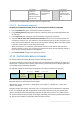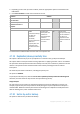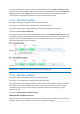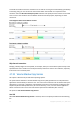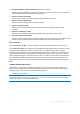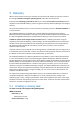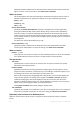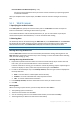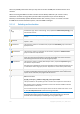User guide
94 Copyright © Acronis, Inc., 2000-2011
To create an exact copy of a disk or volume on a physical level, select the Back up sector-by-sector
check box. The resulting backup will be equal in size to the disk being backed up (if the Compression
level (p. 82) option is set to None). Use the sector-by-sector backup for backing up drives with
unrecognized or unsupported file systems and other proprietary data formats.
4.7.21 Task failure handling
This option is effective for Windows and Linux operating systems.
This option is not available when operating under the bootable media.
This option determines the program behavior when any of the backup plan's tasks fails.
The preset is not to restart a failed task.
The program will try to execute the failed task again if you select the Restart a failed task check box
and specify the number of attempts and the time interval between the attempts. The program stops
trying as soon as an attempt completes successfully OR the specified number of attempts is
performed, depending on which comes first.
If the task fails because of a mistake in the backup plan, you can edit the plan while the task is in the Idle state.
While the task is running, you have to stop it prior to editing the backup plan.
4.7.22 Task start conditions
This option is effective in Windows and Linux operating systems.
This option is not available when operating under bootable media.
This option determines the program behavior in case a backup task is about to start (the scheduled
time comes or the event specified in the schedule occurs), but the condition (or any of multiple
conditions) is not met. For more information on conditions please see Scheduling (p. 53) and
Conditions (p. 63).
The preset is: Wait until the conditions are met.
Wait until the conditions are met
With this setting, the scheduler starts monitoring the conditions and launches the task as soon as the
conditions are met. If the conditions are never met, the task will never start.