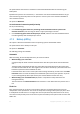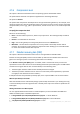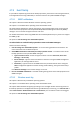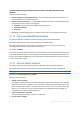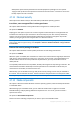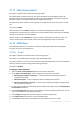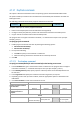User guide
88 Copyright © Acronis, Inc., 2000-2011
4.7.15 Multi-volume snapshot
This option is effective only for Windows operating systems.
This option applies to disk-level backup. This option also applies to file-level backup when the
file-level backup is performed by taking a snapshot. (The File-level backup snapshot (p. 85) option
determines whether a snapshot will be taken during file-level backup).
The option determines whether to take snapshots of multiple volumes at the same time or one by
one.
The preset is: Enable.
When this option is set to Enable, snapshots of all volumes being backed up will be created
simultaneously. Use this option to create a time-consistent backup of data spanned across multiple
volumes, for instance for an Oracle database.
When this option is set to Disable, the volumes' snapshots will be taken one after the other. As a
result, if the data spans across several volumes, the resulting backup may be not consistent.
4.7.16 Notifications
Acronis Backup & Recovery 11 provides the ability of notifying users about backup completion
through e-mail or the messaging service.
4.7.16.1 E-mail
This option is effective for Windows and Linux operating systems.
This option is not available when operating under the bootable media.
The option enables you to receive e-mail notifications about the backup task's successful completion,
failure or need for interaction along with the full log of the task.
The preset is: Disabled.
To configure e-mail notification
1. Select the Send e-mail notifications check box to activate notifications.
2. Under Send e-mail notifications, select the appropriate check boxes as follows:
When backup completes successfully – to send notification when the backup task has
completed successfully
When backup fails – to send a notification when the backup task has failed
When user interaction is required – to send to send notification during the operation when
user interaction is required.
3. For the e-mail message to include the log entries related to the backup, select the Add full log to
the notification check box.
4. In the E-mail addresses field, type the e-mail address to which notifications will be sent. You can
enter several addresses separated by semicolons.
5. In the Subject field, type the notification subject or leave the default value.
6. In the SMTP server field, enter the name of the SMTP server.
7. In the Port field– set the port of the SMTP server. By default, the port is set to 25.