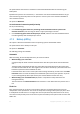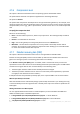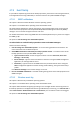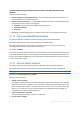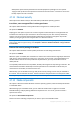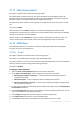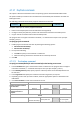User guide
83 Copyright © Acronis, Inc., 2000-2011
To set up sending DRPs:
1. Select the Send disaster recovery plan check box.
2. Enter the e-mail address in the E-mail Address field. You can enter several e-mail addresses in a
semicolon-delimited format.
3. [Optional] Change the default value of the Subject field, if necessary.
If you back up multiple machines with one centralized backup plan and want each machine user
to receive a separate DRP e-mail about his/her machine only:
a. Use the %MachineName% variable to show the name of the certain machine in the e-mail
subject.
b. Set up your mail server or client to filter or forward e-mails using the Subject field.
4. Enter the parameters of access to the SMTP server. For more detailed information, see E-mail
notifications (p. 131).
5. [Optional] Click Send test e-mail message to check if the settings are correct.
4.7.8 Error handling
These options are effective for Windows and Linux operating systems and bootable media.
These options enable you to specify how to handle errors that might occur during backup.
Do not show messages and dialogs while processing (silent mode)
The preset is: Disabled.
With the silent mode enabled, the program will automatically handle situations requiring user
interaction (except for handling bad sectors, which is defined as a separate option). If an operation
cannot continue without user interaction, it will fail. Details of the operation, including errors, if any,
can be found in the operation log.
Re-attempt, if an error occurs
The preset is: Enabled. Number of attempts: 30. Interval between attempts: 30 seconds.
When a recoverable error occurs, the program re-attempts to perform the unsuccessful operation.
You can set the time interval and the number of attempts. The attempts will be stopped as soon as
the operation succeeds OR the specified number of attempts is performed, depending on which
comes first.
For example, if the backup destination on the network becomes unavailable or not reachable, the
program will attempt to reach the destination every 30 seconds, but no more than 5 times. The
attempts will be stopped as soon as the connection is resumed OR the specified number of attempts
is performed, depending on which comes first.
Ignore bad sectors
The preset is: Disabled.
When the option is disabled, the program will display a pop-up window each time it comes across a
bad sector and ask for a user decision as to whether to continue or stop the backup procedure. In
order to back up the valid information on a rapidly dying disk, enable ignoring bad sectors. The rest
of the data will be backed up and you will be able to mount the resulting disk backup and extract
valid files to another disk.