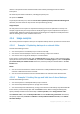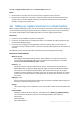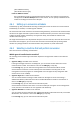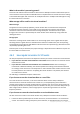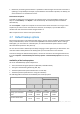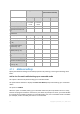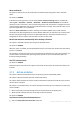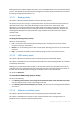User guide
79 Copyright © Acronis, Inc., 2000-2011
2. In the Enter the password field, type a password.
3. In the Confirm the password field, re-type the password.
4. Select one of the following:
Do not encrypt – the archive will be protected with the password only
AES 128 – the archive will be encrypted using the Advanced Encryption Standard (AES)
algorithm with a 128-bit key
AES 192 – the archive will be encrypted using the AES algorithm with a 192-bit key
AES 256 – the archive will be encrypted using the AES algorithm with a 256-bit key.
5. Click OK.
The AES cryptographic algorithm operates in the Cipher-block chaining (CBC) mode and uses a
randomly generated key with a user-defined size of 128, 192 or 256 bits. The larger the key size, the
longer it will take for the program to encrypt the archive and the more secure your data will be.
The encryption key is then encrypted with AES-256 using a SHA-256 hash of the password as a key.
The password itself is not stored anywhere on the disk or in the backup file; the password hash is
used for verification purposes. With this two-level security, the backup data is protected from any
unauthorized access, but recovering a lost password is not possible.
4.7.3 Backup cataloging
Cataloging a backup adds the contents of the backup to the data catalog. Using the data catalog, you
can easily find the required version of data and select it for recovery.
The Backup cataloging option defines whether the backups will be cataloged automatically as soon
as they are created.
The preset is: Enabled.
After the cataloging has been completed, the catalog will show all data contained in the just created
backup, namely:
For a disk-level backup - disks, volumes, files and folders.
For a file-level backup - files and folders.
You may want to disable the automatic cataloging if it tends to affect the performance of the
managed machine, or your backup window is too narrow. If the Backup cataloging option is disabled,
the following data will be displayed in the catalog:
For a disk-level backup - only disks and volumes.
For a file-level backup - nothing.
To add the full content of already existing backups to the catalog, you can start the cataloging
manually when appropriate.
For more information about using data catalog, see the Data catalog (p. 101) section.
4.7.4 Backup performance
Use this group of options to specify the amount of network and system resources to allocate to the
backup process.