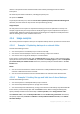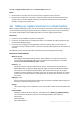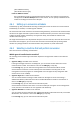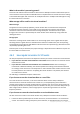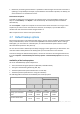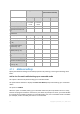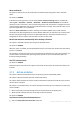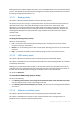User guide
73 Copyright © Acronis, Inc., 2000-2011
[Virtual Machine Name]
[Virtualization Server Type]
Folder on VMware vCenter
If the management server is integrated with vCenter Server, the resultant virtual machines
will appear in the Acronis Backups folder on the vCenter. You can specify a subfolder for the
machines resulting from execution of the plan.
4.6.1 Setting up a conversion schedule
A disk backup (p. 233) created while executing a backup plan can be converted to a virtual machine
immediately, on schedule, or combining both methods.
The conversion task will be created on the machine being backed up, and will use this machine's date
and time. If the agent that backs up the machine is installed outside it (such is the case when a ESX(i)
or Hyper-V virtual machine is backed up at a hypervisor level), the task will be created on the
machine where the agent is.
The target virtual machine must be powered off by the time of conversion, otherwise the conversion
task will fail. If this happens, you can restart the conversion task manually after powering off the
machine. Any changes made to the machine while it was powered on, will be overwritten.
4.6.2 Selecting a machine that will perform conversion
Take into account the following considerations.
Which agent is installed on the machine?
The resulting virtual machine type and location depend on the agent that resides on the selected
machine.
Agent for ESX(i) is installed on the machine
If the agent manages more than one ESX(i) host, you can choose the host where the virtual
machine will be created. This selection is done in the VM type (p. 122) step.
In the Storage step, you can select the storage where the virtual machine will be created.
Virtual machines created as a result of backup cannot be added to a backup plan. On the
management server they appear as unmanageable or do not appear at all (if integration with
vCenter Server is not enabled).
Agent for Hyper-V is installed on the machine
You can choose between creating a virtual machine on the Hyper-V server and creating a
VMware Workstation, Microsoft Virtual PC or Parallels Workstation machine. This selection is
done in the VM type (p. 122) step.
In the Storage step, you can select the virtual machine path.
Virtual machines created on the server as a result of backup do not appear on the management
server, because such machines are not supposed to be backed up.
Agent for Windows is installed on the machine
You can choose the virtual machine type: VMware Workstation, Microsoft Virtual PC, or Parallels
Workstation. This selection is done in the VM type (p. 122) step.
In the Storage step, you can select the virtual machine path.