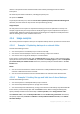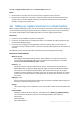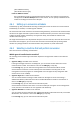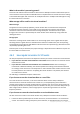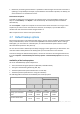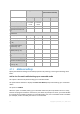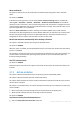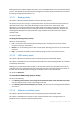User guide
72 Copyright © Acronis, Inc., 2000-2011
Click OK. In Apply retention rules, select the After backup check box.
Result:
Backups that are younger than one month are kept, regardless of their total size.
Backups that are older than one month are kept only if the total size of all backups (older plus
younger) does not exceed 200 GB. Otherwise, the software deletes some or all of the older
backups, starting from the oldest one.
4.6 Setting up regular conversion to a virtual machine
When creating a backup plan (p. 29), you can set up regular conversion of a disk or volume backup to
a virtual machine. By setting up regular conversion, you obtain a copy of your server or workstation
on a virtual machine which can be readily powered on in case the original machine fails.
Restrictions
Conversion is not available on machines running Linux.
Conversion of a backup from the following locations is not available: CD, DVD, tape devices and
Acronis Online Backup Storage.
If you have set up copying or moving backups to other locations (p. 66), you cannot set up
conversion from any of these locations. Conversion is always performed from the first location of
a backup.
The following section provides information that helps you make the appropriate settings.
Convert to virtual machine
When to convert
Depending on the selected backup scheme, specify whether to convert every full, every
incremental or every differential backup or convert the last created backup on schedule.
Specify the conversion schedule (p. 73) if required.
Browse (p. 73)
Specify the machine that will perform the conversion. The machine has to have Acronis
Backup & Recovery 11 Agent for ESX(i), Agent for Hyper-V or Agent for Windows installed.
The conversion can be performed by the agent that performs the backup or by an agent
installed on another machine. If the latter is the case, the archive must be stored in a shared
location such as a network folder or a managed vault, so that the other machine can access
the archive.
VM type (p. 122)
Here you select the resulting virtual machine type and location. Available options depend on
the host you selected in the previous step.
Storage
Choose the storage on the virtualization server or the folder to place the virtual machine files
in.
Resultant VMs
Specify the name of the virtual machine. The default name is Backup_of_[Machine Name].
You can add more variables to the name. The following templates are supported:
[Plan Name]
[Machine Name]
[Virtual Host Name]