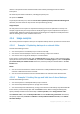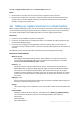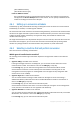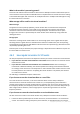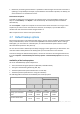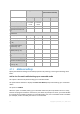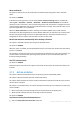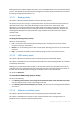User guide
71 Copyright © Acronis, Inc., 2000-2011
moment. The operations that had started before the inactivity time began continue without
interruption.
The inactivity time affects all locations, including the primary one.
The preset is: Disabled.
To specify the inactivity time, select the Do not start replication/cleanup within the following time
check box, and then select the days and the time period during the day.
Usage example
You may want to use this option to separate the backup process from replication or cleanup. For
example, suppose that you back up machines locally during the day and replicate the backups to a
network folder. Make the inactivity time contain the working hours. Replication will be performed
after the working hours, when network load is lower.
4.5.6 Usage examples
This section provides examples of how you can replicate backups and set up retention rules for them.
4.5.6.1 Example 1. Replicating backups to a network folder
Consider the following scenario:
You want to perform a full backup of your machine manually.
You want to store the backups in Acronis Secure Zone (p. 139) on the machine.
You want to store a copy of the backups in a network folder.
In this scenario, create a backup plan with the Manual start scheme. When creating the backup plan,
specify Acronis Secure Zone in the Path field, select Full in the Backup type field, select the Replicate
just created backup to another location check box, and then specify the network folder in the 2nd
location field.
Result:
You can recover the machine’s volumes or files from a readily available local backup, which is
stored in a dedicated area of the hard disk.
You can recover the machine from the network folder if the machine’s hard disk drive fails.
4.5.6.2 Example 2. Limiting the age and total size of stored backups
Consider the following scenario:
You want to perform a weekly full backup of your machine.
You want to keep all backups that are younger than a month.
You want to keep even older backups, as long as the total size of all backups stays below 200 GB.
In this scenario, create a backup plan with the Custom scheme. When creating the backup plan,
specify a weekly schedule for the full backup. In Clean up archive, select Using retention rules.
Click Retention rules, select the Backups older than and the Archive size greater than check boxes,
and specify respectively 1 month and 200 GB. In If the specified conditions are met, select Delete
the oldest backups.