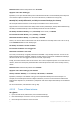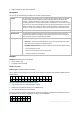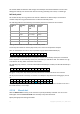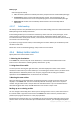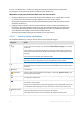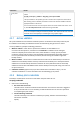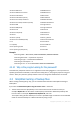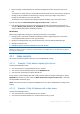User guide
45 Copyright © Acronis, Inc., 2000-2011
the rule: "one backup plan - one archive". Doing the opposite will not prevent the program from
functioning but is not practical or efficient, except for some specific cases.
Why two or more plans should not back up to the same archive
1. Backing up different sources to the same archive makes it difficult to use archive. When it comes
to recovery, every second counts, and you might be "lost" in the archive content.
Backup plans that operate with the same archive should back up the same data items (say, both
plans back up volume C.)
2. Applying multiple retention rules to an archive makes the archive content unpredictable. Since
each of the rules will be applied to the entire archive, the backups belonging to one backup plan
can be easily deleted along with the backups belonging to the other. You should not expect the
classic behavior of the GFS and Tower of Hanoi backup schemes.
Normally, each complex backup plan should back up to its own archive.
4.2.6.1 Selecting backup destinations
Acronis Backup & Recovery 11 lets you back up data to various physical storages.
Destination
Details
Online backup
storage
To back up data to Acronis Online Backup Storage, click Log in and specify the credentials
to log in to the online storage. Then, expand the Online backup storage group and select
the account.
Prior to backing up to the online storage, you need to buy a subscription (p. 220) to the
online backup service and activate (p. 221) the subscription on the machine(s) you want
to back up.
Online backup is not available under bootable media.
Note: Acronis Backup & Recovery Online might be unavailable in your region. To find more
information, click here: http://www.acronis.com/my/backup-recovery-online/
Personal
To back up data to a personal vault, expand the Vaults group and click the vault.
Acronis Secure Zone is considered as a personal vault available to all users that can log on
the system.
Machine
Local machine
Local folders
To back up data to the local folders of the machine, expand the <Machine name> group
and select the required folder.
CD, DVD, etc.
To back up data to optical media such as CD or DVD, expand the <Machine name> group,
then select the required drive.
Tape device
To back up data to a locally attached tape device, expand the <Machine name> group,
then click the required device.
Tape devices are available only if you have upgraded from Acronis Backup & Recovery 10.
For information about using tapes, see the "Tape devices" section of the product Help.
Network folders
To back up data to the network folder, expand the Network folders group, select the
required networked machine and, then click the shared folder.
If the network share requires access credentials, the program will ask for them.