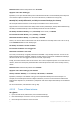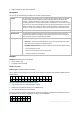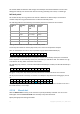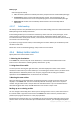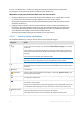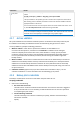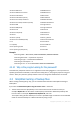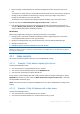User guide
44 Copyright © Acronis, Inc., 2000-2011
Backup type
Select the type of backup
Full - selected by default for all backup locations (except for Acronis Online Backup Storage).
Incremental. At the first time a full backup will be created. The next backups will be
incremental. Selected as the one and only backup type for Acronis Online Backup Storage.
Differential. At the first time a full backup will be created. The next backups will be
differential.
4.2.5.7 Initial seeding
This backup scheme is only available when you have an Initial Seeding license and selected the Online
Backup Storage as the backup destination.
Initial seeding enables you to transfer the first backup, which is full and usually the largest, to the
online storage on a hard drive instead of over the Internet. Subsequent backups, which are all
incremental and thus usually much smaller, can be transferred over the Internet after the full backup
has arrived in the online storage.
If you back up a large amount of data, initial seeding ensures faster delivery of the backed-up data
and lower traffic costs.
Please refer to the "Initial Seeding FAQ (p. 210)" section for more details.
4.2.6 Backup location selection
Specify where the archive will be stored.
1. Selecting the destination
In the Path field, enter the full path to the destination, or select the desired destination in the
location tree as described in "Selecting backup destinations" (p. 45).
2. Using the archives table
To assist you with choosing the right destination, the table displays the names of the archives
contained in each location you select. While you are reviewing the location content, archives can be
added, deleted or modified by another user or by the program itself according to scheduled
operations. Use the Refresh button to refresh the list of archives.
3. Naming the new archive
Once you select the archive destination, the program generates a name for the new archive and
displays it in the Name field. The name commonly looks like Archive(N), where N is a sequence
number. The generated name is unique within the selected location. If you are satisfied with the
automatically generated name, click OK. Otherwise enter another unique name.
Backing up to an existing archive
You can configure the backup plan to back up to an existing archive. To do so, select the archive in
the archives table or type the archive name in the Name field. If the archive is protected with a
password, the program will ask for it in the pop-up window.
By selecting the existing archive, you are meddling in the area of another backup plan that uses the
archive. This is not an issue if the other plan is discontinued. However, you should generally follow