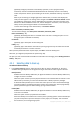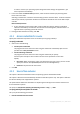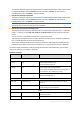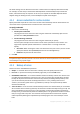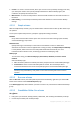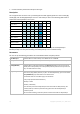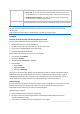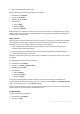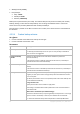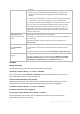User guide
32 Copyright © Acronis, Inc., 2000-2011
In order to recover your operating system along with all the settings and applications, you
have to perform a disk backup.
2. In the tree below the Data to back up section, select the items to back up by selecting check
boxes next to the items.
Selecting a check box for a machine means backing up all the machine's disks. To select individual
disks and/or volumes, expand the machine item and select check boxes next to the disks and/or
volumes.
Note for Disks/volumes
If your operating system and its loader reside on different volumes, always include both
volumes in the backup. The volumes must also be recovered together; otherwise there is a
high risk that the operating system will not start.
3. Having specified the data to backup, click OK.
4.2.2 Access credentials for source
Specify the credentials required for access to the data you are going to backup.
To specify credentials
1. Select one of the following:
Use the plan's credentials
The program will access the source data using the credentials of the backup plan account
specified in the Plan parameters section.
Use the following credentials
The program will access the source data using the credentials you specify.
Use this option if the plan's account does not have access permissions to the data.
Specify:
User name. When entering the name of an Active Directory user account, be sure to also
specify the domain name (DOMAIN\Username or Username@domain).
Password. The password for the account.
2. Click OK.
4.2.3 Source files exclusion
This option is effective for Windows and Linux operating systems and bootable media.
This option is effective for disk-level backup of NTFS and FAT file systems only. This option is effective
for file-level backup of all supported file systems.
The option defines which files and folders to skip during the backup process and thus exclude from
the list of backed-up items.
The preset is: Exclude files matching the following criteria: *.tmp, *.~, *.bak.
To specify which files and folders to exclude:
Set up any of the following parameters:
Exclude all hidden files and folders