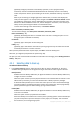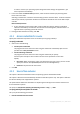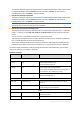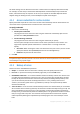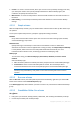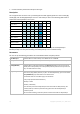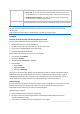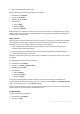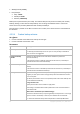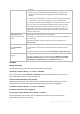User guide
31 Copyright © Acronis, Inc., 2000-2011
[Optional] Configure parameters of the backup operation, such as pre/post backup
commands, maximum network bandwidth allocated for the backup stream or the backup
archive compression level. If you do nothing in this section, the default values (p. 75) will be
used.
After any of the settings is changed against the default value, a new line that displays the
newly set value appears. The setting status changes from Default to Reset to default. Should
you modify the setting again, the line will display the new value unless the new value is the
default one. When the default value is set, the line disappears. Therefore, in this section you
always see only the settings that differ from the default values.
To reset all the settings to the default values, click Reset to default.
Plan's credentials, comments, label
To access these settings, click Show plan's credentials, comments, label.
Plan's credentials (p. 46)
[Optional] The backup plan will run on behalf of the user who is creating the plan. You can
change the plan's credentials if necessary.
Comments
[Optional] Type a description of the backup plan.
Label (p. 47)
[Optional] Type a text label for the machine you are going to back up. The label can be used
to identify the machine in various scenarios.
After you have performed all the required steps, click OK to create the backup plan.
After that, you might be prompted for the password (p. 48).
The plan you have created will be accessible for examination and managing in the Backup plans and
tasks (p. 188) view.
4.2.1 Selecting data to back up
To select the data to back up
1. In the Data to back up section, select the type of data you want to be backed up. The list of
available data types depends on the agents running on the machine and the types of licenses:
Disks/volumes
Available if Acronis Backup & Recovery 11 Agent for Windows or Acronis Backup & Recovery
11 Agent for Linux is installed.
Select this option to back up entire physical machine or its individual disks or volumes. To be
able to back up this data, you must have Administrator or Backup operator privileges.
A disk-level backup enables you to recover the entire system in case of severe data damage
or hardware failure. The backup procedure is faster than copying files, and may significantly
speed up the backup process when backing up large volumes of data.
Folders/files
Available if Acronis Backup & Recovery 11 Agent for Windows or Acronis Backup & Recovery
11 for Linux is installed.
Select this option to back up specific files and folders.
A file-level backup is not sufficient for recovery of the operating system. Choose file backup if
you plan to keep safe only certain data (the current project, for example). This will reduce
the archive size, thus saving storage space.