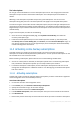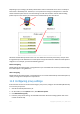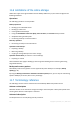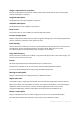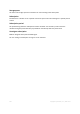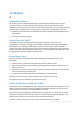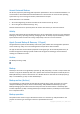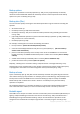User guide
222 Copyright © Acronis, Inc., 2000-2011
Alternatively, you can activate a subscription when the console is connected to a machine instead of
the management server.
11.4.2 Activating subscriptions
To activate a subscription
1. Start Acronis Backup & Recovery 11.
2. In the Actions pane, click Activate online backup subscription.
3. Specify the credentials to log in to the online storage.
4. From Available subscriptions, select the subscription that you want to activate for the machine.
5. Click Activate now.
11.4.3 Reassigning an activated subscription
Sometimes you may want to use an already activated subscription instead of an available
subscription. In these cases, for example:
You no longer need to back up one of your machines and you want to reuse that machine’s
subscription for another machine.
You reinstalled Acronis Backup & Recovery 11 on a machine and want to resume its online
backups.
You recovered a machine to bare metal (or to a state when it did not yet have an activated
subscription) and want to resume its online backups.
Reassigning a subscription does not restart its subscription period.
To assign an activated subscription to a machine
1. On the machine to which you want to assign an activated subscription, go to the subscription
activation window.
2. From Activated subscriptions, select the activated subscription that you want to reassign to the
machine.
3. Click Activate now.
Example
The diagram below shows what happens if you reassign a subscription to a different machine. Let's
assume Machine 1 has four backups in Subscription 1. Machine 2 has two backups in Subscription 2.
At that point, you reassign Subscription 1 to Machine 2. Machine 2 does its third backup to
Subscription 1.