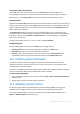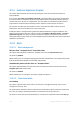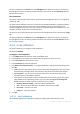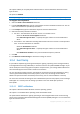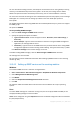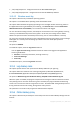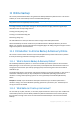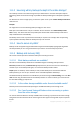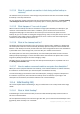User guide
201 Copyright © Acronis, Inc., 2000-2011
Fixing issues that caused alerts
To find and fix the issue that caused the alert, click Fix the issue. You will be taken to the
corresponding view,where you can examine the issue and take the necessary steps to resolve it.
Optionally, you can click View details to get more information about the alert you select.
Accepting alerts
By default, the Current alerts table lists both active and inactive alerts until they are not accepted. To
accept an alert, select it and then click Accept. By accepting an alert you acknowledge the alert and
agree to takeresponsibility for it. The accepted alerts are then moved to the Accepted alerts table,
with the alert state unchanged.
The Accepted alerts table stores the history of the accepted alerts. Here, you can find out who
accepted the alert and when it happen. The accepted alerts of both states can be removed from the
table either manually, by using Delete and Delete all buttons, or automatically (see "Configuring
alerts" later in this section).
To export entire table contents to a *.txt or *.csv file, click Save all to file.
Configuring alerts
Use the following options at the top of the Alerts view to configure alerts:
Show/hide alerts (p. 18) - specify the alert types to display in the Alerts view.
Notifications (p. 203) - set up e-mail notifications about alerts.
Settings (p. 202) - specify whether to move inactive alerts to the Accepted alerts table
automatically; set how long to keep the accepted alerts in the Accepted alerts table.
10.4 Collecting system information
The system information collection tool gathers information about the machine to which the
management console is connected, and saves it to a file. You may want to provide this file when
contacting Acronis technical support.
This option is available under bootable media and for machines where Agent for Windows, Agent for
Linux or Acronis Backup & Recovery 11 Management Server is installed.
To collect system information
1. In the management console, select from the top menu Help > Collect system information from
'machine name'.
2. Specify where to save the file with system information.
10.5 Adjusting machine options
The machine options define the general behavior of all Acronis Backup & Recovery 11 agents
operating on the managed machine, and so the options are considered machine-specific.
To access the machine options, connect the console to the managed machine and then select
Options > Machine options from the top menu.