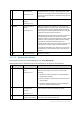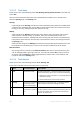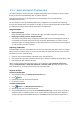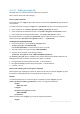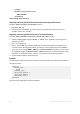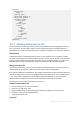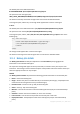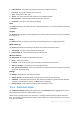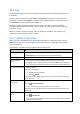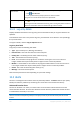User guide
200 Copyright © Acronis, Inc., 2000-2011
Save all the filtered log
entries to a file
1. Set filters to get a list of the log entries that satisfy the filtering criteria.
2. Click Save all to file.
3. In the opened window, specify a path and a name for the file.
All log entries in the list will be saved to the specified file.
Delete all the log entries
Click Clear log.
All the log entries will be deleted from the log, and a new log entry will be created. It
will contain information about who deleted the log entries and when.
10.2.2 Log entry details
Displays detailed information on the log entry you have selected and lets you copy the details to the
clipboard.
To view details of the next or the previous log entry, click the down arrow button or correspondingly
the up arrow button.
To copy the details, click the Copy to clipboard button.
Log entry data fields
A log entry contains the following data fields:
Type - Type of event (Error; Warning; Information).
Date and time - Date and time when the event took place.
Backup plan - The backup plan the event relates to (if any).
Task - The task the event relates to (if any).
Code - It can be blank or the program error code if the event type is error. Error code is an
integer number that may be used by Acronis support service to solve the problem.
Module - It can be blank or the number of the program module where an error was occurred. It
is an integer number that may be used by Acronis support service to solve the problem.
Owner - User name of the backup plan owner (p. 21).
Message - The event text description.
Date and time presentation varies depending on your locale settings.
10.3 Alerts
An alert is a message that warns about actual or potential problems. The Alerts view lets you rapidly
identify and solve the problems by monitoring the current alerts and view the alerts history.
Active and inactive alerts
An alert can be either in an active, or inactive state. The active state indicates that the issue that
caused the alert still exists. An active alert becomes inactive when the problem that caused the alert
is resolved either manually or on its own.
Note: There is one alert type that is always active: "Backup not created". This is because even if the cause of this
alert was resolved and the following backups successfully created, the fact that the backup was not created
remains.