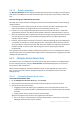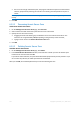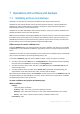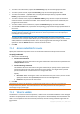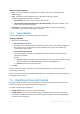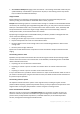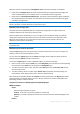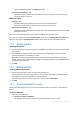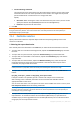User guide
142 Copyright © Acronis, Inc., 2000-2011
If there is not enough unallocated space, the program will take free space from the selected
volumes, proportionally reducing the volumes' size. Resizing of locked partitions requires a
reboot.
Reducing a system volume to the minimum size might prevent the machine's operating system from
booting.
4. Click OK.
6.2.2.2 Decreasing Acronis Secure Zone
To decrease Acronis Secure Zone
1. On the Manage Acronis Secure Zone page, click Decrease.
2. Select volumes that will receive free space after the zone is decreased.
3. Specify the new size of the zone by:
dragging the slider and selecting any size between the current and minimum values. The
minimum size is approximately 50MB, depending on the geometry of the hard disk;
typing an exact value in the Acronis Secure Zone Size field.
4. Click OK.
6.2.2.3 Deleting Acronis Secure Zone
To delete Acronis Secure Zone:
1. On the Manage Acronis Secure Zone page, click Delete.
2. In the Delete Acronis Secure Zone window, select volumes to which you want to add the space
freed from the zone and then click OK.
If you select several volumes, the space will be distributed proportionally to each partition. If you
do not select any volume, the freed space becomes unallocated.
After you click OK, Acronis Backup & Recovery 11 will start deleting the zone.