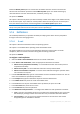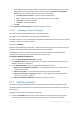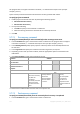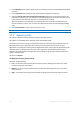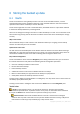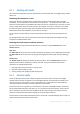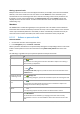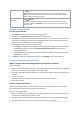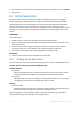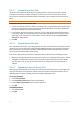User guide
131 Copyright © Acronis, Inc., 2000-2011
Enable the Mount points option to recover files and folders that were stored on the mounted
volumes and were backed up with the enabled Mount points option. For details of backing up
mounted volumes or cluster shared volumes, see Mount points (p. 87).
The preset is: Disabled.
This option is effective only when you select for backup a folder that is higher in the folder hierarchy
than the mount point. If you select for recovery folders within the mount point or the mount point
itself, the selected items will be recovered regardless of the Mount points option value.
Please be aware that if the volume is not mounted at the moment of recovery, the data will be recovered
directly to the folder that has been the mount point at the time of backing up.
5.7.6 Notifications
Acronis Backup & Recovery 11 provides the ability of notifying users about recovery completion
through e-mail or the messaging service.
5.7.6.1 E-mail
This option is effective for Windows and Linux operating systems.
This option is not available when operating under the bootable media.
The option enables you to receive e-mail notifications about the recovery task's successful
completion, failure or need for interaction along with the full log of the task.
The preset is: Disabled.
To configure e-mail notification
1. Select the Send e-mail notifications check box to activate notifications.
2. Under Send e-mail notifications, select the appropriate check boxes as follows:
When recovery completes successfully – to send notification when the recovery task has
completed successfully.
When recovery fails – to send notification when the recovery task has failed.
When user interaction is required – to send to send notification during the operation when
user interaction is required.
3. In the E-mail addresses field, type the e-mail address to which notifications will be sent. You can
enter several addresses separated by semicolons.
4. In the Subject field, type the notification subject or leave the default value.
5. In the SMTP server field, enter the name of the SMTP server.
6. In the Port field– set the port of the SMTP server. By default, the port is set to 25.
7. In the User name field, enter the user name.
8. In the Password field, enter the password.
9. Click Additional e-mail parameters... to configure the additional e-mail parameters as follows:
a. From - type the e-mail address of the user from whom the message will be sent. If you leave
this field empty, messages will be constructed as if they are from the destination address.
b. Use encryption – you can opt for encrypted connection to the mail server. SSL and TLS
encryption types are available for selection.