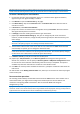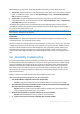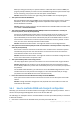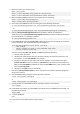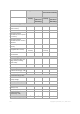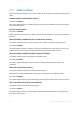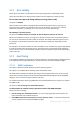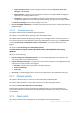User guide
123 Copyright © Acronis, Inc., 2000-2011
When adding a new virtual disk, along with interface and capacity, you can specify its format.
Thin format. The disk occupies as much storage space as the data it stores. This saves the storage
space. To enable thin format, select the Thin provisioning (for ESX), or Dynamically expanding
disk (for Hyper-V) check box.
Thick format. The disk occupies all the provisioned storage space. This improves the virtual
machine performance. To use thick format, clear the Thin provisioning (for ESX), or Dynamically
expanding disk (for Hyper-V) check box.
The default setting is thick format if a physical machine was backed up. When recovering from a
virtual machine backup, the software tries to reproduce the format of the original machine's disks. If
this is not possible, thick format is used.
Implementation of Xen machines is based on Microsoft Virtual PC and inherits its limitations: up to 3 IDE disks
and 1 processor. SCSI disks are not supported.
Processors
Initial setting: if not contained in the backup or if the backed up setting is not supported by the
virtualization server, it is the default server's setting.
This is the number of processors of the new virtual machine. In most cases, it is set to one. The result
of assignment of more than one processor to the machine is not guaranteed. The number of virtual
processors may be limited by the host CPU configuration, the virtualization product and the guest
operating system. Multiple virtual processors are generally available on multi-processor hosts. A
multicore host CPU or hyperthreading may enable multiple virtual processors on a single-processor
host.
5.6 Bootability troubleshooting
If a system was bootable at the time of backup, you expect that it will boot after recovery. However,
the information the operating system stores and uses for booting up may become outdated during
recovery, especially if you change volume sizes, locations or destination drives. Acronis Backup &
Recovery 11 automatically updates Windows loaders after recovery. Other loaders might also be
fixed, but there are cases when you have to re-activate the loaders. Specifically when you recover
Linux volumes, it is sometimes necessary to apply fixes or make booting changes so that Linux can
boot and load correctly.
Below is a summary of typical situations that require additional user actions.
Why a recovered operating system may be unbootable
The machine BIOS is configured to boot from another HDD.
Solution: Configure the BIOS to boot from the HDD where the operating system resides.
The system was recovered on dissimilar hardware and the new hardware is incompatible with
the most critical drivers included in the backup
Solution: Boot the machine using bootable media and apply Acronis Universal Restore (p.
112) to install the appropriate drivers and modules.
Windows was recovered to a dynamic volume that cannot be bootable
Solution: Recover Windows to a basic, simple or mirrored volume.
A system volume was recovered to a disk that does not have an MBR