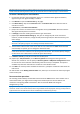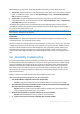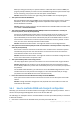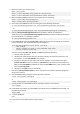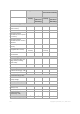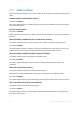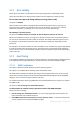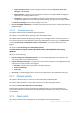User guide
121 Copyright © Acronis, Inc., 2000-2011
Tip. Microsoft Virtual PC does not support disks that are larger than 127 GB. Acronis enables you to create a
Virtual PC machine with larger disks so that you can attach the disks to a Microsoft Hyper-V virtual machine.
To convert a disk backup to a virtual machine:
1. Connect the console to the management server or to a machine where Agent for Windows,
Agent for Hyper-V or Agent for ESX(i) is installed.
2. Click Recover to open the Recover data (p. 97) page.
3. Click Select data (p. 99). Use the Data view tab or the Archive view tab to select the disks or
volumes to convert.
4. In Recover to, select New virtual machine.
5. [Only if the console is connected to the management server] Click Browse. Select the machine
with agent that will perform conversion.
6. In VM type, select the resulting virtual machine type and location.
7. [Optional] In Virtual machine settings (p. 122) you can change the path to the new virtual
machine, rename the machine, change the disk provisioning mode, the allocated memory, and
other settings.
The same type of machines with the same name cannot be created in the same folder. Change either the
VM name or the path if you get an error message caused by identical names.
8. The destination disk for each of the source disks or source volumes and MBRs will be selected
automatically. If required, you can change the destination disks.
On a Microsoft Virtual PC, be sure to recover the disk or volume where the operating system's loader
resides to the Hard disk 1. Otherwise, the operating system will not boot. This cannot be fixed by changing
the boot device order in BIOS, because a Virtual PC ignores these settings.
9. In When to recover, specify when to start the recovery task.
10. [Optional] In Task parameters, review Recovery options and change the settings from the
default ones, if need be. You can specify in Recovery options > VM power management whether
to start the new virtual machine automatically, after the recovery is completed. This option is
available only when the new machine is created on a virtualization server.
11. Click OK. If the recovery task is scheduled for the future, specify the credentials under which the
task will run.
You will be taken to the Backup plans and tasks view, where you can examine the state and progress
of the recovery task.
Post-conversion operations
The resulting machine always has SCSI disk interface and basic MBR volumes. If the machine uses a
custom boot loader, you might need to configure the loader to point to the new devices and
reactivate it. Configuring GRUB is described in "How to reactivate GRUB and change its
configuration" (p. 124).
Tip. If you want to preserve logical (LVM) volumes on a Linux machine, consider the alternative method of
conversion. Create a new virtual machine, boot it using bootable media and perform recovery just like you do on
a physical machine. The LVM structure can be automatically recreated during recovery.